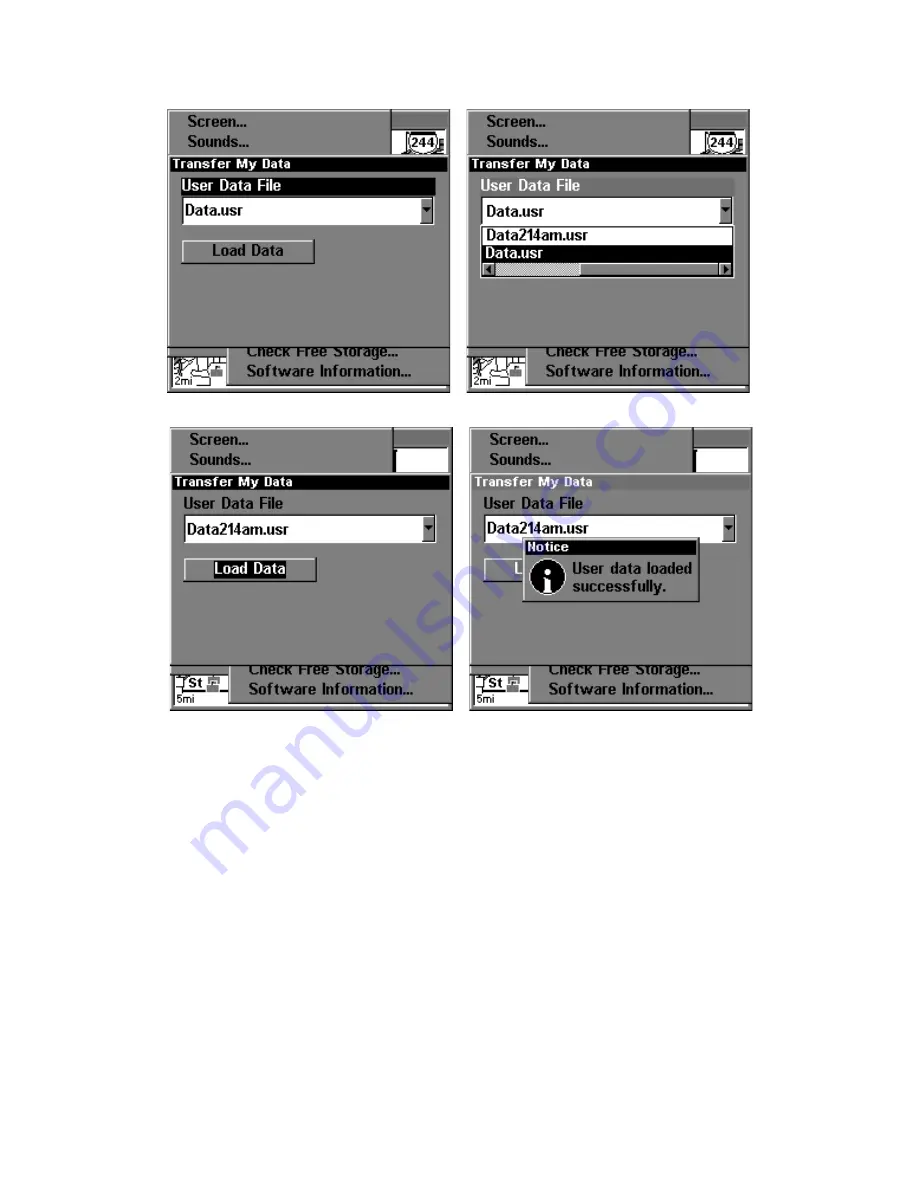
125
These figures show the menu sequence for loading a GPS Data File
from an MMC into LMS-320's memory.
Cancel Navigation
You can turn off any of the navigation commands after you reach your
destination or at any other time by using the Cancel Navigation com-
mand. Press
MENU
|
MENU
|
↓
to
C
ANCEL
N
AVIGATION
|
ENT
|
←
to
Y
ES
|
ENT
.
Figure 3.
Figure 2.
Figure 1.
Figure 4.
Содержание LMS-320
Страница 20: ...12 Notes...
Страница 48: ...40 Notes...
Страница 98: ...90 Notes...
Страница 102: ...94 Notes...
Страница 134: ...126 Notes...
Страница 148: ...140 Notes...
Страница 178: ...170 Notes...
Страница 198: ...190 Notes...































