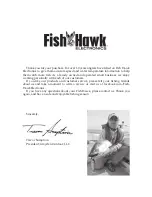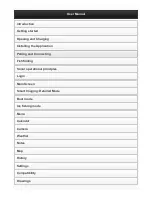139
1. Press
WPT
|
→
to
S
UBCATEGORY
column|
↓
to
N
EW
|
ENT
.
2. Press
↓
to
P
ROJECTED
P
OSITION
|
ENT
|
→
to
C
REATE
|
ENT
.
3. Press
→
to
C
HOOSE
R
EFERENCE
|
ENT
. Use
↑
and
↓
to select a waypoint,
map feature or Point of Interest. When the point has been selected,
press
ENT
and the point's position appears as the reference position.
4. Press
↓
to
D
ISTANCE
|
ENT
. Press
↑
or
↓
to change the first character,
then press
→
to the next character and repeat until the distance is cor-
rect. Press
ENT
.
5. Press
↓
to
B
EARING
|
ENT
. Press
↑
or
↓
to change the first character,
then press
→
to the next character and repeat until the bearing is cor-
rect. Press
ENT
.
6. Press
↑
to
P
ROJECTION
|
ENT
. The Edit Waypoint menu appears. You
can simply save the new projected waypoint by pressing
EXIT
|
EXIT
or
you can edit the waypoint. (Press
EXIT
|
ENT
if you want to immediately
begin navigating to the new waypoint.)
Содержание LMS-320
Страница 20: ...12 Notes...
Страница 48: ...40 Notes...
Страница 98: ...90 Notes...
Страница 102: ...94 Notes...
Страница 134: ...126 Notes...
Страница 148: ...140 Notes...
Страница 178: ...170 Notes...
Страница 198: ...190 Notes...