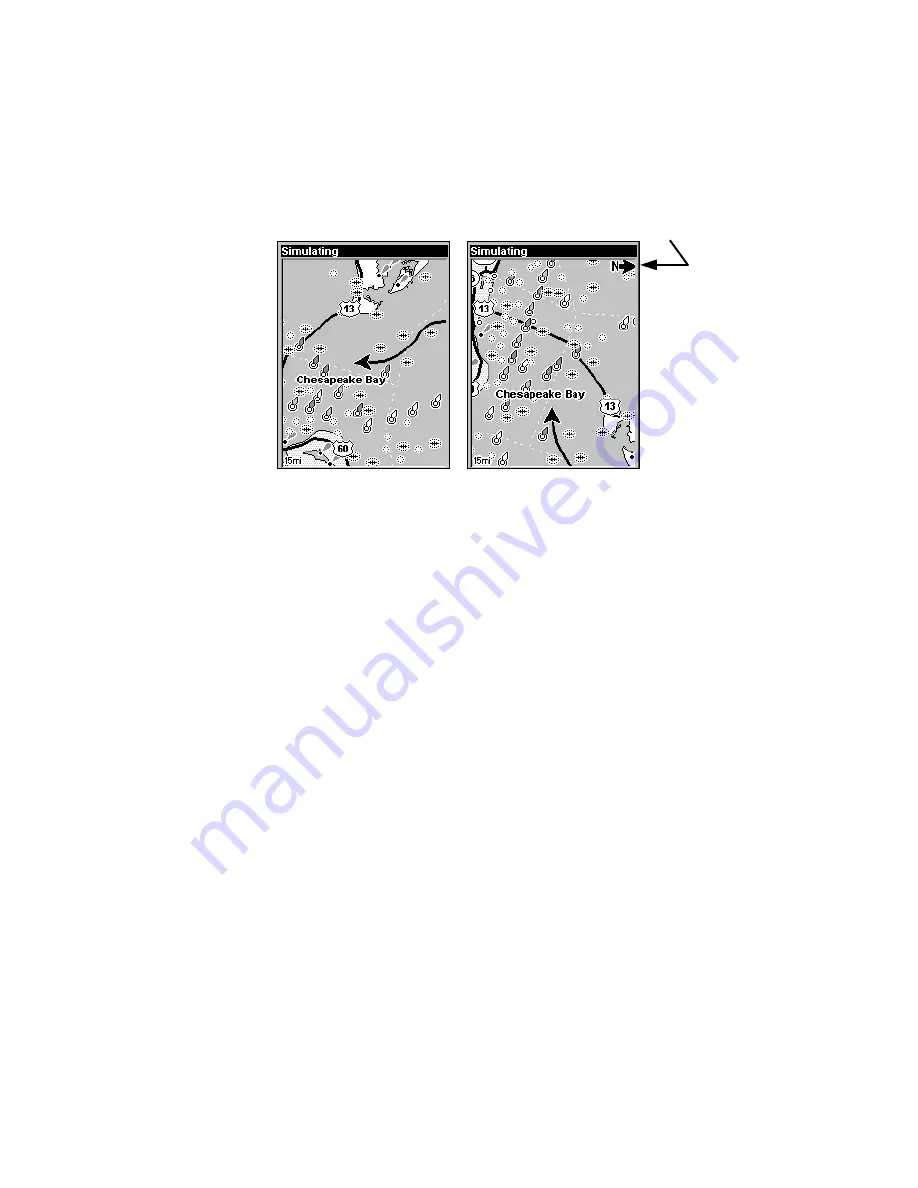
86
Map Orientation
By default, this receiver shows the map with north always at the top of
the screen (North Up). This is the way most maps and charts are
printed on paper. You, however, can change the map orientation to
Track Up, Course Up or Heading Up, if you switch to Advanced Mode.
Map orientation is shown in north up (left) and track up (right).
The default North Up setting is fine if you are always traveling north.
What you see to your left corresponds to the left side of the map and
what you see to your right is shown on the right side of the map as long
as you keep heading north. But if you travel any other direction, the
map will not line up with your view of the world.
If you want the map to match up with your view of the world when
traveling in other directions, use Track-up mode, which rotates the map
as you turn. That way, what you see on the left side of the screen will
always be to your left and what you see on the right side of the screen
will always be on your right.
Another option is course-up mode, which keeps the map at the same
orientation as the initial bearing to the waypoint. With the fourth op-
tion, heading up, the map rotates to keep your heading at the top of the
screen. When track-up, course-up or heading-up mode is on, an "N"
shows on the map screen to help you see which direction is north.
Depending on the circumstances, you can benefit from switching back
and forth between North Up and Track Up settings. If you are in an
area you know fairly well, run the unit in North Up. But when you are
in unfamiliar territory and want to instantly coordinate your sur-
roundings with what is displayed on the screen, switch to Track Up.
Try all three modes to find what works best for you.
In Track Up mode, map shows "N" and arrow to indicate north.
Содержание iFINDER Explorer
Страница 18: ...10 Notes ...
Страница 50: ...42 Notes ...
Страница 132: ...124 Notes ...
Страница 133: ...125 Notes ...
Страница 134: ...126 Notes ...
















































