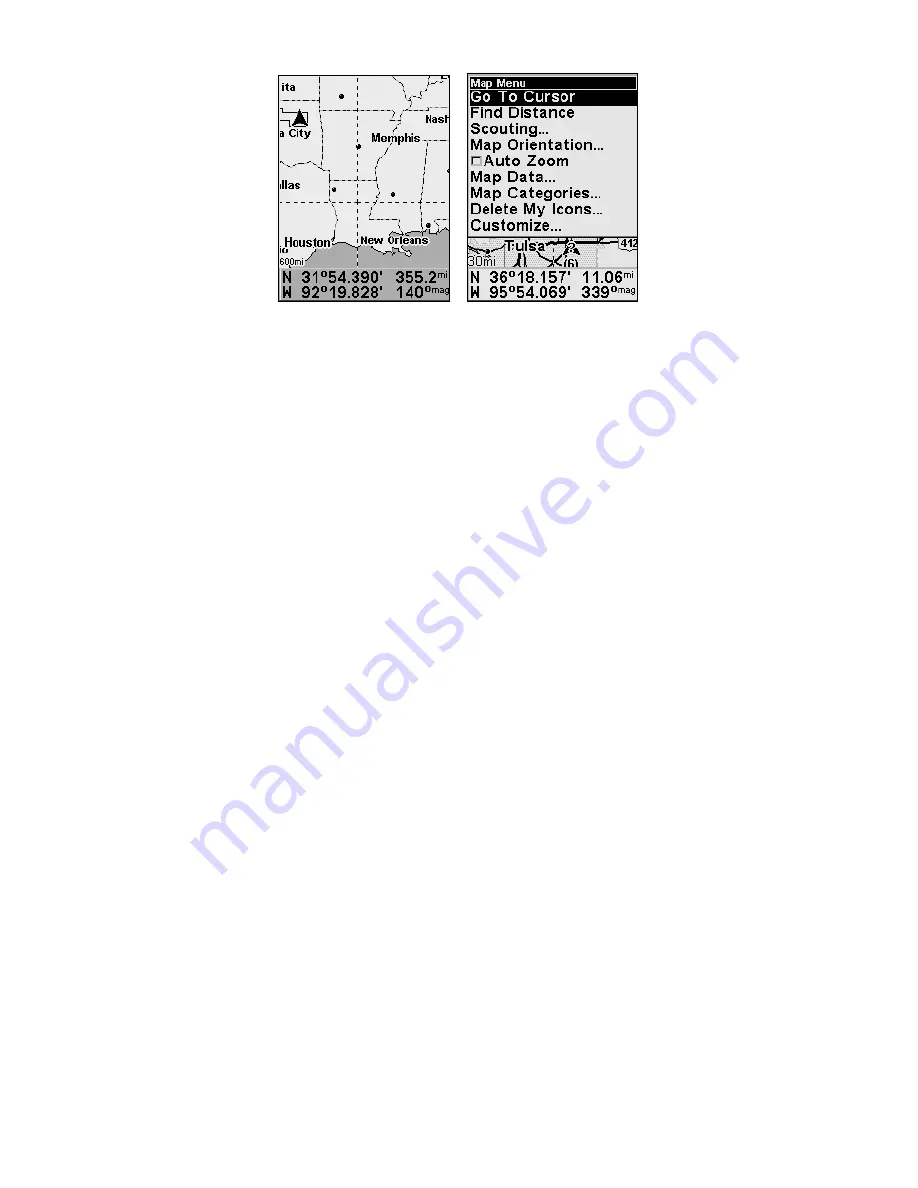
49
Map Page (left) with Map Menu (right).
Map Menu
The map menu offers a variety of options, which include, finding dis-
tances, scouting, changing the orientation of the map and viewing and
modifying map data.
Moving Around the Map: Zoom & Cursor Arrow Keys
The map is presented from a bird's-eye view. The current zoom range
shows in the lower left corner of the screen. If the zoom range says "4
mi," then the map — from the left edge of the screen to the right edge of
the screen — covers four miles.
1. Press the
ZIN
key (zoom in) to move in closer and see greater detail in
a smaller geographic area.
2. Press the
ZOUT
key (zoom out) to move farther away and see less map
detail in a larger geographic area.
You can pan or scroll the map northward, southward, eastward or
westward by using the arrow keys, which will launch the cursor cross-
hairs. To clear the cursor, press
EXIT
and the map will be switched back
to the current or last known position.
Find Distance to Another Location
1. While on the Map page press
MENU
|
↓
to
F
IND
D
ISTANCE
|
ENT
.
2. Center the cursor over a position. A rubber band line appears, con-
necting your current position to the cursor's location. The distance
along that line will appear in the lower right-hand corner of the screen.
3. Press
EXIT
|
EXIT
to return to regular operation.
Содержание iFINDER Explorer
Страница 18: ...10 Notes ...
Страница 50: ...42 Notes ...
Страница 132: ...124 Notes ...
Страница 133: ...125 Notes ...
Страница 134: ...126 Notes ...






























