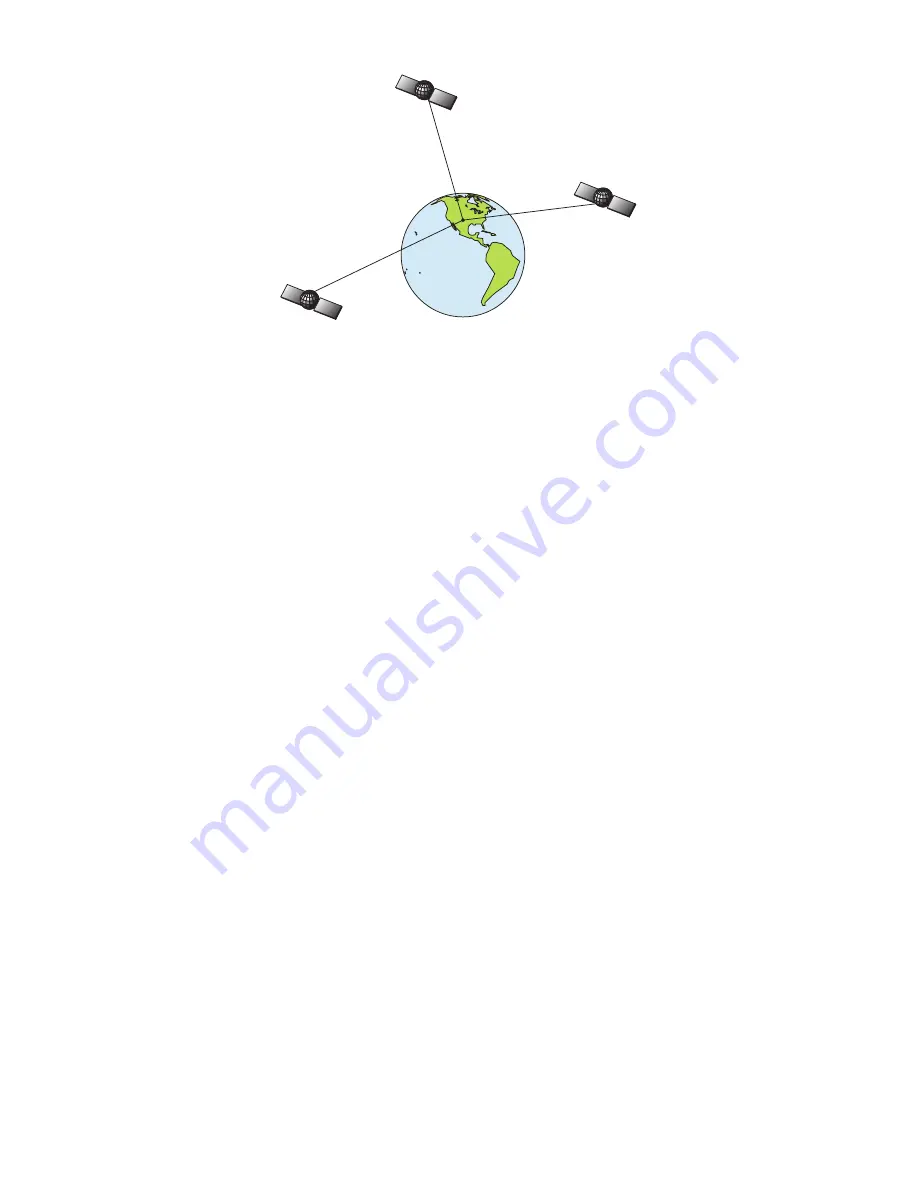
7
A minimum of three satellites are required to determine a 2D fix.
The system requires signal reception from three satellites in order to
determine a position. This is called a 2D fix. It takes four satellites to
determine both position and elevation (your height above sea level —
also called altitude). This is called a 3D fix.
Remember, the unit must have a clear view of the satellites in order to
receive their signals. Unlike radio or television signals, GPS works at
very high frequencies. These signals can be easily blocked by trees,
buildings, an automobile roof and even your body.
Like most GPS receivers, the iFINDER doesn’t have a compass or any
other navigation aid built inside. It relies solely on the signals from the
satellites to calculate a position. Speed, direction of travel, and distance
all are calculated from position information. Therefore, in order for the
iFINDER to determine direction of travel, you must be moving and the
faster, the better. This is not to say that it won’t work at walking or
trolling speeds — it will. There will be more "wandering" of the data
shown on the display.
GPS alone is plenty accurate for route navigation, but the U.S. Federal
Aviation Administration has special aircraft navigation needs that go
beyond basic GPS. Consequently, the FAA has developed a program to
boost GPS performance with its Wide Area Augmentation System
(WAAS). The FAA commissioned the system on July 11, 2003. EGNOS
(European Geostationary Navigation Overlay Service) is the European
equivalent of WAAS. Like WAAS, it was created to make GPS position
calculation more accurate.
WAAS is designed to increase GPS accuracy to within 7.6 meters vertically
and horizontally, but according to the FAA, it consistently comes within 1-2
meters horizontal and 2-3 meters vertical. It does this by broadcasting cor-
rection signals on GPS frequencies. Your unit automatically receives both
GPS and WAAS signals.
Содержание iFINDER Explorer
Страница 18: ...10 Notes ...
Страница 50: ...42 Notes ...
Страница 132: ...124 Notes ...
Страница 133: ...125 Notes ...
Страница 134: ...126 Notes ...






























