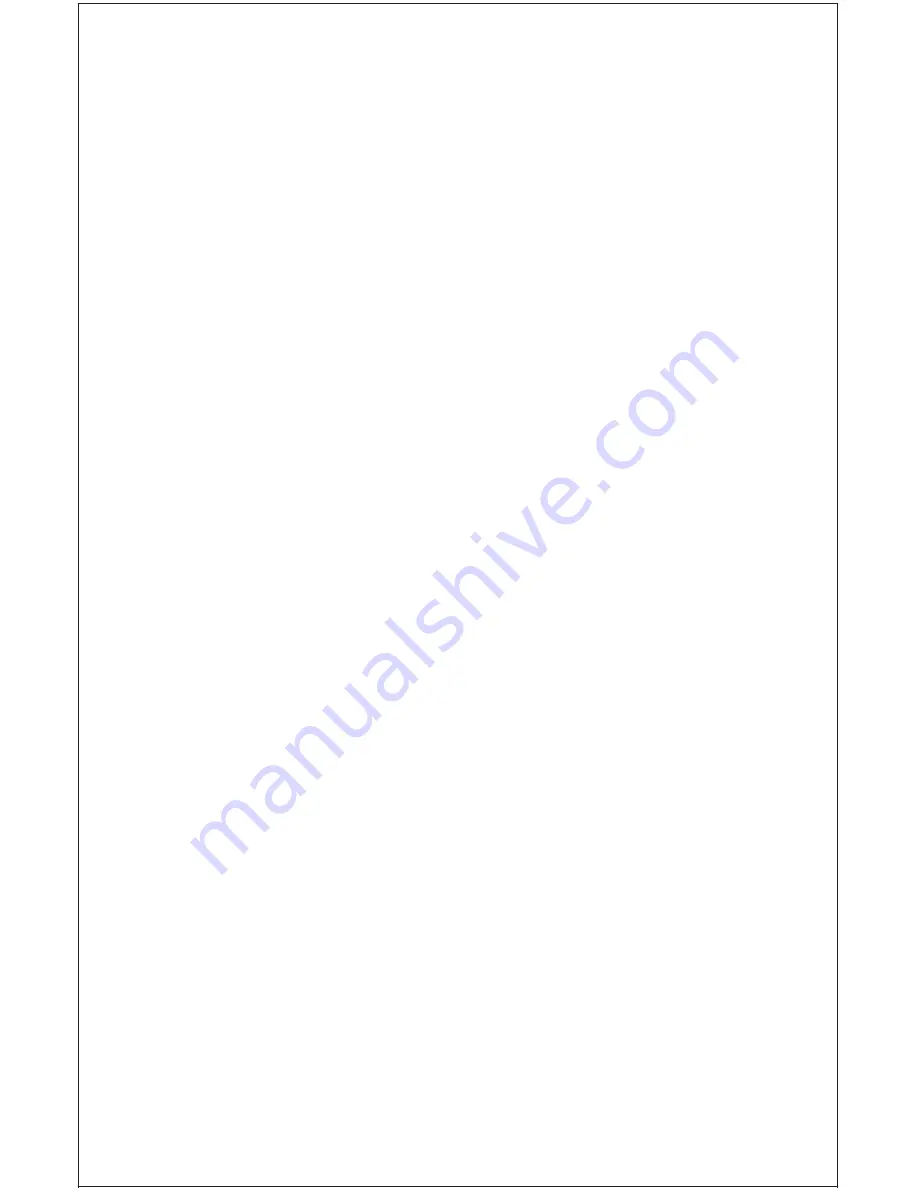
62
How to Obtain Service - U.S.A. Only
We back your investment in quality products with quick, expert service
and genuine Lowrance
®
replacement parts. If you're in the United States
and you have questions, please contact the Factory Customer Service
Department using our toll-free number listed below. You must send the
unit to the factory for warranty service or repair. Please call the factory
before sending the unit. You will be asked for your unit's serial number.
Use the following toll-free number:
800-324-1354
U.S.A.only. Monday through Friday 8:00 A.M. - 8:00 P.M. Central time, except holidays.
Your unit is covered by a full one-year warranty. (See page 56 inside this
manual for complete warranty details.) If your unit fails and the failure is
not covered by the original warranty, Lowrance has a flat-rate repair policy
that covers your unit and accessories packed with the unit at the factory.
There is a 180-day warranty on all non-warranty repairs from the factory,
which is similar to the original warranty, but is for 180 days rather than one
year. For further details, please call us at the above number.
Lowrance also gives you free UPS shipping from anywhere in the conti-
nental United States both to and from the factory for all warranty repairs.
You can also use the enclosed UPS shipping label for non-warranty ship-
ments. See page 54 for more information. Remember, non-warranty re-
pairs are subject to Lowrance's published flat-rate charges and 180-day
warranty.
LITHO IN U.S.A.
988-0129-63
Содержание GlobalNav 310
Страница 1: ...INSTALLATION AND OPERATION INSTRUCTIONS GlobalNav 310 TM ...
Страница 57: ...53 GROUP I GROUP J GROUP K GROUP L GROUP M GROUP N GROUP O ...
Страница 61: ...57 THIS PAGE INTENTIONALLY LEFT BLANK ...
Страница 62: ...58 ANTENNA MODULE TEMPLATE 25MM 1 If Necessary 4 75MM 3 16 4 PLACES ...
Страница 65: ...63 ...


































