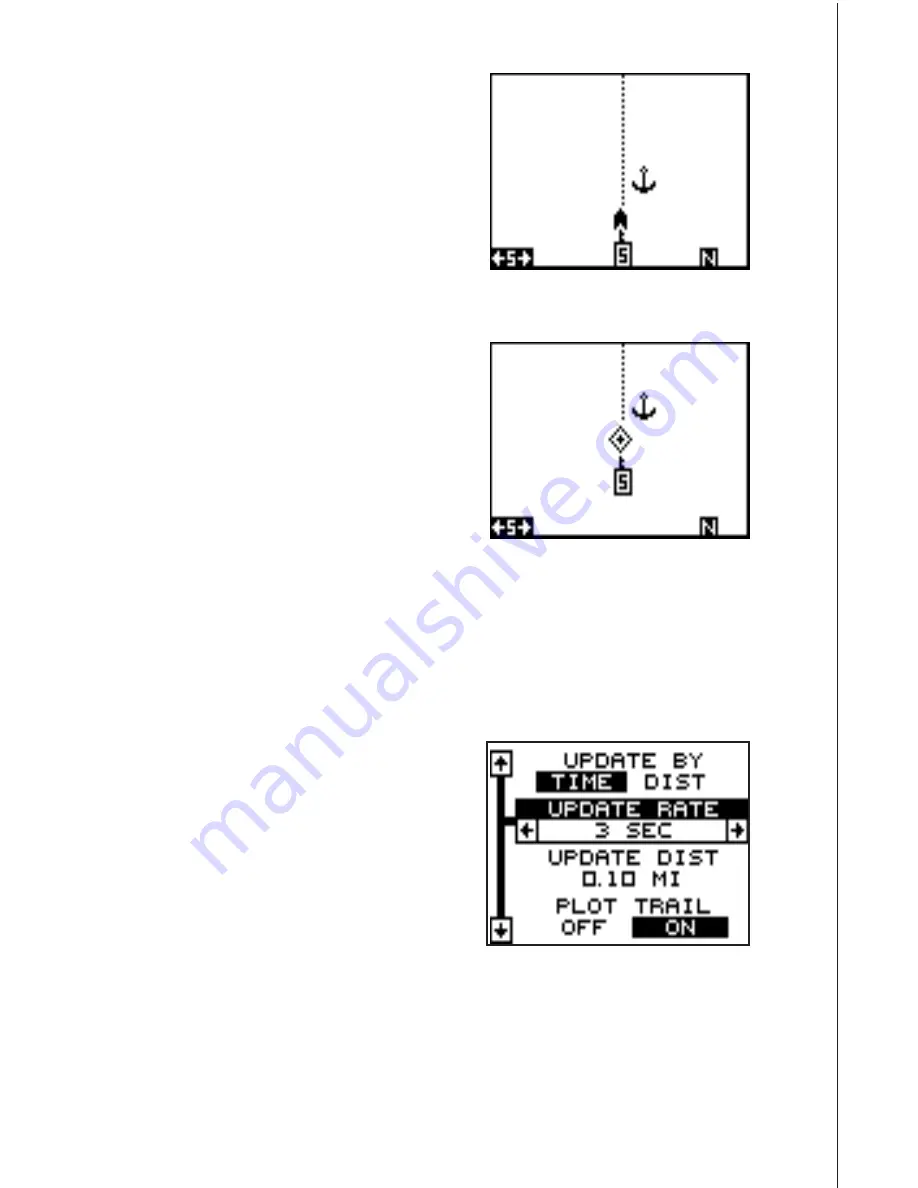
17
In the track-up view at right, the present
position moves straight towards the top
of the display. As you can see, the an-
chor icon is now shown in its proper ori-
entation - to our right. A "N" shows to
help you see which direction is north
when the track-up mode is on. Remem-
ber, in the track-up mode, the screen ro-
tates as you change direction. It always
keeps your direction of travel (track)
TRACK-UP MODE
heading towards the top of the screen.
In the course-up mode shown at right,
the screen is locked into your original
bearing to the recalled waypoint, regard-
less of your track.
To select the desired mode, highlight the
“ORIENTATION” label on the “Plotter
Options” menu, then press the left or right
arrow keys until the desired mode ap-
pears. Press the EXIT key to leave this menu
Plotter Update
The plotter places a dot on your trail as you move. It determines when to
place a dot depending on either time or distance. By default, it places a
dot every three seconds.
To change the update method from time
to distance, highlight the “Update By”
label, then press the right arrow key. This
moves the label from “TIME” to “DIST”.
If you want to change the update time
or distance, simply highlight the desired
menu, then press the left or right arrow
keys until the desired setting appears.
Press the EXIT key to return to a navigation, plotter, or windows screen.
COURSE-UP MODE
Содержание GlobalNav 310
Страница 1: ...INSTALLATION AND OPERATION INSTRUCTIONS GlobalNav 310 TM ...
Страница 57: ...53 GROUP I GROUP J GROUP K GROUP L GROUP M GROUP N GROUP O ...
Страница 61: ...57 THIS PAGE INTENTIONALLY LEFT BLANK ...
Страница 62: ...58 ANTENNA MODULE TEMPLATE 25MM 1 If Necessary 4 75MM 3 16 4 PLACES ...
Страница 65: ...63 ...






























