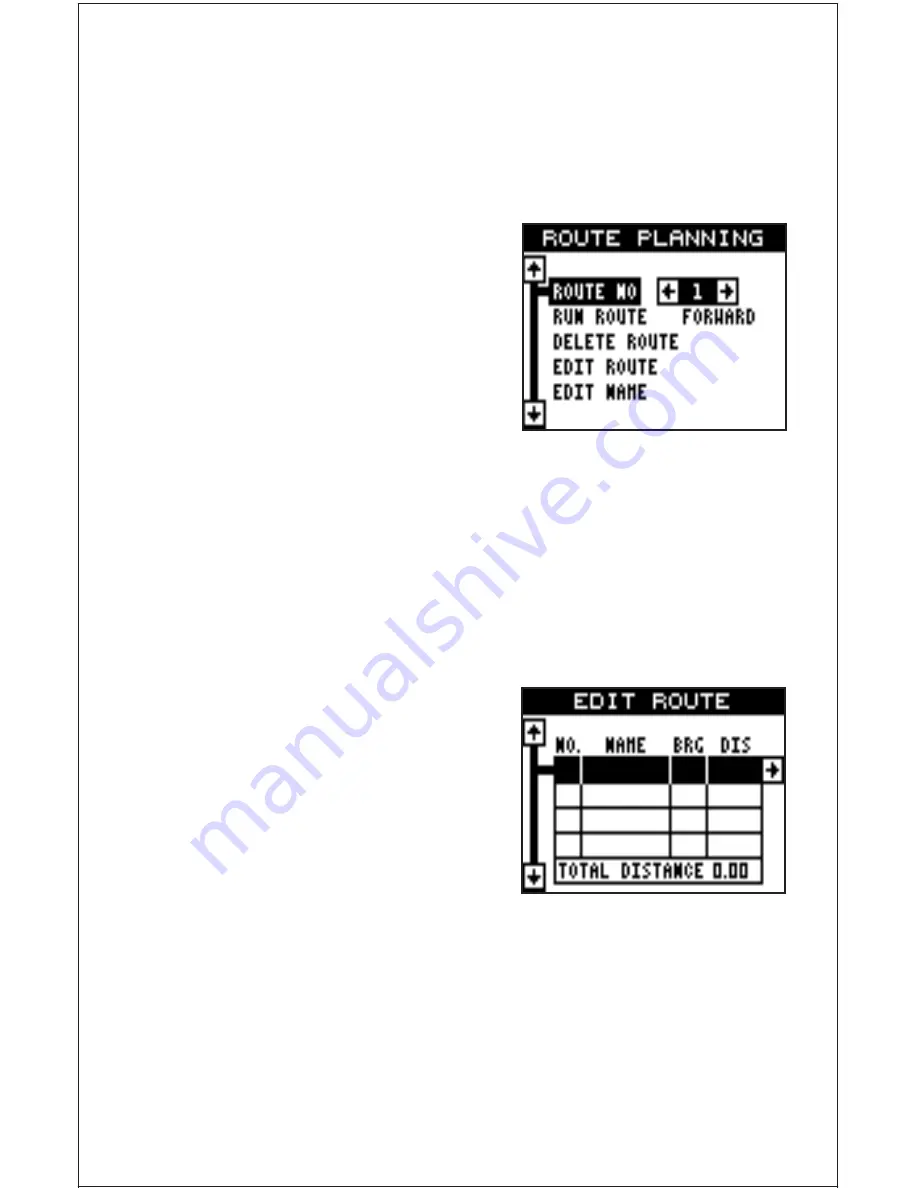
30
ROUTES
You can connect several user waypoints together to form a route. When
you recall the route, the GlobalNav 310 will show you navigation informa-
tion to the first waypoint in the route, then when you reach that waypoint,
it switches to the next waypoint, and so on until you reach the last way-
point in the route.
To create a route, first press the MENU
key, highlight the “ROUTES” label, and
press the right arrow key. A new menu
appears with the “Plan Route” label al-
ready highlighted. Press the right arrow
key. The screen shown at right appears.
This unit can store up to twenty differ-
ent routes. Route number one shows on
this page. If you wish to create a route using a different number, simply
press the left or right arrow keys until the desired route number appears.
In this example, however, we’ll use route number one.
At the bottom of this menu is the “Edit Name” label. If you wish to name
the route, highlight that label, then press the right arrow key. Use the
arrow keys to name the route, (you can use up to eight characters in the
name) then press the ENT key when you’re finished.
Now highlight the “Edit Route” label and
press the right arrow key. The screen
shown at right appears. This is the way-
point list screen. This shows all of the
waypoints that form the route. To select
the first waypoint in the route, press the
right arrow key. A new menu appears as
shown at the top of the next page.
Содержание GlobalNav 310
Страница 1: ...INSTALLATION AND OPERATION INSTRUCTIONS GlobalNav 310 TM ...
Страница 57: ...53 GROUP I GROUP J GROUP K GROUP L GROUP M GROUP N GROUP O ...
Страница 61: ...57 THIS PAGE INTENTIONALLY LEFT BLANK ...
Страница 62: ...58 ANTENNA MODULE TEMPLATE 25MM 1 If Necessary 4 75MM 3 16 4 PLACES ...
Страница 65: ...63 ...






























