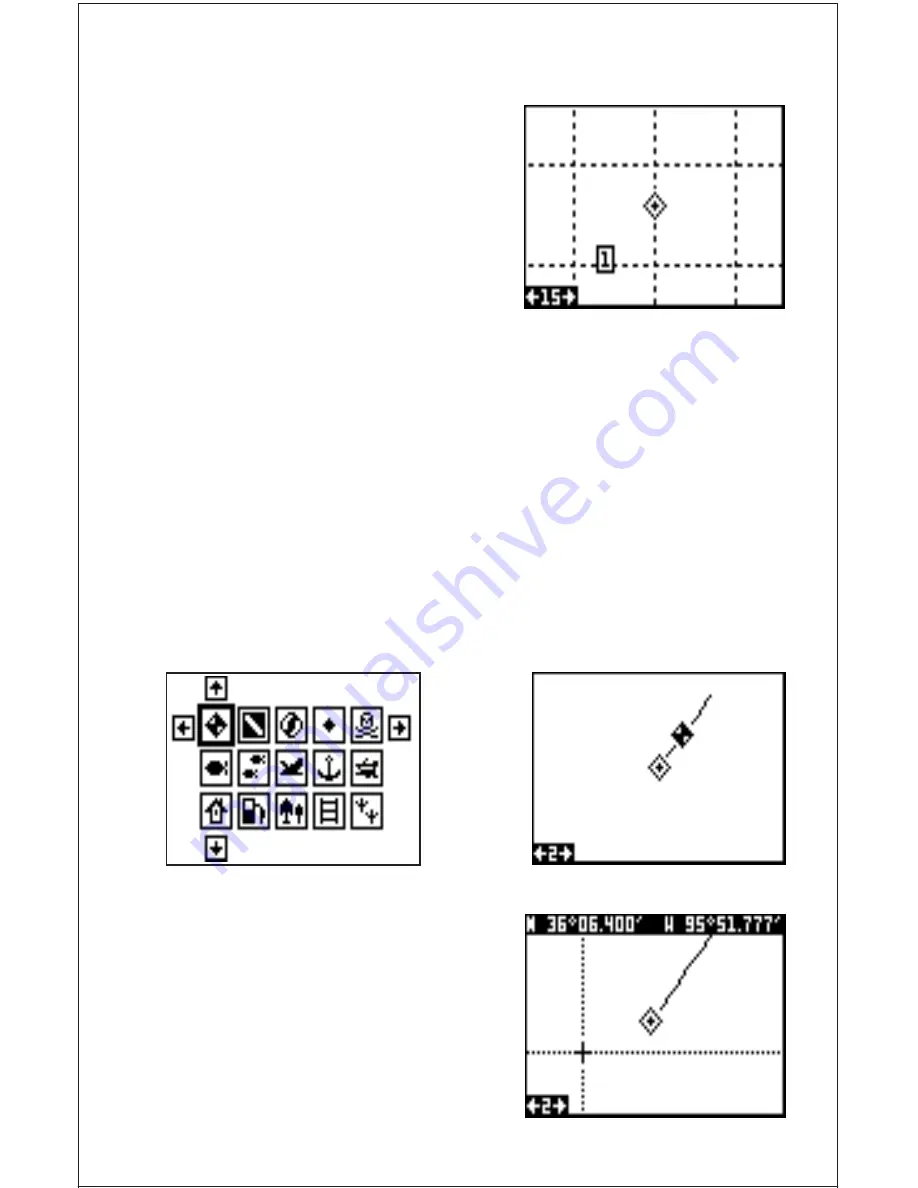
18
Grid Lines
The GlobalNav 310 can place grid lines
on the plotter to help you see your posi-
tion, or the position of waypoints and
icons.
To do this, highlight the “Grid Lines” la-
bel on the “Plotter Opts” menu, then
press the right arrow key to turn them
on. Press the EXIT key to exit this menu.
A plotter screen similar to the one at right
appears. The grid lines appear as vertical and horizontal dashed lines.
ICONS
The GlobalNav 310 has fifteen symbols or “icons” available. These icons
can be placed anywhere on the plotter screens. These can be used to
mark fishing spots, boat ramps, rest stops, or whatever. You can place an
icon at your present position, or at the cursor location.
Place Icon - Present Position
To place an icon at your present position, simply press the ENT key. The
screen shown at right appears. Use the arrow keys to move the black box
to the desired icon. Now press the ENT key. The plotter screen appears
with the icon you selected placed at your position when you first pressed
the ENT key, not your present position.
Place Icon - Cursor Location
To place an icon at cursor's location, first
use the arrow keys to move the cursor to
the position that you want to place the
icon, as shown at right. Next, press the
ENT key. Now select the desired icon us-
ing the arrow keys. When it's selected,
Содержание GlobalNav 310
Страница 1: ...INSTALLATION AND OPERATION INSTRUCTIONS GlobalNav 310 TM ...
Страница 57: ...53 GROUP I GROUP J GROUP K GROUP L GROUP M GROUP N GROUP O ...
Страница 61: ...57 THIS PAGE INTENTIONALLY LEFT BLANK ...
Страница 62: ...58 ANTENNA MODULE TEMPLATE 25MM 1 If Necessary 4 75MM 3 16 4 PLACES ...
Страница 65: ...63 ...






























