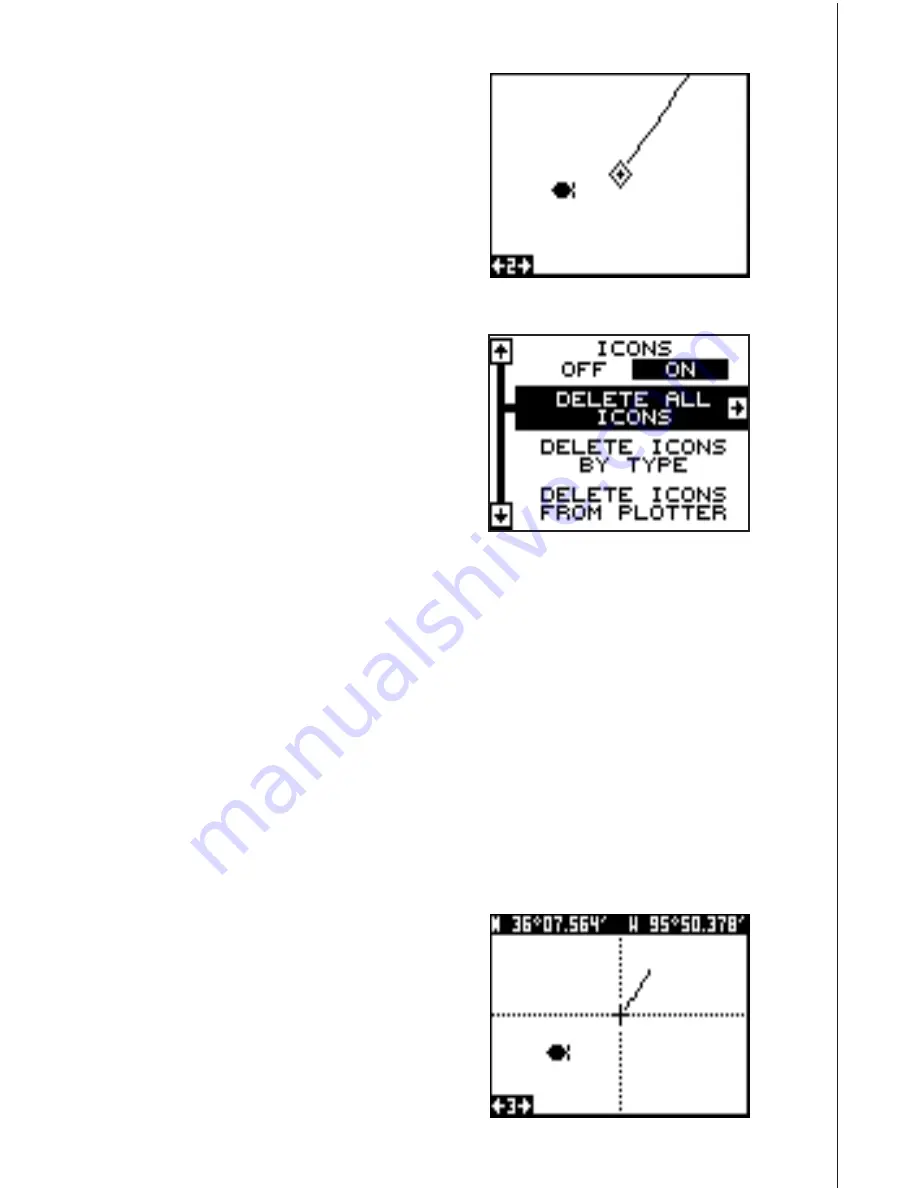
19
press the ENT key. The plotter screen
reappears with the icon at the cursor's
location. Press the EXIT key to erase the
cursor. On the screen shown at right, the
large fish icon was selected and placed
at the cursor location.
Erase Icons
To erase an icon from the screen, first
press the MENU key, then select the
“WPT/Icon Opts” menu. A screen simi-
lar to the one at right appears.
There are three methods used to erase
icons from the screen. You can delete all
of the icons, regardless of their position
on the display, delete all of the icons of
a certain type, or selectively erase indi-
vidual icons.
To erase all of the icons, highlight the “Delete All Icons” menu, then
press the right arrow key. A message appears, asking you if you want to
delete all icons. Press the right arrow key to erase them. The unit returns
to the plotter screen with all icons deleted.
To remove only icons of a certain type, highlight the “Delete Icons By
Type” label. Press the right arrow key. The icon selection menu appears.
Use the arrow keys to highlight the icon style that you wish to erase.
Press the ENT key when you’re ready to erase the icons. A message
appears, asking you if you want to delete the icons of that type. Press the
left arrow key to erase them. The unit returns to the plotter screen with all
icons of the type you selected erased.
To remove only certain icons, highlight
the “Delete Icons From Plotter” label.
Press the right arrow key. The unit re-
turns to the plotter screen with the cur-
sor centered on your present position as
shown at right. Use the arrow keys to
move the cursor to the icon on the map
that you wish to erase. Press the ENT
Содержание GlobalNav 310
Страница 1: ...INSTALLATION AND OPERATION INSTRUCTIONS GlobalNav 310 TM ...
Страница 57: ...53 GROUP I GROUP J GROUP K GROUP L GROUP M GROUP N GROUP O ...
Страница 61: ...57 THIS PAGE INTENTIONALLY LEFT BLANK ...
Страница 62: ...58 ANTENNA MODULE TEMPLATE 25MM 1 If Necessary 4 75MM 3 16 4 PLACES ...
Страница 65: ...63 ...






























