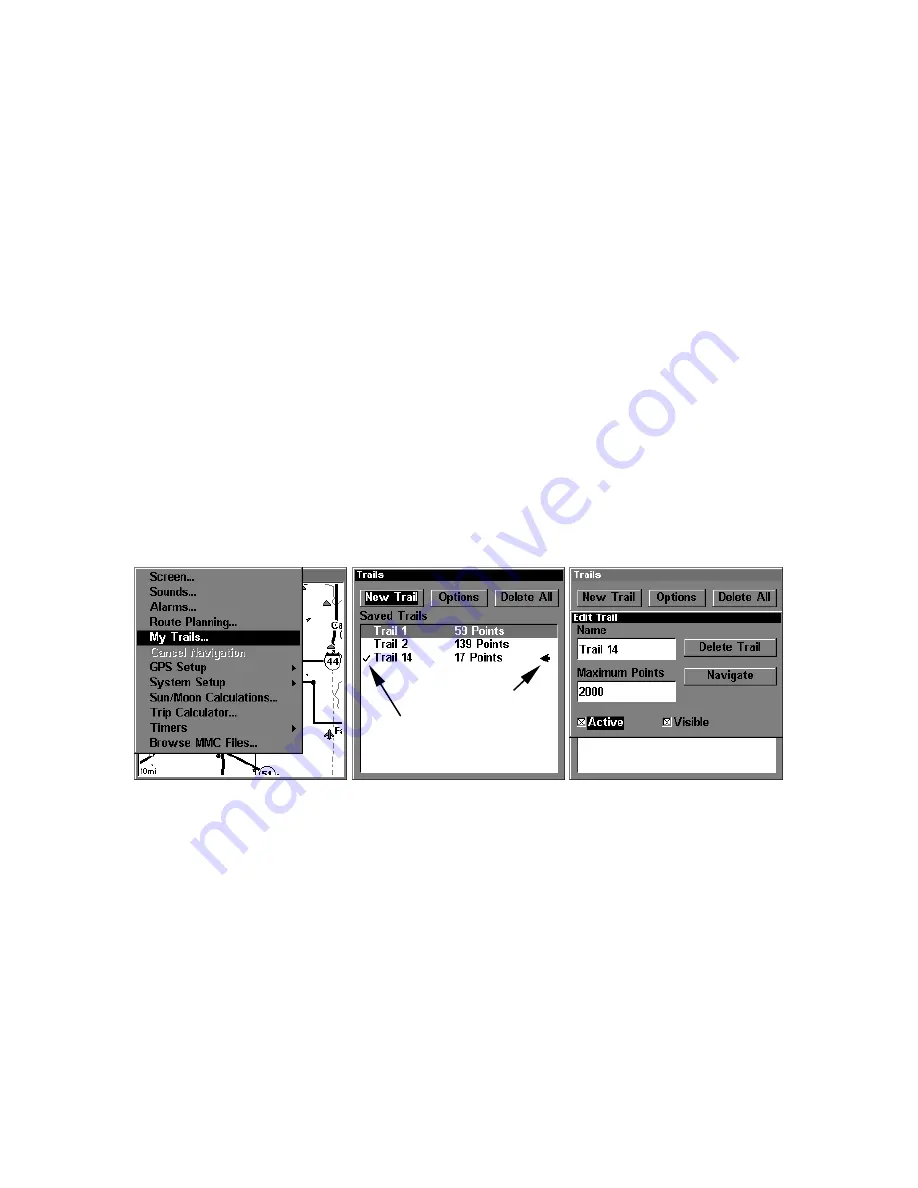
45
particularly handy when you are trying to retrace your trip and go back
the way you came. On the screen, trails are represented by a solid line
extending from the back of the current position arrow.
The unit is set at the factory to automatically create and record a trail
while the unit is turned on. The unit will continue recording the trail
until the length reaches the maximum trail point setting (default is
2,000, but the unit can record trails 9,999 points long). When the point
limit is reached, the unit begins recording the trail over itself.
By default, the trail flashes once a second, making it easier to see against
the background map. With the default auto setting, this unit creates a
trail by placing a dot (trail point) on the screen every time you change di-
rections. (The methods used for creating a trail and the trail update rate
can both be adjusted or even turned off. See Sec. 5 for
Trail Options
.)
To preserve a trail from point A to point B, you must "turn off" the trail
by making it
inactive
before heading to point C or even back to point A.
When the current trail is set inactive, the unit
automatically
creates
and begins recording a new trail.
To Save a Trail
1. Press
MENU
|
MENU
|
↓
to
M
Y
T
RAILS
|
ENT
.
Sequence for saving a trail and beginning a new one. At left, My Trails
command. Center, the Trails Menu. The arrow to the right of Trail 14
indicates the trail is "active," and the check to the left indicates the
trail is visible on the map display. The right figure shows the Edit
Trail menu, with the Active command selected.
2. Press
↓
to the
Active Trail Name
|
ENT
.
3. Press
↓
to
A
CTIVE
|
ENT
. This unchecks the Active option.
4. To return to the previous page, press
EXIT
|
EXIT
|
EXIT
|
EXIT
. As you
leave the Edit Trail menu, you will notice that a new trail starts with a
new sequential number. In the following example figure, the new trail
is number 15, showing zero points. Note that Trail 14 is inactive, but it
is still visible on the map.
Active
symbol
Visible
symbol
Содержание GlobalMap 4000M
Страница 1: ...Pub 988 0151 191 www lowrance com GlobalMap 4800M Mapping GPS Receiver Operation Instructions ...
Страница 16: ...10 Notes ...
Страница 72: ...66 Notes ...
Страница 122: ...116 Notes ...
Страница 125: ...119 101 103 104 109 110 Delete 63 Edit 64 Search 109 Select 64 Z Zooming 4 24 29 30 35 36 47 57 77 Auto Zoom 77 ...
Страница 126: ...120 Notes ...
















































