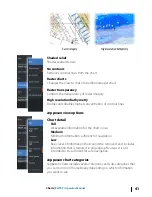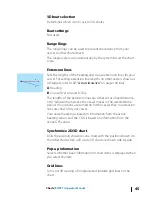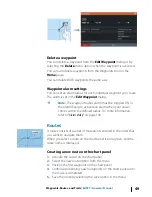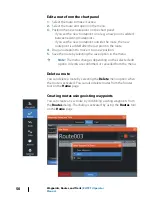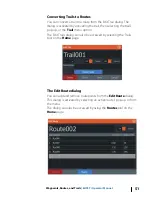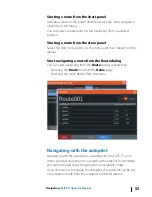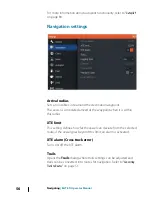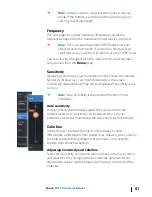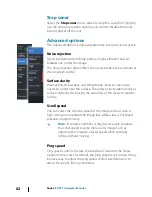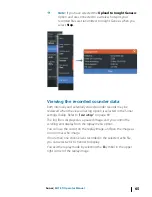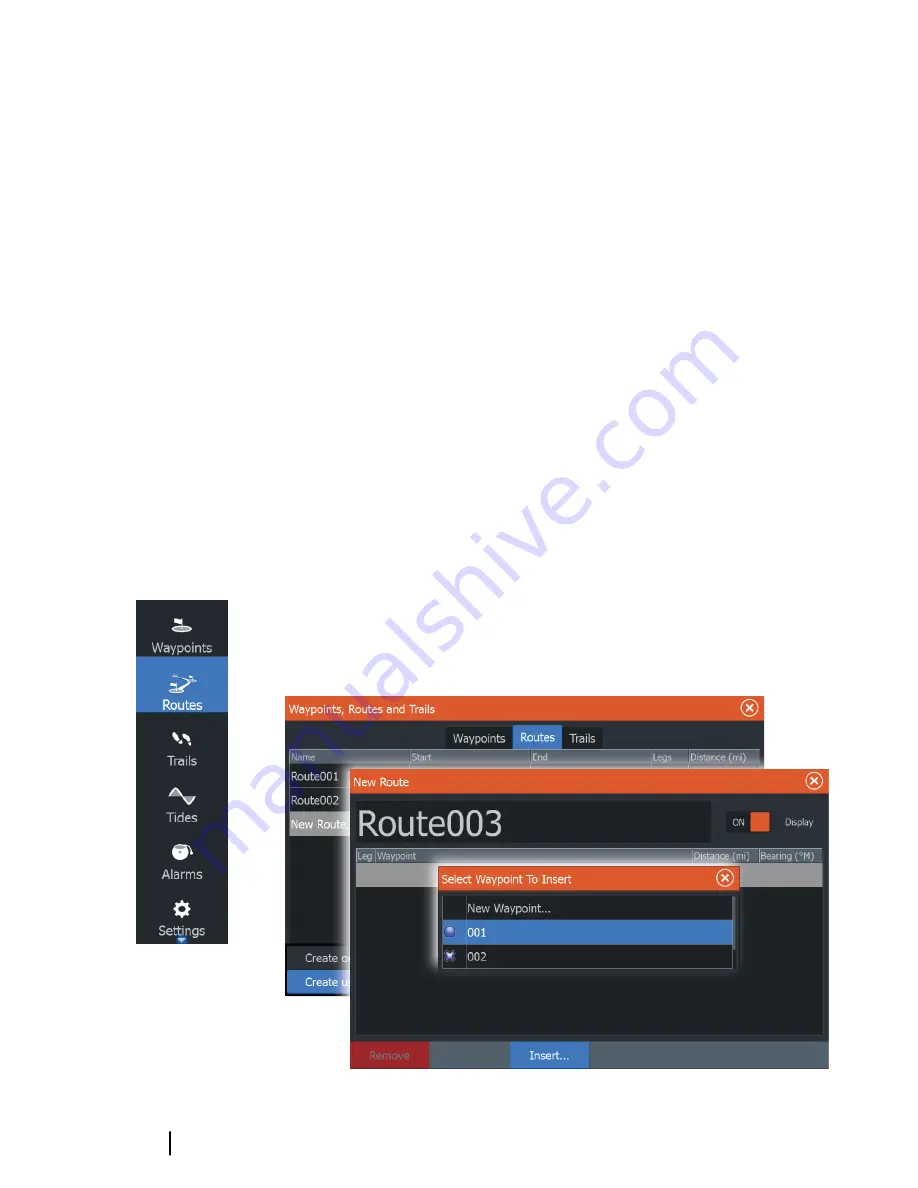
Edit a route from the chart panel
1.
Select the route to make it active.
2.
Select the route edit option in the menu.
3.
Position the new routepoint on the chart panel:
- If you set the new routepoint on a leg, a new point is added
between existing routepoints.
- If you set the new routepoint outside the route, the new
routepoint is added after the last point in the route.
4.
Drag a routepoint to move it to a new position.
5.
Save the route by selecting the save option in the menu.
Ú
Note:
The menu changes depending on the selected edit
option. All edits are confirmed or cancelled from the menu.
Delete a route
You can delete a route by selecting the
Delete
menu option when
the route is activated. You can also delete routes from the Routes
tool on the
Home
page.
Creating routes using existing waypoints
You can create a new route by combining existing waypoints from
the
Routes
dialog. The dialog is activated by using the
Routes
tool
on the
Home
page.
50
Waypoints, Routes, and Trails
| ELITE Ti Operator
Manual
Содержание ELITE TI
Страница 1: ...ENGLISH ELITETi Operator Manual lowrance com...
Страница 2: ......
Страница 8: ...8 Preface ELITE Ti Operator Manual...
Страница 107: ...Alarms ELITE Ti Operator Manual 107...
Страница 122: ...122 Touchscreen operation ELITE Ti Operator Manual...
Страница 129: ......
Страница 130: ...988 11048 001 0980...