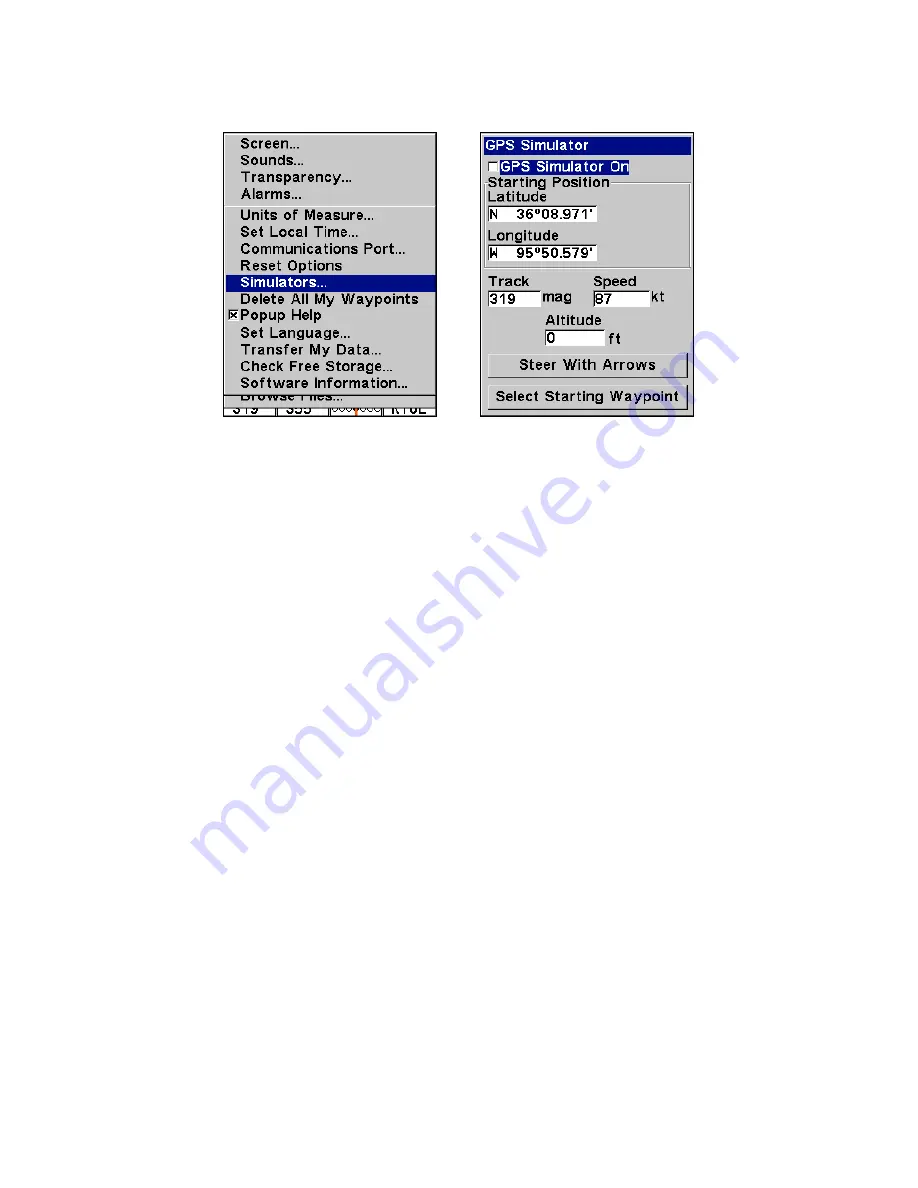
90
A message appears periodically, warning you that the simulator is on.
Repeat the above steps or turn the unit off to turn the simulator off.
GPS Setup Menu, left, GPS Simulator Menu, right.
Map Auto Zoom
This receiver has an auto zoom feature that eliminates much of the
button pushing that other brands of GPS receivers force you to make. It
works in conjunction with the navigation features.
First, start navigation to a waypoint. (See the waypoint section for
more information on navigating to a waypoint.) Then, with the auto
zoom mode on, the unit zooms out until the entire course shows, from
the present position to the destination waypoint. As you travel toward
the destination, the unit automatically begins zooming in — one zoom
range at a time — always keeping the destination on the screen.
To turn this feature on, from the
M
AP
P
AGE
, press
MENU
|
↓
to
A
UTO
Z
OOM
|
ENT
. Repeat these steps to turn it off.
Map Data
This menu lets you turn the map off, if desired, which turns the map
screen into a GPS plotter; turn off or on the pop-up map info boxes;
draw the map boundaries or boxes around the areas of detail; or fill
water areas with white. You can also turn on or off Map Overlays,
which display latitude and longitude grid lines or range rings on the
map. This menu lets you select Navionics Maps; for instructions, see
the
Navionics Charts
entry in this section.
To get to Map Data:
1. From the Map Page, press
MENU
|
↓
to
M
AP
D
ATA
|
ENT
.
Содержание AirMap 600c
Страница 1: ...AirMap 600c Handheld Mapping GPS Receiver Operation Instructions...
Страница 8: ...vi Notes...
Страница 26: ...18 Notes...
Страница 118: ...110 Notes...
Страница 142: ...134 Notes...
Страница 146: ...138 Notes...
Страница 152: ...Visit our web site Copyright 2006 All Rights Reserved Printed in USA Lowrance Electronics Inc...






























