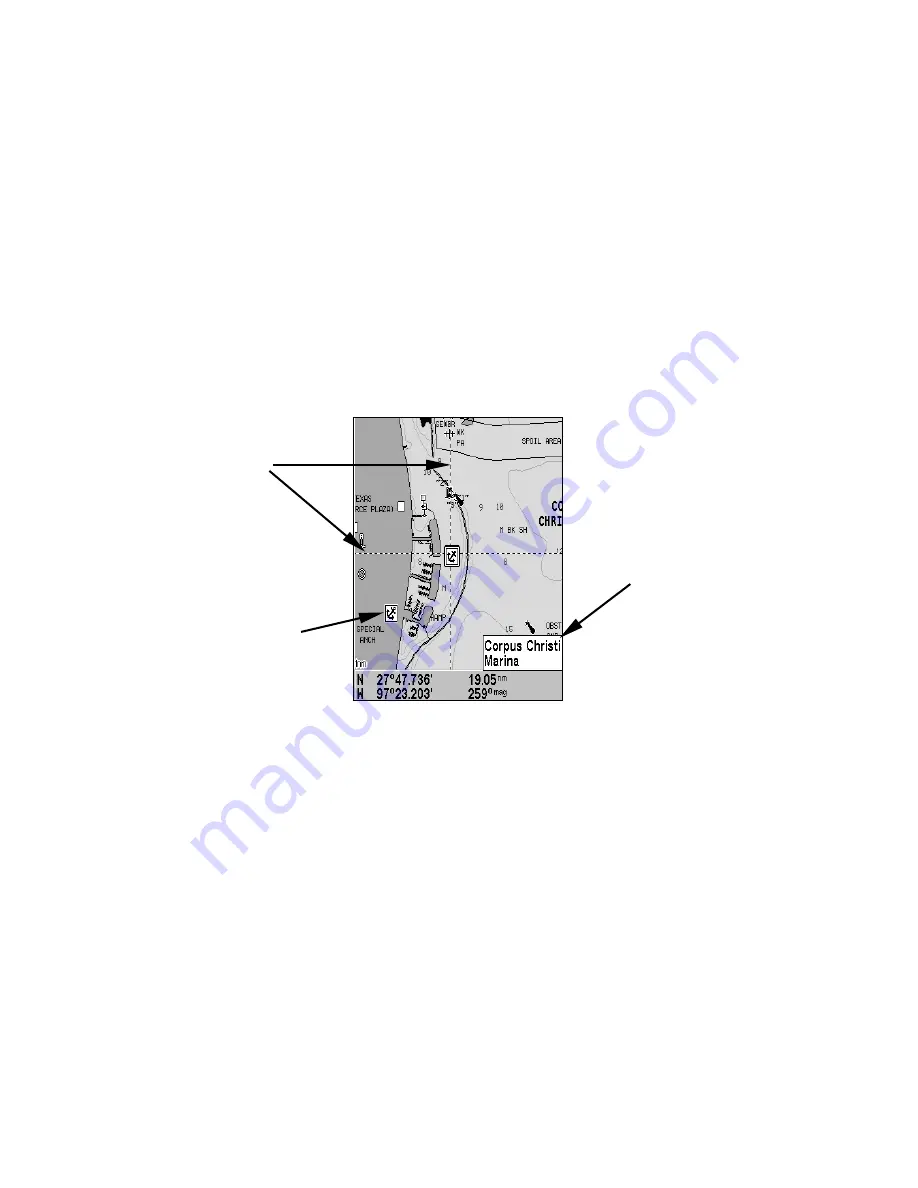
95
3. To turn off a Navionics chart, from the Map Page, press
MENU
|
↓
to
M
AP
D
ATA
|
ENT
|
↓
to
N
AVIONICS
M
AP
C
HOICE
|
ENT
. Use
↑
or
↓
to select
N
ONE
,
then press
ENT
|
EXIT
|
EXIT
.
Port Information
Navionics charts contain Port Services information, represented by an-
chor icons on the map display. These icons appear at the 2 nautical
mile zoom range. An example is displayed in the following figures.
To view Port Services information:
1. Use the arrow keys to move the cursor over a Port Services icon.
When selected, a pop-up name box appears.
2. Press
FIND
|
FIND
to display the Port Services Information screen.
Navionics chart showing Port Services icon selected by cursor. When
first highlighted, the Pop-Up name box appears. The position, distance
and bearing are displayed at the bottom of the screen.
The Port Services information screen has two windows. The top win-
dow lists the various service categories. The lower window lists the de-
tailed services available in each basic category.
3. To scroll through the Service Categories window: press
ENT
then use
↑
or
↓
to see the types of services available. As you highlight a different
category, the list in the lower window changes. To return to the Map
Page, press
EXIT
|
EXIT
.
Port Services
icon
Pop-up
name box
Cursor lines
Содержание AirMap 600c
Страница 1: ...AirMap 600c Handheld Mapping GPS Receiver Operation Instructions...
Страница 8: ...vi Notes...
Страница 26: ...18 Notes...
Страница 118: ...110 Notes...
Страница 142: ...134 Notes...
Страница 146: ...138 Notes...
Страница 152: ...Visit our web site Copyright 2006 All Rights Reserved Printed in USA Lowrance Electronics Inc...






























