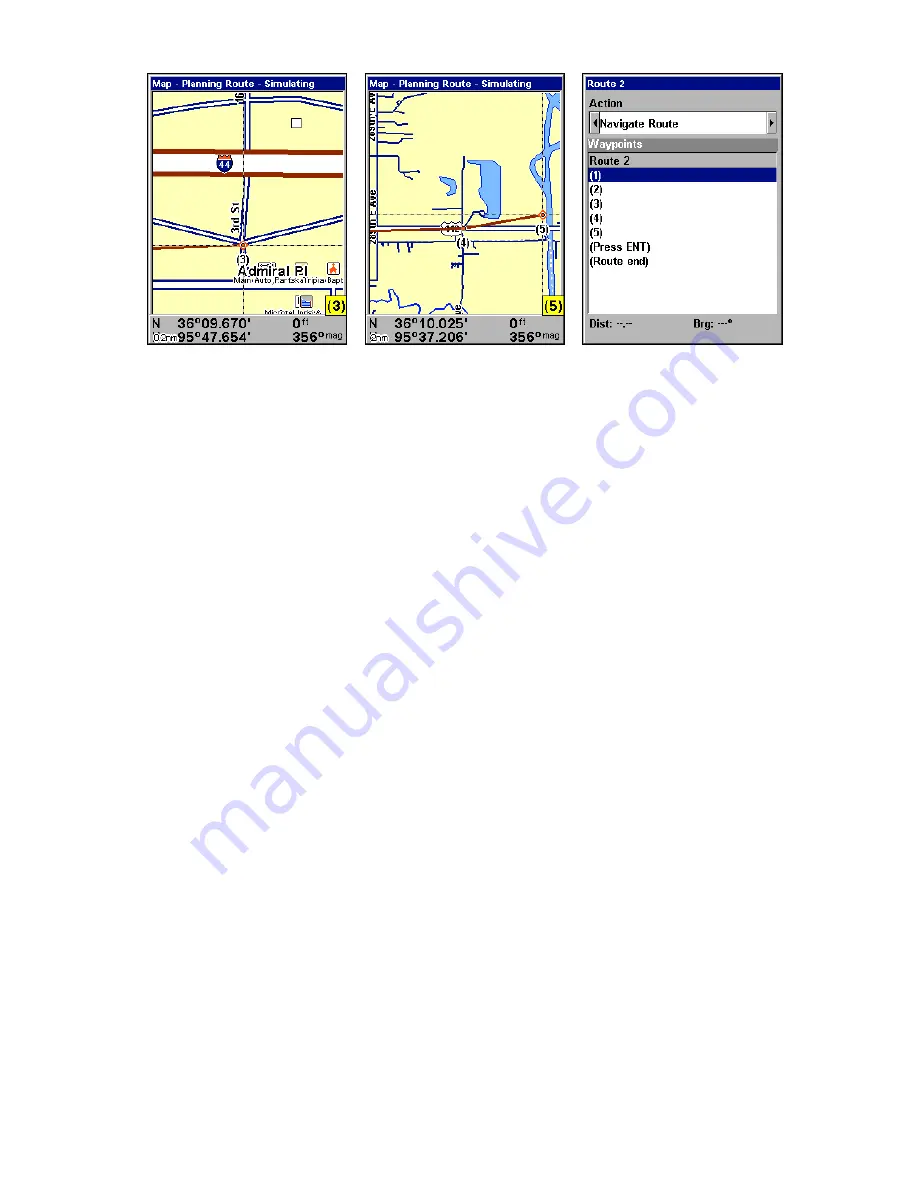
73
4.
5.
6.
Route creation sequence, continued: Fig. 4. Point (3) set at on-ramp turn.
Fig. 5. Waypoint (4) set at highway exit to frontage road leading to river.
Waypoint (5) ends the route at a tree stand in the hunting area.
Fig. 6. Press
EXIT
to save the route and you return to this screen.
7. To save your route, press
EXIT
. AirMap reverts to the Route screen,
with the route automatically named "Route 1" and stored in AirMap's
internal memory.
8. You can edit the name if you wish. Press
↑
to
N
AME
|
ENT
. Press
↑
or
↓
to change the first character, then press
→
to move the cursor to the
next character and repeat until the name is correct, then press
ENT
.
9. You can execute other route commands, such as
N
AVIGATE
. With the
command box active, just press
←
or
→
to highlight a different com-
mand, then press
ENT
.
10. If you are finished with the route for now, you can return to the
last page displayed by pressing
EXIT
|
EXIT
|
EXIT
.
Delete a Route
1. From the
N
AVIGATION
P
AGE
, press
MENU
|
ENT
or from the
M
AP
P
AGE
press
MENU
|
MENU
|
↓
to
R
OUTE
P
LANNING
|
ENT
.
2. Press
↓
to the route list, then press
↓
or
↑
to select
route name
|
ENT
.
3. Press
↓
then
→
to
D
ELETE
|
ENT
|
←
to
Y
ES
|
ENT
.
Save GPS Data Files to an MMC
1. Press
MENU
|
MENU
|
↓
to
S
YSTEM
S
ETUP
|
ENT
|
↓
to
T
RANSFER
M
Y
D
ATA
|
ENT
.
2. The Transfer My Data menu includes a message which tells you if an
MMC is present. If no MMC is present, you must first insert a card into
AirMap in order to activate the Save command.
3. To save data
from
AirMap
to
the MMC: press
ENT
(for
S
AVE
.)
Содержание AirMap 600c
Страница 1: ...AirMap 600c Handheld Mapping GPS Receiver Operation Instructions...
Страница 8: ...vi Notes...
Страница 26: ...18 Notes...
Страница 118: ...110 Notes...
Страница 142: ...134 Notes...
Страница 146: ...138 Notes...
Страница 152: ...Visit our web site Copyright 2006 All Rights Reserved Printed in USA Lowrance Electronics Inc...






























