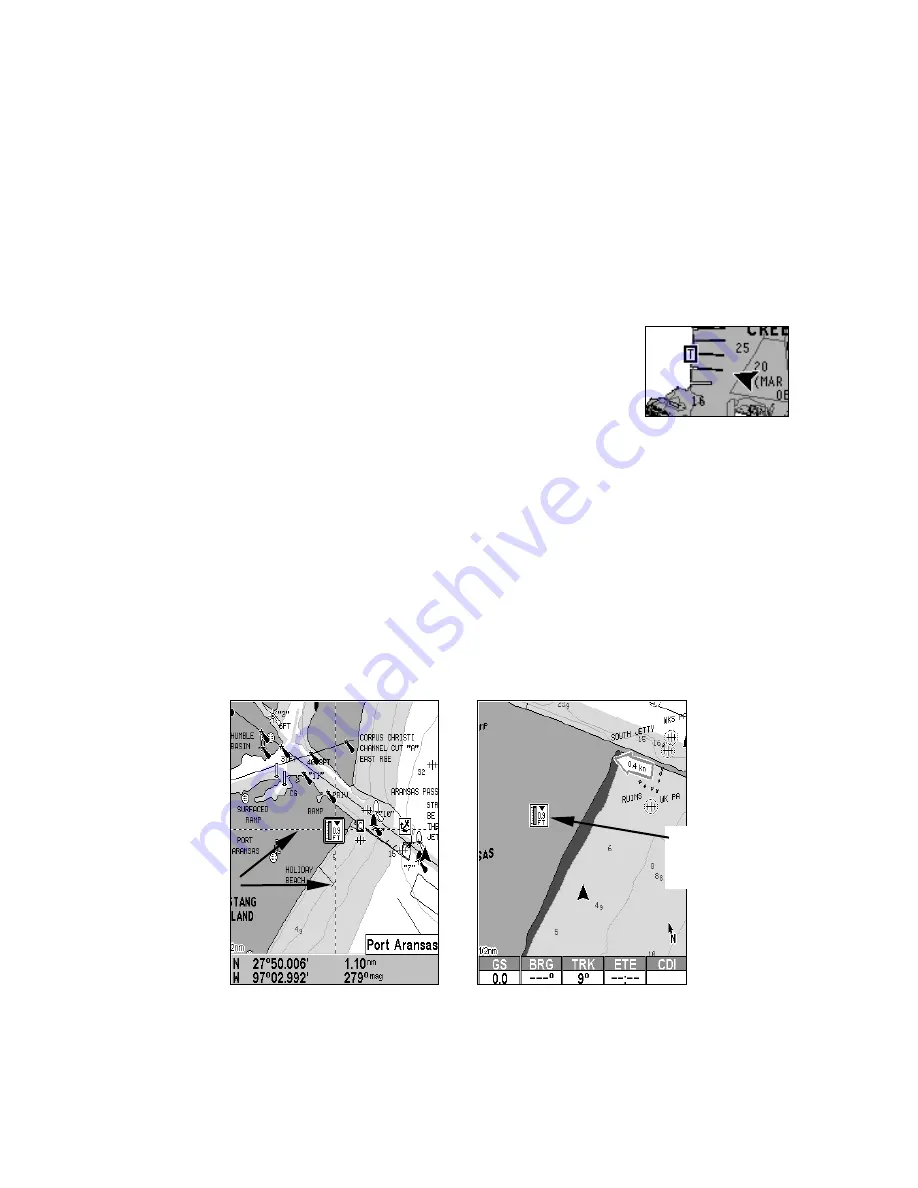
98
Slack water, the period of little or no current, is represented by the
Slack Water Line (SWL). The flood appears above the SWL and the ebb
appears below the SWL.
You can look up tidal current data for other dates by changing the
month, day and year selection boxes. To select another date:
1. Use
→
and
←
to highlight month, day or year, then press
ENT
.
2. Use
↑
and
↓
to select the desired month, day or year, then press
ENT
.
To clear the information screen, press
EXIT
.
Tide Information
Navionics charts contain Tidal Information,
represented at large zoom ranges by a box icon with
the letter "
T
." The icon stands for a Tidal Station
location. An example is displayed at right.
When you zoom in to a sufficiently small zoom range (1/2 nautical mile),
the icon itself becomes an animated gauge showing a rising or falling tidal
height
for the selected station
at the present time. At larger zoom ranges,
you can select the boxed "
T
" icon and it becomes an animated gauge with a
pop-up name box. Examples are displayed in the following figures.
To view tide information:
1. Select a Tide Station icon: use the arrow keys to move the cursor
over an icon. When it is selected, a pop-up name box appears.
2. After selecting the Tide Station icon, press
FIND
|
FIND
to display the
Tide Information screen.
At left, Navionics chart showing Tide Station icon selected by cursor.
Right, icon animates automatically without selection at the 1/2 mile
zoom range. In the example above, the tide is at 1.5 feet and falling,
as shown by the down arrow at the top of the icon.
Tide Station
icon in ani-
mated mode
Cursor lines
Содержание AirMap 600c
Страница 1: ...AirMap 600c Handheld Mapping GPS Receiver Operation Instructions...
Страница 8: ...vi Notes...
Страница 26: ...18 Notes...
Страница 118: ...110 Notes...
Страница 142: ...134 Notes...
Страница 146: ...138 Notes...
Страница 152: ...Visit our web site Copyright 2006 All Rights Reserved Printed in USA Lowrance Electronics Inc...






























