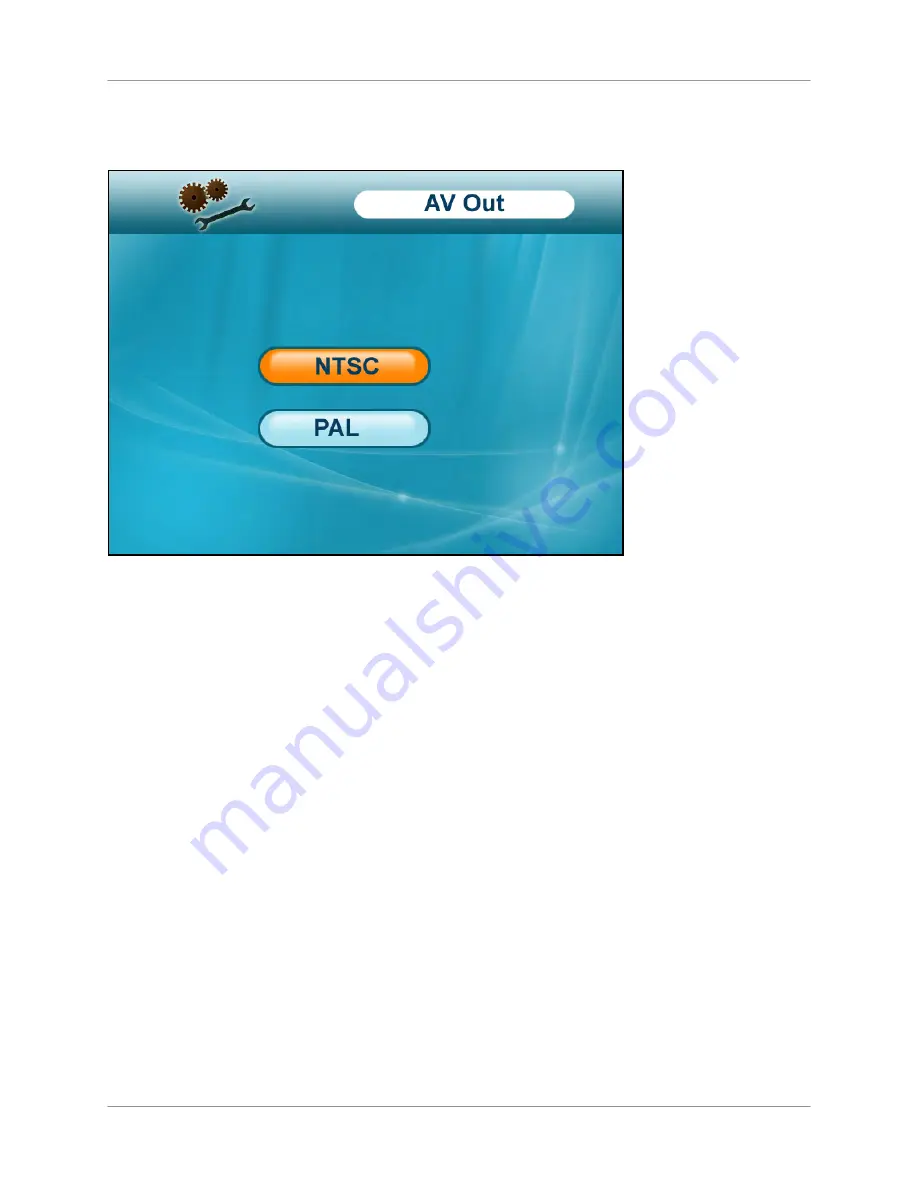
Using the Main Menu
49
AV Out
Use the AV out menu to select the TV system for the wireless receiver.
To select the TV system:
1.
From the Main Menu, select
Setting
and press the
Enter
button
.
2.
From the Settings menu, select
AV out
and press the
Enter
button
.
3.
Select
NTSC
(North America) or
PAL
(UK/Europe) and press the
Enter
button
.
4.
Press the
MENU
button until all menu windows are closed.
Figure 14.3 AV out menu
Содержание LW2702 series
Страница 71: ......






























