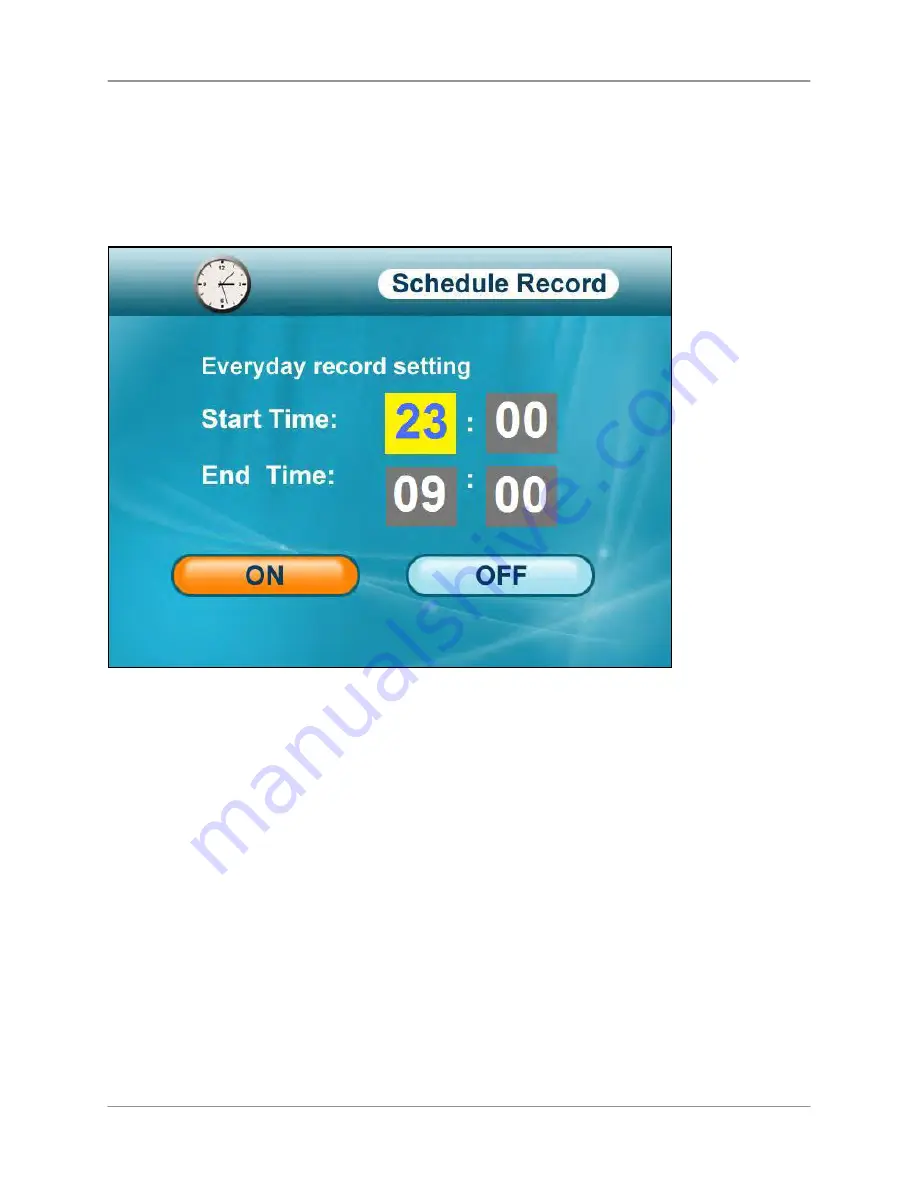
Using the Main Menu
42
Schedule Record
Use the Schedule Record menu to set start and stop times for Schedule Recording. During this
time block, the system will record continuously from one specific camera, or from any cameras
in Auto Sequence Viewing Mode.
NOTE
: The time uses the 24-hour clock.
To set a recording schedule:
1.
From the Main Menu, select
Record
and press the
Enter
button
.
2.
From the Record menu, select
Schedule Record
and press the
Enter
button
.
3.
Press
RIGHT/LEFT
to move the
cursor
(yellow); press
UP/DOWN
to change the
hour
and the
minutes
.
NOTE
: You need to press RIGHT to move the cursor from Start Time to Stop Time.
4.
Press the
Enter
button
to save your schedule.
5.
Press the
MENU
button
until all menu windows are closed.
6.
Disable Manual and Motion Recording on the system.
NOTE
: Motion Recording will override schedule recording. For details, see “Schedule Recording”
on page 28.
NOTE
: You cannot enable Schedule Recoding if the system is in Quad Mode. For details, see
“Quad Mode” on page 21.
Figure 12.3 Recording Schedule
Содержание LW2702 series
Страница 71: ......
















































