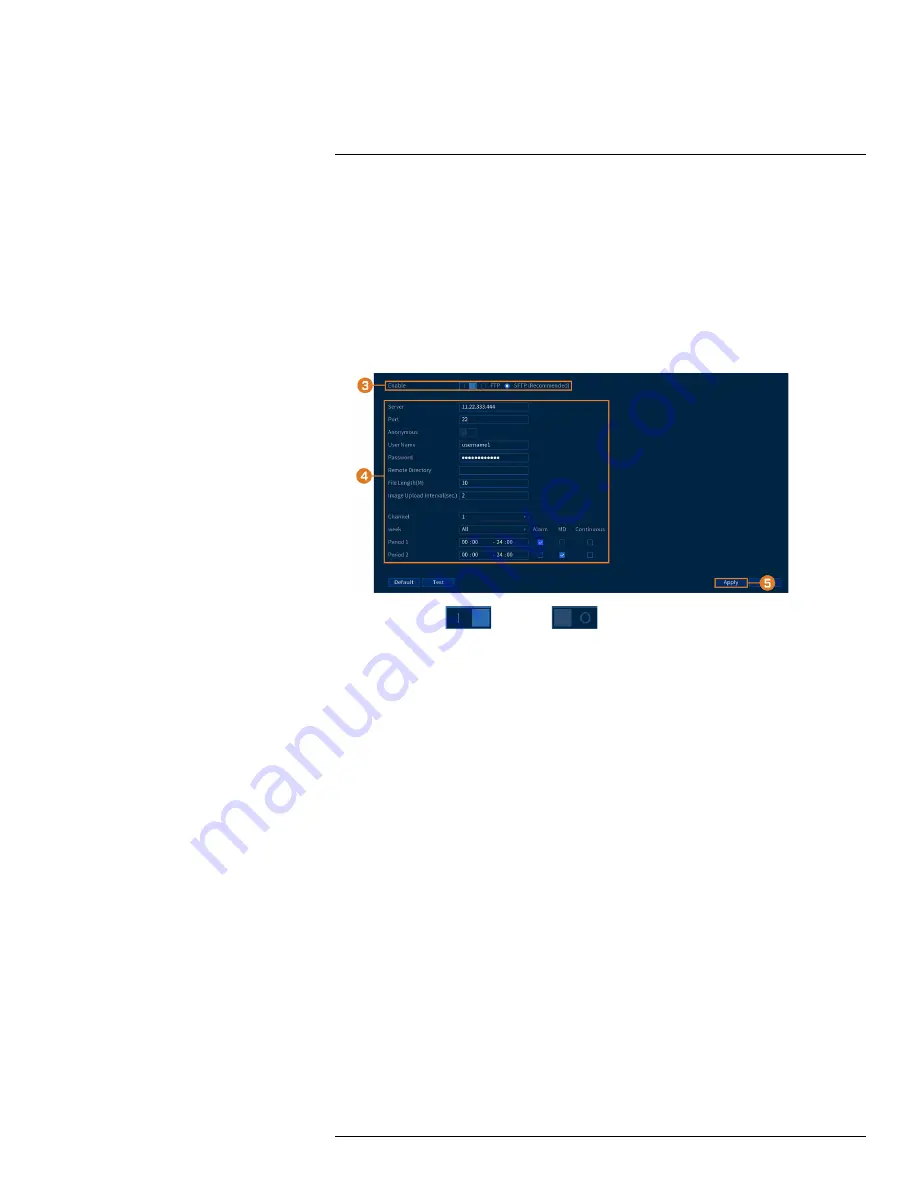
4. For
Recording Days
mode, click
Select
to choose your hard drive from a list to output the to-
tal number of days your hard drive can store. For
Disk Requirement
mode, enter a number of
days to output the total amount of storage required.
14.8.8
FTP (Advanced)
Send recordings and/or snapshots to an FTP server.
To configure FTP settings:
1. From the Live View display, right-click to open the Quick Menu, then click
Main Menu
.
2. Click
STORAGE
, then click the
FTP
tab.
3. Click to enable (
) / disable (
) FTP connection, and select either
FTP
or
SFTP
depending on your configuration.
4. Configure the following:
•
Server:
Enter the FTP server’s address.
•
Port:
Enter the FTP port.
•
Anonymous:
Enable if your FTP server supports anonymous login.
•
Username:
Enter your FTP username.
•
Password:
Enter your FTP password.
•
Remote Directory:
Enter the directory to save recordings and/or snaphsots to.
•
File Length:
Enter the recording file length in minutes.
•
Image Upload Interval:
Enter the interval between snapshots in seconds.
•
Channel:
Select a channel to set FTP recording preferences for.
•
Week:
Select a day of the week to configure FTP recording settings for, or select
All
to ap-
ply to all days of the week.
•
Period 1 ~ Period 2:
Select up to 2 periods of time where the system will save recordings
to the FTP. Check
Alarm
,
MD
(Motion Detection), or
Continuous
beside each period to
determine which recording type will be uploaded to the FTP.
5. Click
Apply
.
14.9
Account
See chapter 13
Managing Passwords and User Accounts
14.10
Information
Menus that show you different types of system information.
#LX400111; r. 1.0/55872/56018; en-US
75
Содержание D841 Series
Страница 1: ...User Manual D841 Series...
Страница 2: ......
Страница 3: ...User Manual D841 Series LX400111 r 1 0 55872 56018 en US iii...
Страница 30: ...Recording 8 4 Click Apply LX400111 r 1 0 55872 56018 en US 22...
Страница 46: ...Motion Detection 11 LX400111 r 1 0 55872 56018 en US 38...
Страница 113: ......






























