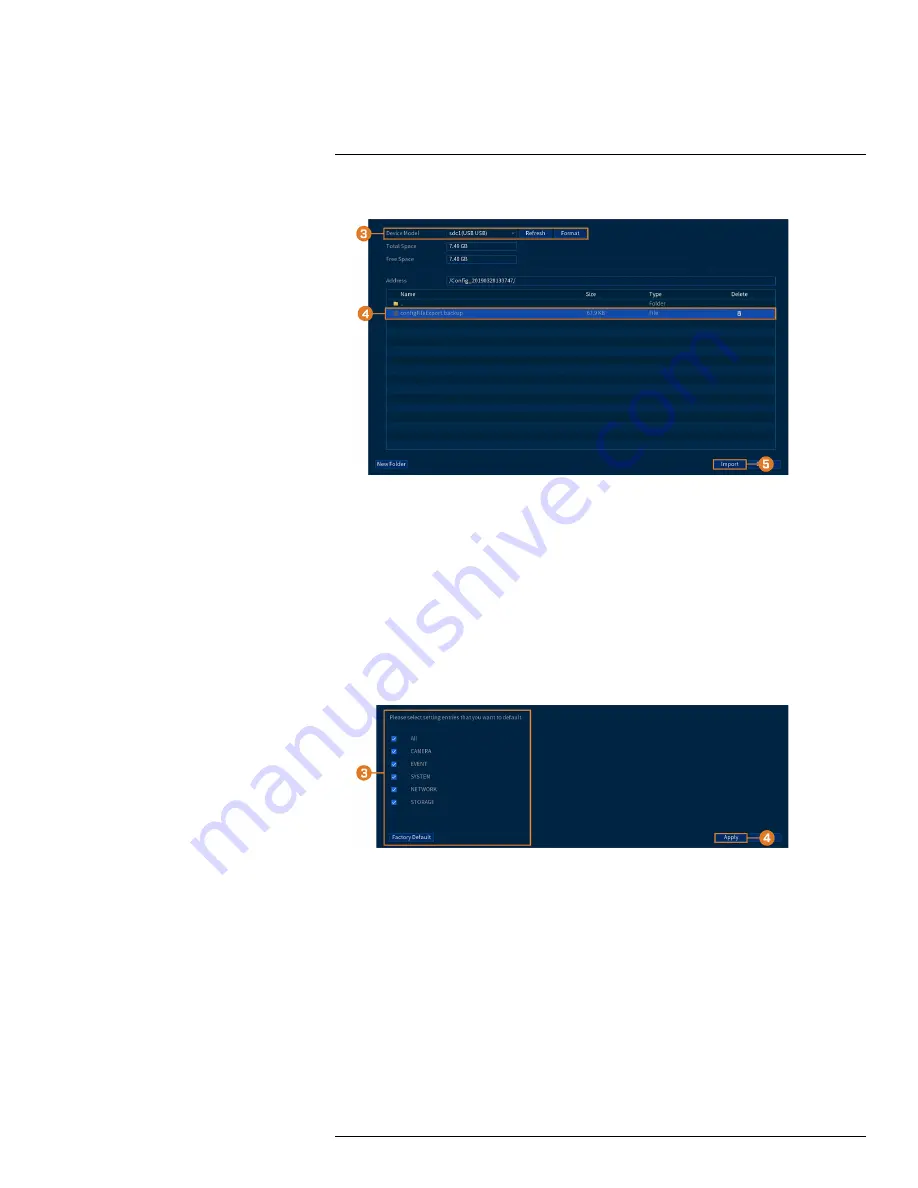
2. Click
SYSTEM
, then click the
CONFIG BACKUP
tab.
3. Under
Device Model
, select the USB device where a system configuration has been saved.
4. Click the folder with the configuration files you would like to restore. Configuration file fold-
ers are labeled
Config
and then the time and date the configuration was saved (e.g.,
Config_
20140425103727
).
5. Click
Import
to save your current system configuration.
14.7.7
Restoring Default Settings
Reset the system to default settings.
To restore default settings:
1. From the Live View display, right-click to open the Quick Menu, then click
Main Menu
.
2. Click
SYSTEM
, then click the
DEFAULT
tab.
3. Check boxes for menus you would like to be reset to default settings, or click
Factory Default
to reset the unit to its out-of-box state.
4. Click
Apply
. The system will restart automatically. Do not power down the unit or disconnect
the power cable.
14.7.8
Upgrading Firmware Manually
The primary method for upgrading system firmware is automatically over the Internet. The system
also supports firmware upgrades from a USB thumb drive (not included).
Prerequisite:
•
Save the
.bin
firmware file for your unit onto a USB flash drive (not included), and connect the
drive to one of the system’s free USB ports.
#LX400111; r. 1.0/55872/56018; en-US
69
Содержание D841 Series
Страница 1: ...User Manual D841 Series...
Страница 2: ......
Страница 3: ...User Manual D841 Series LX400111 r 1 0 55872 56018 en US iii...
Страница 30: ...Recording 8 4 Click Apply LX400111 r 1 0 55872 56018 en US 22...
Страница 46: ...Motion Detection 11 LX400111 r 1 0 55872 56018 en US 38...
Страница 113: ......






























