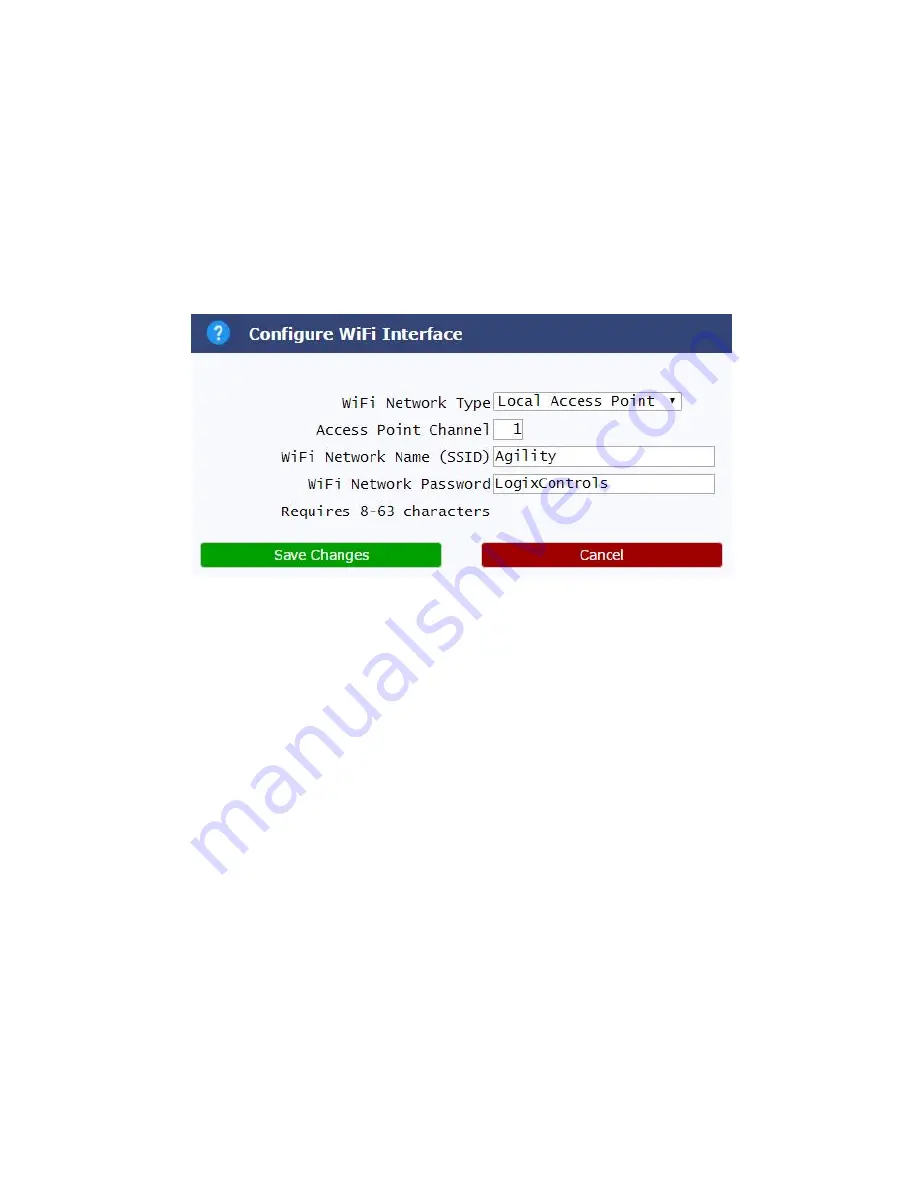
Configure WiFi Interface
The Agility Controller's wireless WiFi network configuration is setup on this page. The WiFi network can be
configured to operate in three (3) distinct modes:
1. Local Access Point - The WiFi acts similar to a Hot Spot allowing direct access to the Agility Controller's
graphical web interface. This is the easiest method to configure and is the default configuration.
2. Connect to Existing - The WiFi is a client and connects to an existing WiFi network. This will require
additional IT support to determine the Agility Controller's IP address obtained from the existing WiFi Access
Point.
3. Disable WiFi Access - The WiFi interface is disabled.
WiFi Network Type
Enter the desired WiFi network type: Local Access Point (create a Local WiFi network), Connect to
Existing (join existing WiFi network) or Disable WiFi Access.
Access Point Channel
Enter the WiFi Access Point channel. This is only utilized for Local Access Point WiFi networks. Typical values
are 1, 6 and 11. Other values will result in poor performance and/or a malfunctioning network.
WiFi Network Name (SSID)
Enter the name of the WiFi network.
For Local Access Point WiFi networks this should be a name unique to other WiFi networks. For example this
could be "Agility-F4" for Freezer 4's Agility Controller.
For Connect to Existing WiFi networks, enter the name of the existing WiFi network.
WiFi Network Password
Enter the password for the WiFi network.
For Local Access Point WiFi networks this is the password required to connect to the WiFi network. The
password must be between 8 and 63 characters in length and can contain any combination of letters and
numbers (no spaces).
For Connect to Existing WiFi networks, enter the password of the existing network.
























