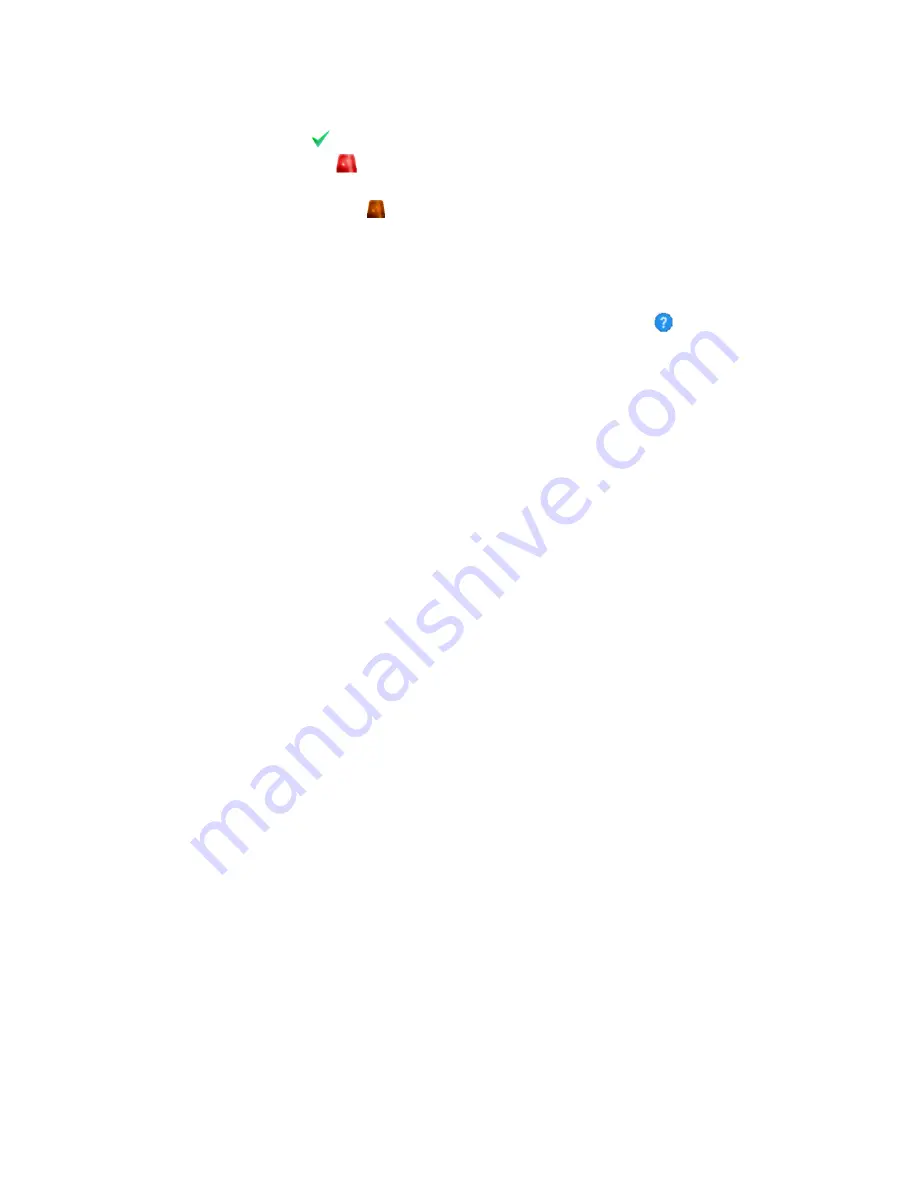
6. Safety Status and Acknowledgement
a. A green checkmark icon is displayed when no alarm or warning conditions exist.
b. A red flashing beacon icon is displayed when any unacknowledged alarm or warning condition exists.
Select the icon to display and acknowledge the alarm or warning.
c. A dormant orange beacon icon is displayed when an acknowledged but still active alarm or warning
condition exists.
7. Accessing Online Documentation and Help
a. Wiring Diagram and Troubleshooting Guides are available through the
Configuration & Diagnostics>Agility
Documentation
sub-menu.
b. When accessing Agility setpoint pages, specific help is available by selecting the
help icon in the upper left
corner.
N
ETWORK
C
ONFIGURATION
The Agility Controller features both wired Ethernet and Wireless WiFi access to its graphical user interface. Both the
Ethernet and WiFi networks can be configured for each site's specific network requirements. Since the Agility Controller
has its own Web Server it utilizes a fixed “Static” IP address.
W
I
F
I
N
ETWORK
C
ONFIGURATION
The WiFi network can be configured to operate in three (3) distinct modes:
1. Local Access Point - The WiFi acts similar to a Hot Spot allowing direct access to the Agility Controller's graphical web
interface. This is the easiest method to configure and is the default configuration.
2. Connect to Existing - The WiFi is a client and connects to an existing WiFi network. This will require additional IT
support to determine the Agility Controller's IP address obtained from the existing WiFi Access Point.
3. Disable WiFi Access - The WiFi interface is disabled.
W
I
F
I
N
ETWORK
S
ETTINGS
P
AGE
1. WiFi Network Type - Enter the desired WiFi network type: Local Access Point (create a Local WiFi network), Connect to
Existing (join an existing WiFi network) or Disable WiFi Access.
2. Access Point Channel - Enter the WiFi Access Point channel. This is only utilized for Local Access Point WiFi networks.
Typical values are 1, 6 and 11. Other values may result in poor performance and/or a malfunctioning network.
3. WiFi Network Name (SSID) - Enter the name of the WiFi network.
a. For Local Access Point WiFi networks this should be a name unique to other WiFi networks. For example this
could be "Agility-F4" for Freezer 4's Agility Controller.
b. For Connect to Existing WiFi networks, enter the name of the existing WiFi network.
4. WiFi Network Password - Enter the password for the WiFi network.
a. For Local Access Point WiFi networks this is the password required to connect to the WiFi network. The
password must be between 8 and 63 characters in length and can contain any combination of letters and
numbers (no spaces).
b. For Connect to Existing WiFi networks, enter the password of the existing network.
The Agility Controller’s WiFi network can be enabled or disabled by installing or removing the W-ON jumper located on the
Agility Controller board. To enable the WiFi network, place the jumper over both pins and allow 30 seconds for the WiFi
network to appear. To disable the WiFi network, place the jumper over a single pin.




















