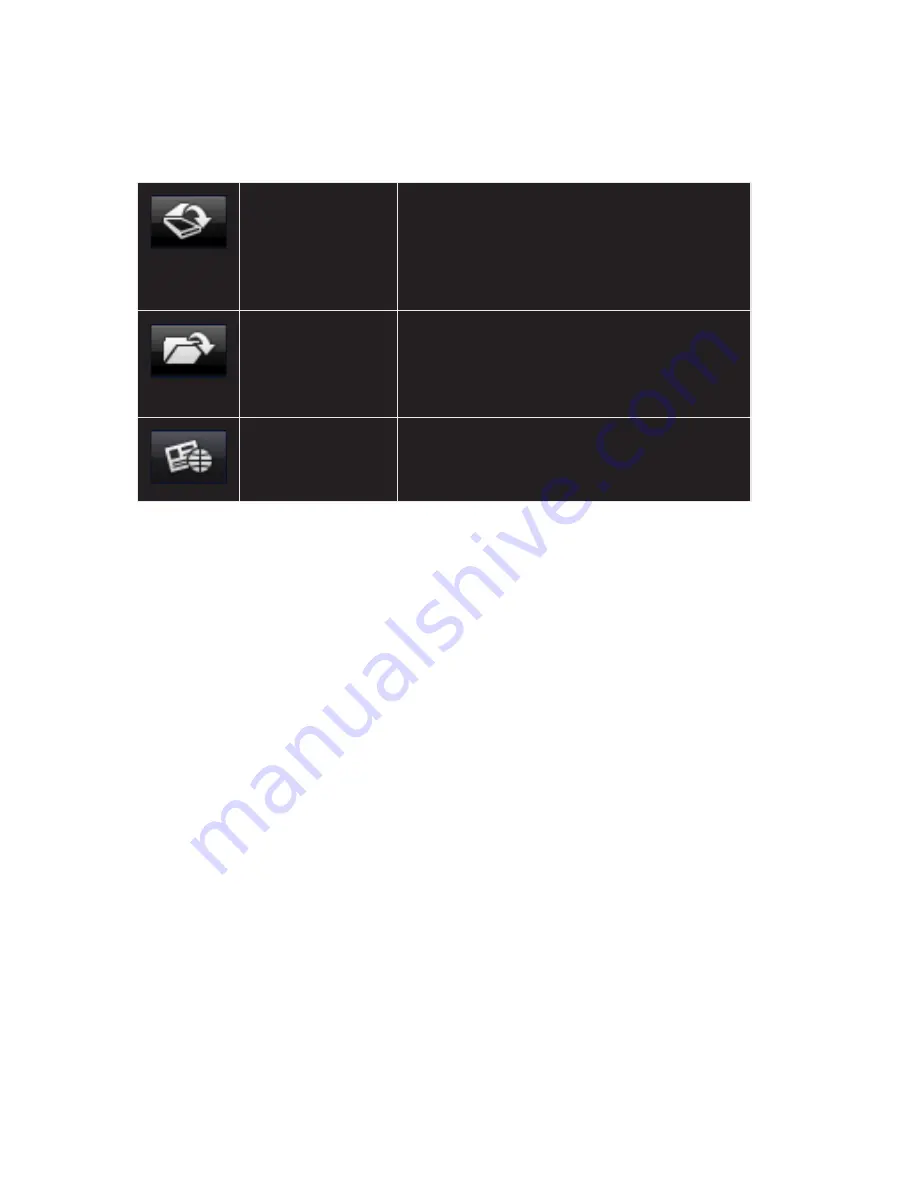
19
Toolbar
The Toolbar provides the following functions for you to input business card
images:
Import from
BizCard Scanner
Import images of business cards from a
professional BizCard scanner. Before using
this function, make sure that a BizCard
scanner is properly connected to your
computer.
Import
Import existing images of business cards
from your local disk. Choose “Import from
Folder” or “Import from Files” from the
drop-down list.
Language
Select the language of the business card
from the drop-down list. BizScanner
recognizes multilingual business cards.
Thumbnail Display
Displays thumbnails of all imported business cards. Select thumbnail and
detailed contact information of that card is displayed. To remove a specific
business card before importing it to the database, click the Delete icon located
on the bottom right corner of the selected thumbnail.
Contact Information
Displays detailed information of the selected business card. Any characters that
do not appear correct are highlighted. Modify any information and select a
category for that card from the drop-down list. If the card does not fit into any of
the existing categories, use the “New Category” button to create one.
The thumbnail of the active business card is also displayed in this area. Use the
“Rotate Left” or “Rotate Right” button if the image is not properly placed.
When all information of the business card is correct, click “Confirm” to add it to
the database.
Содержание L4SCAN11
Страница 1: ...Portable A4 Scanner Instruction Manual L4SCAN11 ...
Страница 16: ...16 3 Install completely ...
Страница 30: ......


























