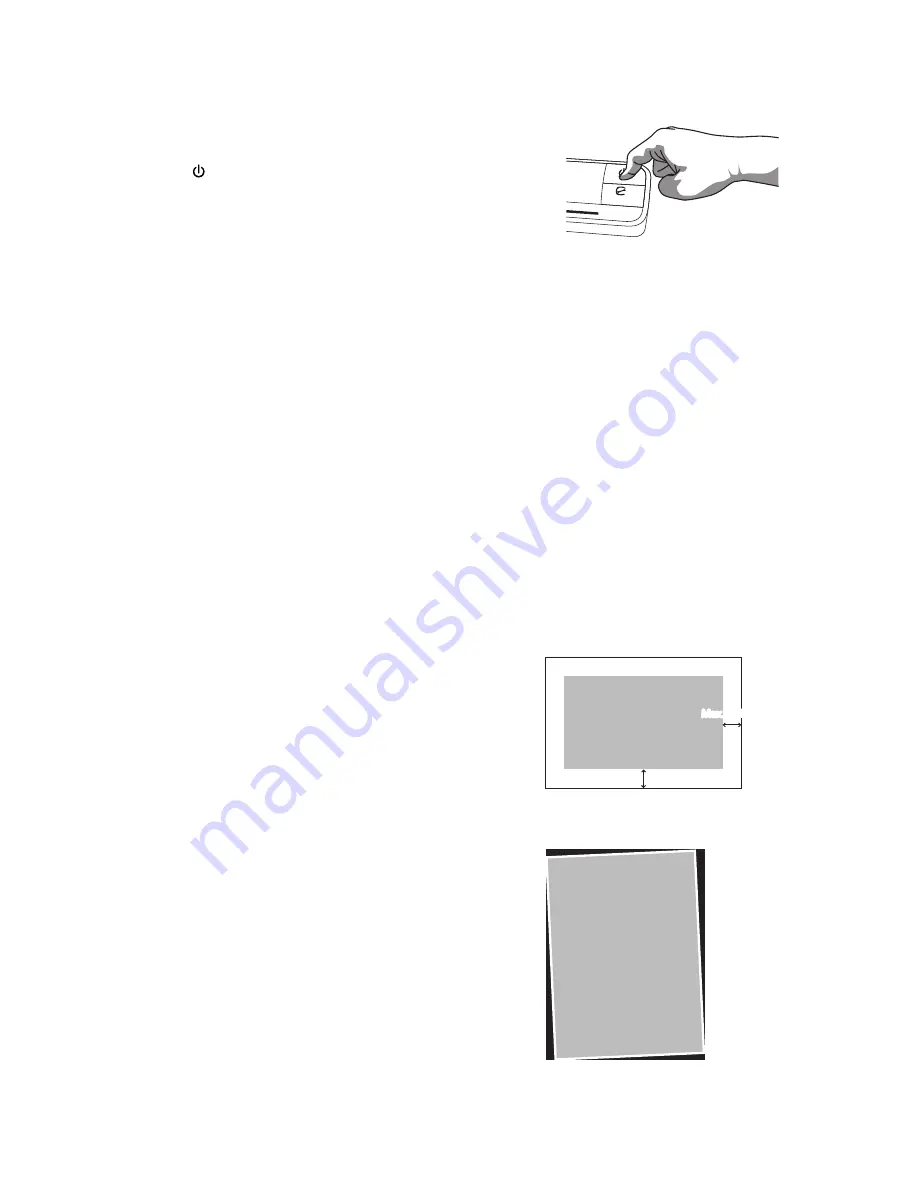
12
Power off the Scanner
After all originals were scanned, press and hold
the button until the indicator blank. Now you
can safely remove the memory card or flash
card from the scanner.
Important:
1. Insert only one photo at a time, and insert the next one only when the
previous one is done, and the indicator light stops blinking. Otherwise, the
scanner may malfunction.
2. The acceptable paper size is 2” x 2” ~ 8.5” x 11. 69”.
3. Do not use the following types of originals for scanning; otherwise the
scanner may malfunction or cause the original to jam in the slot.
• Originals thicker than 0.5mm
• Originals with either side shorter than 50mm (below 2”)
• Originals with lots of black or dark colors
• Originals with dark colors surrounding the edges
• Transparencies(filmstrips, celluloid, etc.)
• Printed images (pictures on newspapers, magazines, etc.)
• Soft and thin materials (thin paper, cloth, etc.)
• Originals that exceed or below the acceptable size
4. The scanner has a built-in cropping
function that is capable to detect and crop
the edges of an original. The max cropping
size is 1.5mm per edge, as illustrated
below:
Picture
Max.: 1.5mm
Max.: 1.5mm
Max.: 1.5mm
Picture
5. If the photo is incautiously skew in the
feeding slot, the four edges of the scanned
image will become dark as illustrated.
Содержание L4SCAN11
Страница 1: ...Portable A4 Scanner Instruction Manual L4SCAN11 ...
Страница 16: ...16 3 Install completely ...
Страница 30: ......



























