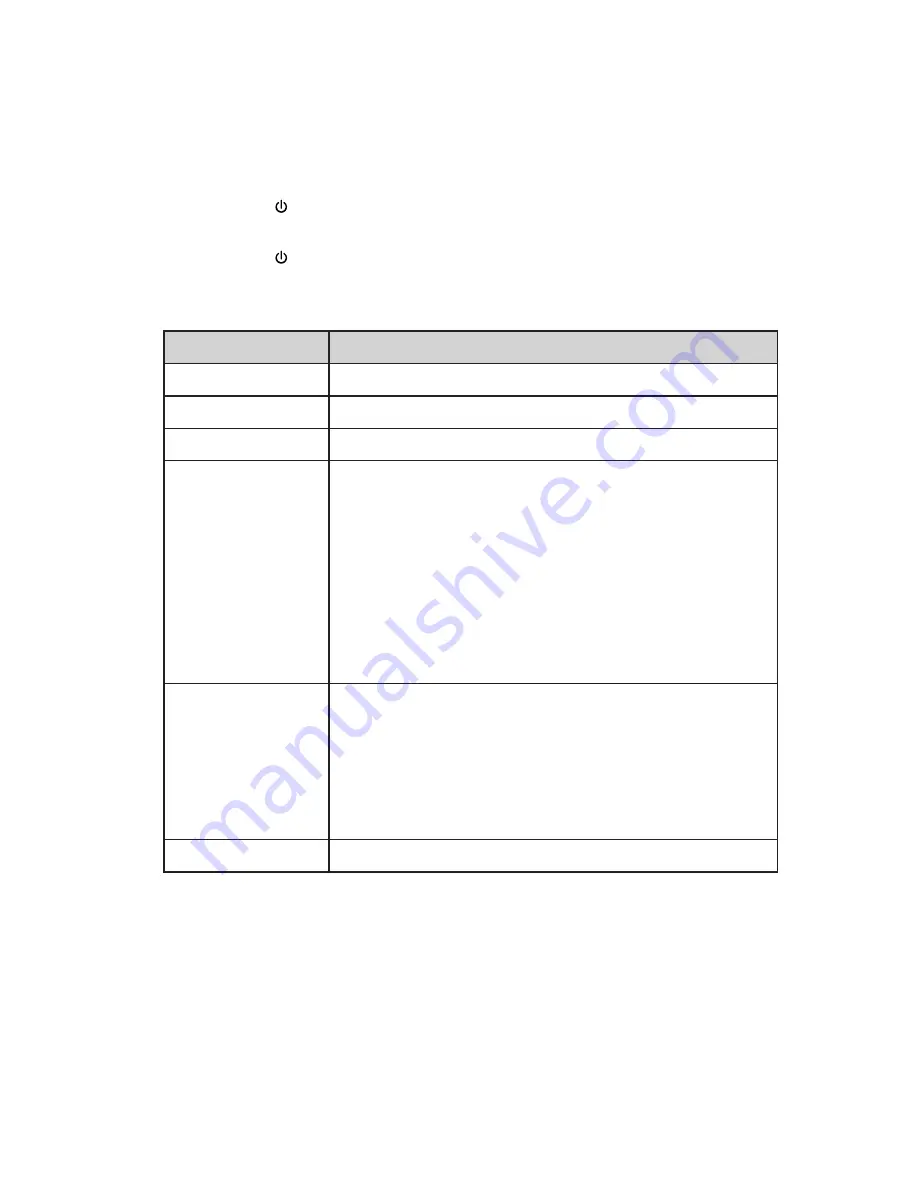
10
Select the Scan File Format
This scanner support JPG and PDF (B &W) scanned file formats.
1. The default format is JPG and the Function Indicator light orange.
2. Press the button and change the file format to PDF format. The Function
Indicator emit as green.
3. Press the button again and the file format change to JPG and the
indicator emit orange.
The Function Indicator emits patterns represent function status as follows:
Light
Function Status
Green Blinks
The scanner is power on and initiating.
Orange Steadily on The scanner is ready for use and the file format is JPG.
Green Steadily on
The scanner is ready for use and the file format is PDF.
Orange /
Green Blinks
Continuously
•
Initializing system and memory card. Please wait
until the initialization process is complete before
using the scanner.
•
Busy scanning and storing image files. Please wait
until the process is complete before scanning
another original.
•
Sensor cleaning in progress. Please wait until
the process is complete before performing any
operations.
Red Blinks
•
Paper jam. Press the Custom button for about 0.5
seconds; the scanner will back out the original so
you can remove it from the input slot.
•
Memory card error. Remove the memory card to
clear this error status.
•
Calibration failed. Error indication only.
No light
The scanner is powered off.
Содержание L4SCAN11
Страница 1: ...Portable A4 Scanner Instruction Manual L4SCAN11 ...
Страница 16: ...16 3 Install completely ...
Страница 30: ......

























