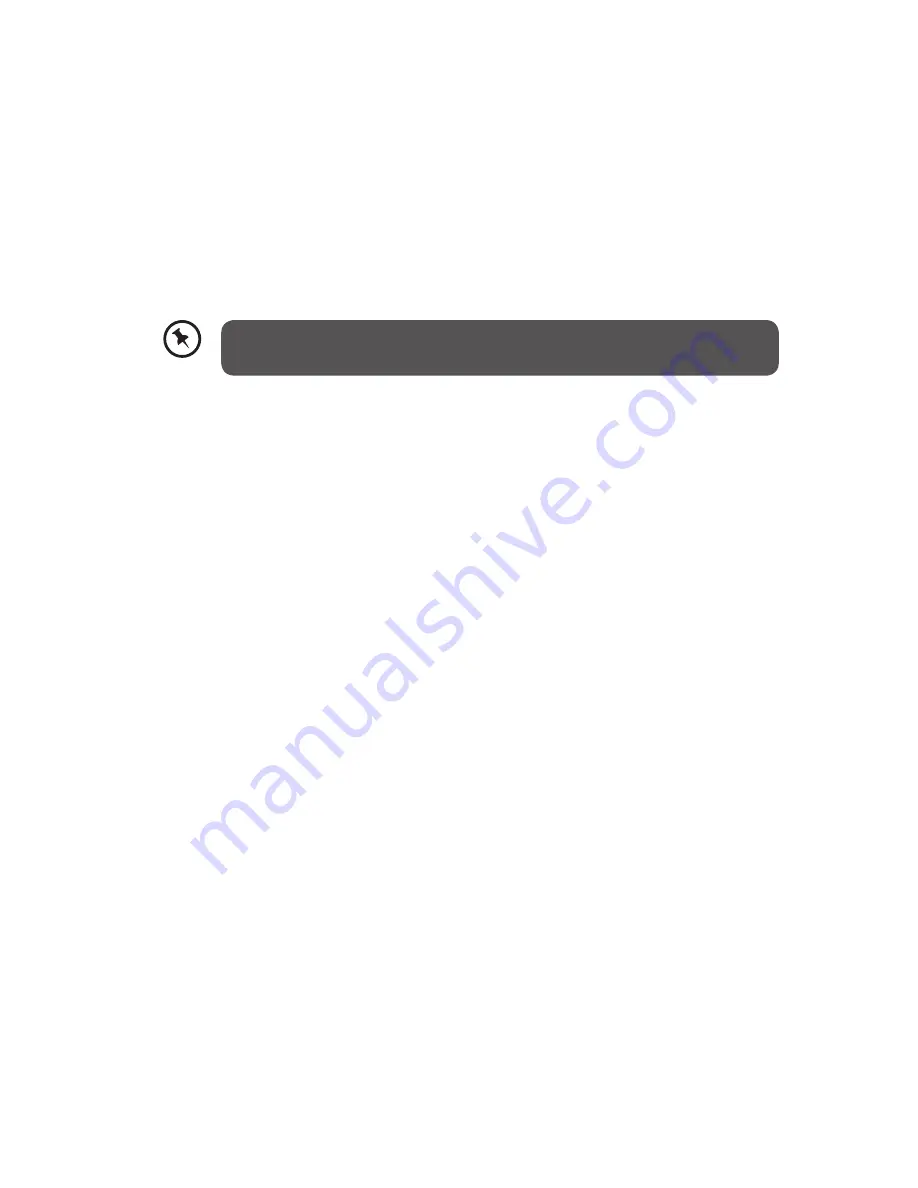
14
5. When the scanner connects successfully with a computer, a Removable
Disk (F) (F represents the removable drive letter) will be shown in Windows
Explorer. If a memory card or flash disk is inserted to the scanner, the
Removable Disk will be replaced with the name of the memory card or
flash disk.
6. After scanned, a folder is added to the memory card or flash disk and the
scanned image will be saved in JPEG (or PDF) file format.
7. You can now view or edit the files on the memory card or flash disk using
your own graphic editing software.
Disconnect the scanner from a computer
1. On the Windows System Tray, click the hardware removal icon.
2. Click the ‘Safely remove USB mass Storage device’ message with the
corresponding Drive.
3. When the ‘Safe to Remove Hardware’ message appears, you can safely
remove the scan engine’s USB cable.
The scan function will be disable when the scanner connect to PC
USB port.
Содержание L4SCAN11
Страница 1: ...Portable A4 Scanner Instruction Manual L4SCAN11 ...
Страница 16: ...16 3 Install completely ...
Страница 30: ......





























