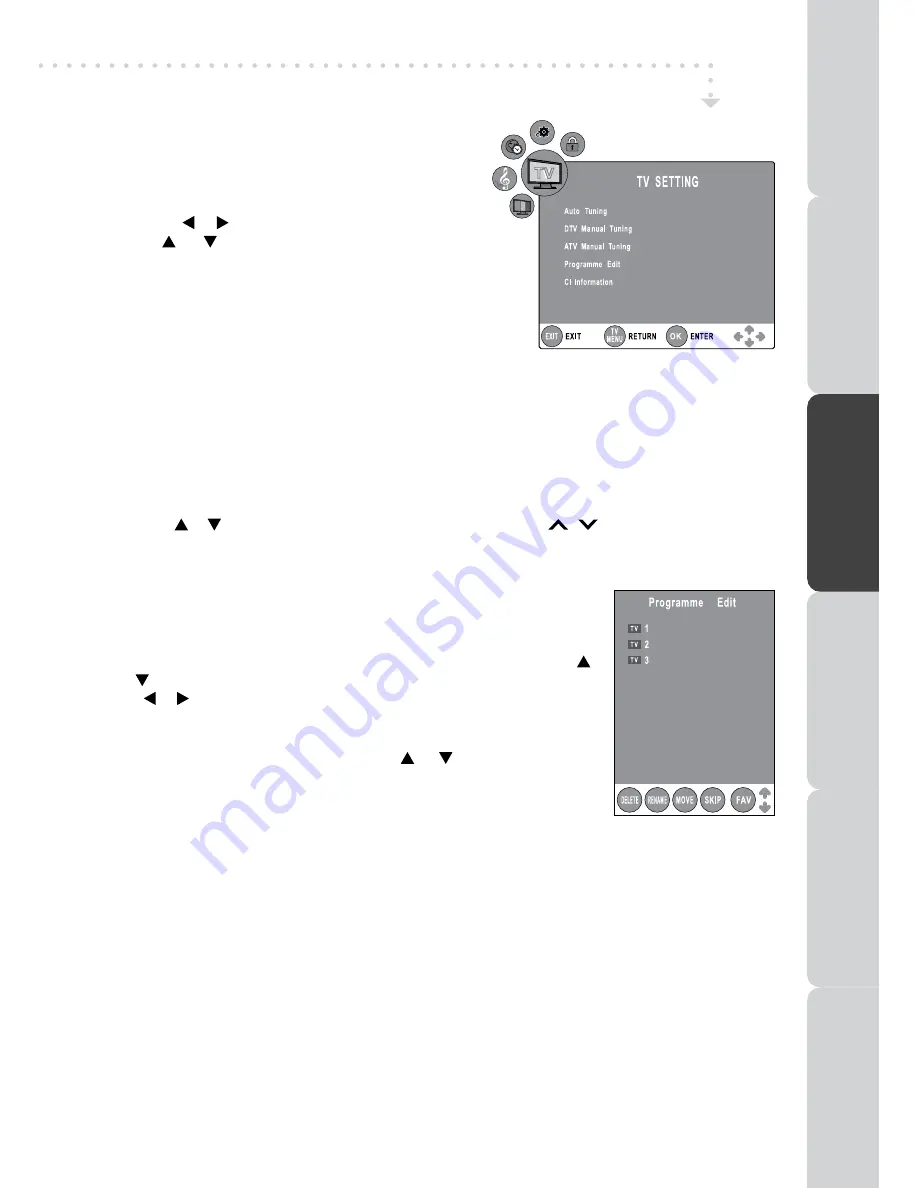
GB - 17
PREP
AR
A
T
IO
N
CONNECTIONS
USING
THE FE
A
T
URE
S
USING
THE
D
V
D
FE
A
T
URE
S
TR
OUBLESHOO
TING
SPECIFIC
A
T
IO
N
TV SETTING
(only in ATV or DTV or RADIO mode)
1. Press the
FUNCTION
or
TV/DTV
button to select DTV/
TV mode; or press
RADIO
button to select DTV digital
radio programmes.
2. Press the
TV MENU
button.
3. Use the the or button to select the TV Setting.
4. Use the or button to select the options (
Auto
Tuning, DTV Manual Tuning, ATV Manual Tuning,
Programme Edit, CI Information
), press the
ENTER/
OK
button to enter the settings.
5. Press the
TV MENU
button to return to previous menu,
repeat step 4 to adjust other settings.
6. To exit the setup menu and return to the normal screen,
press the
EXIT
button.
• Auto Tuning :
Automatically scan, sort and store all available programmes.
• DTV Manual Tuning :
Perform manual search for DTV (Digital TV) programmes.
• ATV Manual Tuning :
Perform manual search and fine tune for ATV (Analogue TV)
programmes.
• Programme Edit :
All channels stored are listed in the Programme Edit menu, you can edit the
channels by the following steps:
• CI Information
Display CAM and Smart card information; select the language if available.
TV / DTV / RADIO SETUP
1. Use the or button to select a channel. (Press the
CH/PAGE
/
button to skip to previous/
next page.)
2. Press the
RED / GREEN / YELLOW / BLUE
button or the
FAV
button to edit the channel.
•
DELETE
Press the
RED
button to delete the selected channel, press the
ENTER/
OK
button to confirm. Press the
TV MENU
button to stop delete.
•
RENAME
(for ATV mode only)
Press the
GREEN
button to rename the selected channel. Use the
or button to select the characters to represent the station name, use
the or button to move the next position of character, press the
TV
MENU
button to confirm.
•
MOVE
(for ATV mode only)
Press the
YELLOW
button and use the or button to move the
selected channel, then press the
TV MENU
button to confirm.
•
SKIP
Press the
BLUE
button to skip or not skip the selected channel.
•
FAV (Favourite)
Press the
FAV
button to set or cancel the selected channel as one of the favourite
programmes.
BCC ONE
BCC TWO
Discovery






























