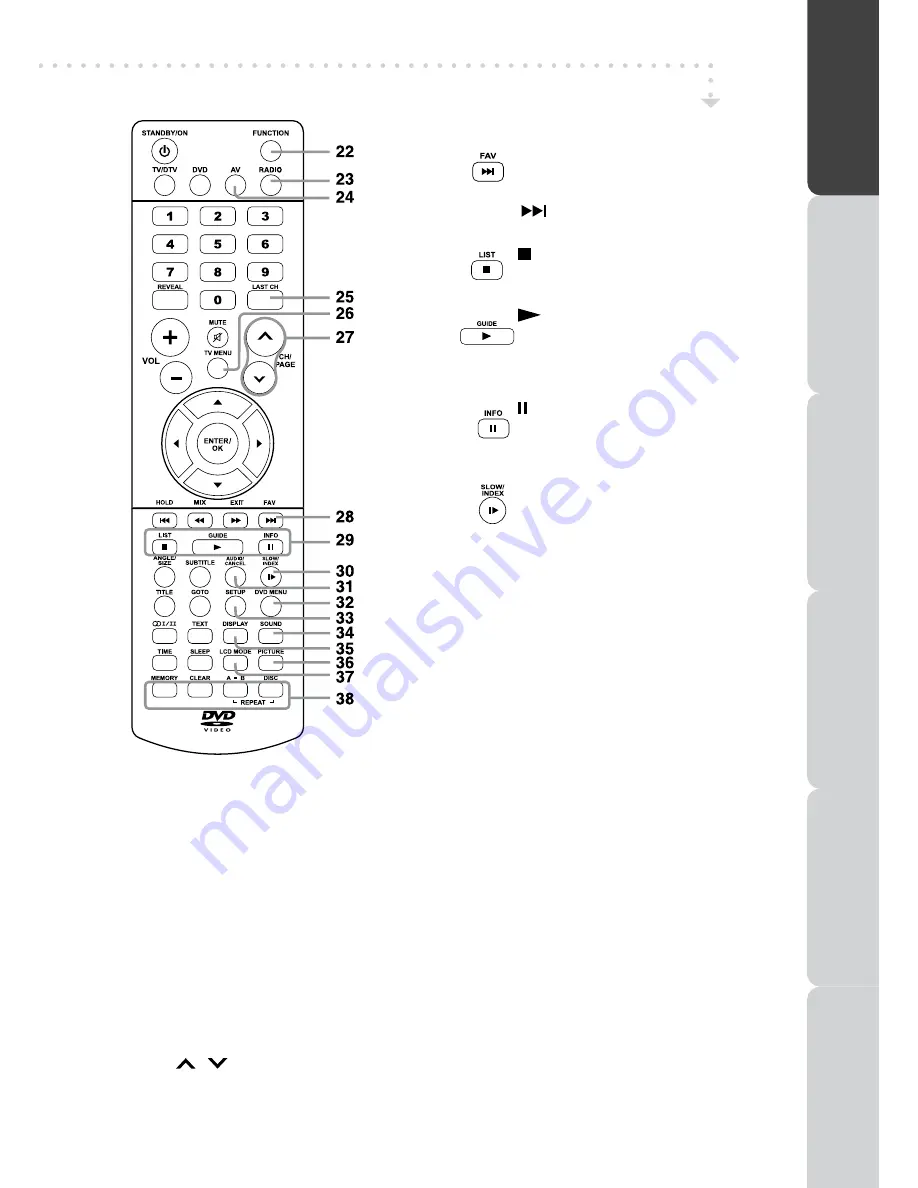
GB - 11
PREP
AR
A
T
IO
N
CONNECTIONS
USING
THE FE
A
T
URE
S
USING
THE
D
V
D
FE
A
T
URE
S
TR
OUBLESHOO
TING
SPECIFIC
A
T
IO
N
REMOTE CONTROL
22) FUNCTION button
Press to switch between DTV, TV, AV1, AV2/SCART,
YUV/SCART, DVD or HDMI.
23) RADIO button
Press to select digital radio programmes. Press again to
exit to normal DTV programmes mode.
24) AV button
Press to select source connected to AV1, AV2/SCART,
YUV/SCART or HDMI.
25) LAST CH button
Press to switch repeatedly between the last two channels
displayed.
26) TV MENU button
Press to display the on-screen TV menu.
27) CH/PAGE
/
buttons
- Press to change the TV/DTV channels.
- Press to go forward or backward the page of Teletext
screen in TV mode.
- Press to go forward or backward the page of Programme
Edit & Favourite in TV/DTV mode.
28)
FAV
: Press to display the Favourites
programme in TV/DTV mode. (You
should setup your favourite TV/
DTV channels in Programme Edit
menu.
: Press to select next title, chapter or
track on a disc.
29)
: Press to stop playing a disc.
LIST
: Press to display the channel list in
TV/DTV mode.
: Press to start and resume playback
of a disc.
GUIDE
: Press to display the Electronic
Programme Guide (EPG) in DTV
mode.
: Press to pause playback and single
frame advance.
INFO
: Press to display the channel
information in DTV mode.
30)
SLOW
: Press to play a DVD in slow-
motion.
INDEX
: Press to select the page number of
the index from Teletext.
31) AUDIO button
Press to select audio soundtracks of a DVD or change
the output mode of a CD.
CANCEL button
Press to cancel the Teletext menu.
32) DVD MENU button
Press to enter the main menu of the disc you are
watching.
33) SETUP button
Press to enter and exit the SETUP menu of the DVD
player.
34) SOUND button
Press to select from preset sound settings (Standard,
Music, Theatre, Voice, Personal) to match the type of
show you are watching.
35) DISPLAY button
Press to change disc status information displayed on the
screen.
36) PICTURE button
Press to select from preset screen display settings to
match the type of show you are watching (Standard,
Movie, Dynamic, Soft, Personal).
37) LCD MODE button
Press to set the size of LCD display.
38) RED/GREEN/YELLOW/BLUE button
Press to select the relevant page quickly from Teletext.












































