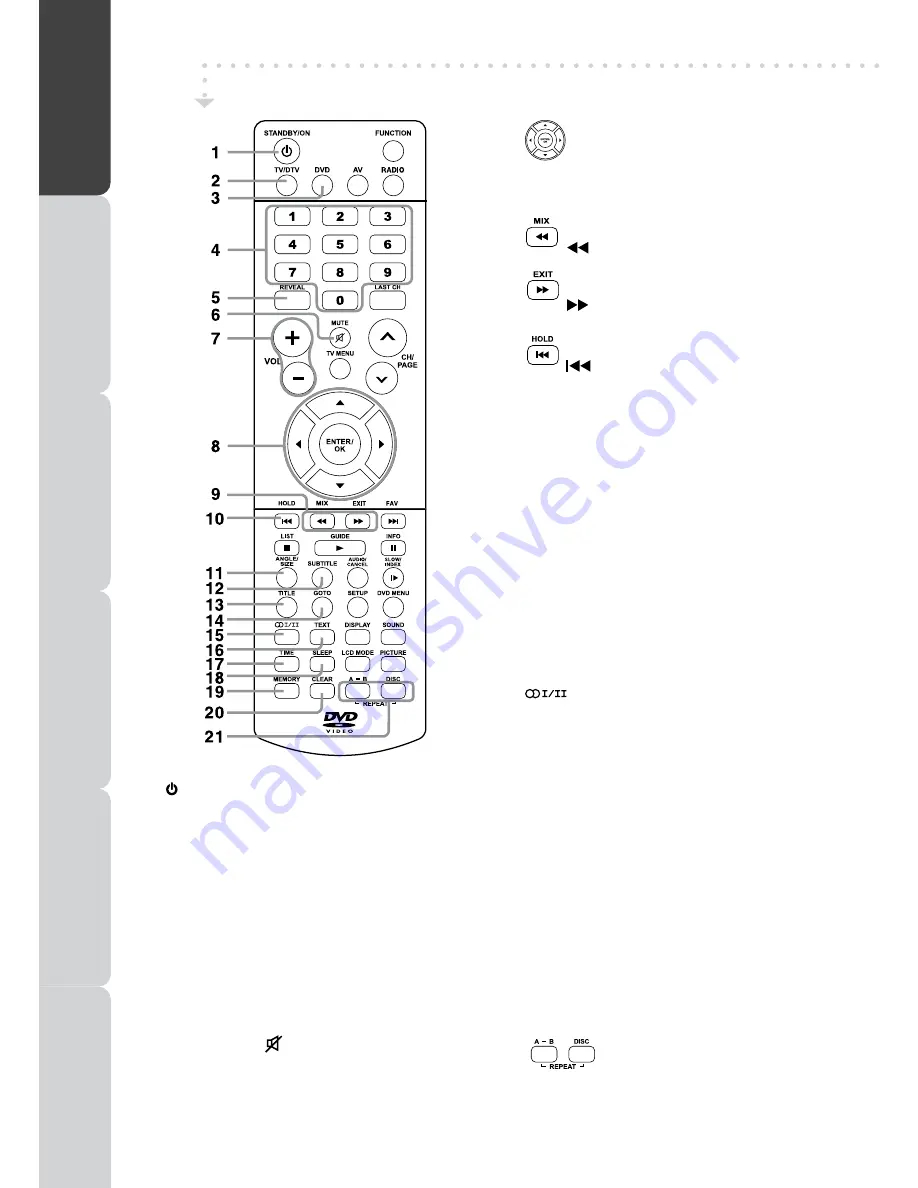
GB - 10
REMOTE CONTROL
1) STANDBY/ON button
Press to turn ON the unit or press again to switch to
STANDBY (OFF) mode.
2) TV/DTV button
Press to switch to TV/DTV mode.
3) DVD button
Press to switch DVD mode.
4) Number (0 - 9) buttons
Use to change the TV/DTV channels.
5) REVEAL button
Press to reveal answers on a quiz or game pages from
Teletext.
6) MUTE button
Press to mute the sound.
Press again to cancel mute.
7) / – buttons
Press to adjust the volume level.
8)
buttons
Allow you to highlight selection, adjust setting and confirm
selection on the menu screen.
9)
MIX
: Press to select Teletext with a TV
programme.
: Fast reverse playback.
EXIT
: Press to exit the menu and return directly
to normal viewing.
: Fast forward playback.
10)
HOLD
: Press to stop the automatic page change
from Teletext.
: Press to select previous title, chapter or
track on a disc.
11) ANGLE button
Press to switch the camera angle of the video presentation
when scenes with multiple camera angles are recorded
on a DVD.
SIZE button
Press to set the letters size of teletext on the screen.
12) SUBTITLE button
Press to select one of the subtitle languages programmed
on a DVD/DTV.
13) TITLE Button
Press to select the title menu screen in DVD mode.
14) GOTO button
Press to skip directly to a specific location on a DVD/
CD.
15)
button
Press to select Mono/Stereo or Dual I/ Dual II.
16) TEXT button
Press to enter the Teletext mode.
Press again to exit Teletext mode.
17) TIME button
Enter and exit the TIME menu.
18) SLEEP button
Press to set the SLEEP timer. The unit will remain ON
for the time that is set, and will automatically shut off
afterwards.
19) MEMORY button (red button)
Press to perform title/chapter programmed playback in
DVD mode.
20) CLEAR button (green button)
Press to clear input selections and cancel certain playback
functions.
21)
REPEAT A-B button (yellow button)
Press to perform point-to-point repeat
playback on a DVD or CD.
REPEAT DISC button (blue button)
Repeat chapter/ title of a DVD.
Repeat single track or whole CD.
PREP
ARA
TION
CONNECTIONS
USING
THE FEA
TURES
SPECIFICA
TION
TR
OUBLESHOO
TING
USING
THE
D
V
D
FEA
TURES

























