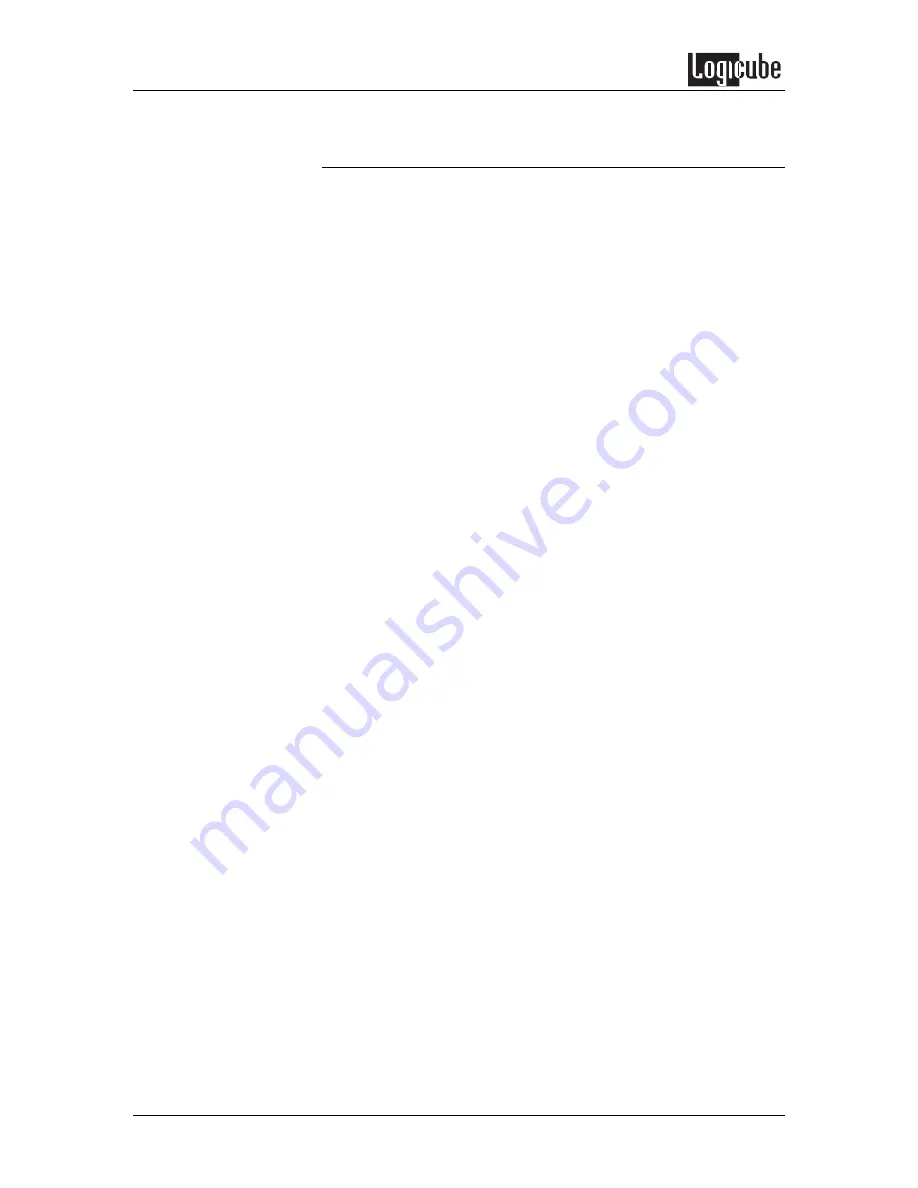
USB AND FIREWIRE PORTS
66
Logicube SuperSonix User’s Manual
Using the SuperSonix with the USB Cloning Software
1. Attach a SATA or PATA (IDE) drive of your
choice to the inside position of the
SuperSonix.
2. Apply power to the SuperSonix and let it
load to the main screen.
3. From the main screen of the SuperSonix,
tap the Miscellaneous Icon.
4. Tap the USB / Firewire icon.
5. Tap the USB to Master icon. The
SuperSonix will attempt to power up and
read the Master drive (the drive in the inside
position).
6. After a few seconds, a message will appear:
Engaging Master Drive to USB…
Press O.K. to abort
7. Attach the included USB cable to the
SuperSonix using the mini-USB end. The
mini-USB port is located on the outside of
the SuperSonix in between the SATA and
drive power ports. Attach the other end of
the USB cable to the USB port on the
computer.
8. Boot the PC using the USB Cloning
Software CD-ROM. The CD-ROM is
configured to load the USB drivers and run
our client application. Please note that on
some computers, you can select to boot via
CD-ROM through one of the Function keys
(For example, F12) while other computers
require you to go into BIOS and set the CD-
ROM to boot first.
9. The CD will boot to a menu that contains ten
different boot choices:
0. (Dell USB) Boot with XMS driver
1. (Dell USB) Boot with XMS driver and EMM386
2. (Dell USB) Boot with alternative XMS driver
3. (Dell USB) Boot with XMS and CD-ROM drivers
4. (Dell USB) Boot with alternative XMS and CD-ROM drivers
5. (Non-Dell) Boot with XMS driver
6. (Non-Dell) Boot with XMS driver and EMM386
7. (Non-Dell) Boot with alternative XMS driver
8. (Non-Dell) Boot with XMS and CD-ROM drivers
9. (Non Dell) Boot with alternative XMS and CD-ROM drivers
Note:
Although the first five choices state “Dell USB” and the last
five choices state “Non-Dell”, any choice may work with the






























