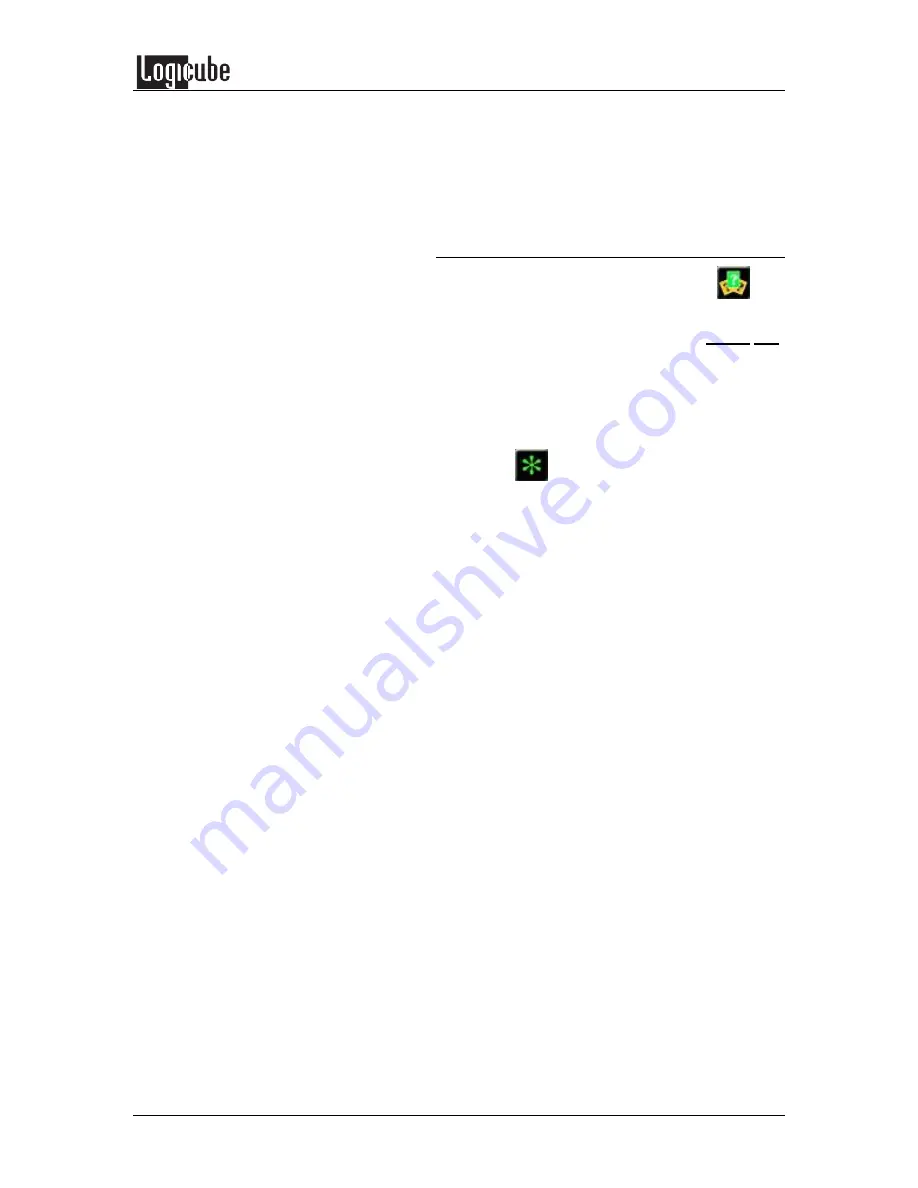
CLONING MODES AND SETTINGS
Logicube SuperSonix User’s Manual
31
NOTE
: Use only when the given partition is to be
used with Windows 98/ME or Windows 2000. The
4.00.950 and 4.00.950a versions of Windows 95,
Windows NT 3.x and 4.0, and some versions of
MS-DOS are incompatible with FAT32 partitions.
Selective Partitions™ Step-by-Step
1. From within the Settings menu tap
the
Selective Icon.
2. Select the optional preferences - Speed and
Direction and alter them as needed using
their respective icons.
NOTE
: See the Optional Preference Settings
section of this chapter for more information on
these preference settings.
3. Tap
(Start). After a few seconds the
Logicube SuperSonix will display a list of all
the partitions found on the Master drive.
4. Note that to the right of each partition label,
you will see a designator for the partition
type:
•
FAT16
•
FAT32
•
NTFS
•
CQ - Compaq partition
•
?? - Unknown partition
5. Select partitions to clone by tapping the
respective partition’s info bar within the
partition list. Repeated taps will cause the
copy method to toggle between the different
copying methods available. Repeat your
selection for each partition you wish to
clone.
NOTE
: If no copy method is selected a
Notification message will appear indicating -
You must select a partition to clone!. Tapping
<OK> takes you back to the Selective Copy
start screen.
6. Tap the <OK> icon to start cloning. The
status screen will appear and cloning will
begin.
7. The Logicube SuperSonix will notify you
when cloning has completed. Tap the Back
icon to return to the main menu.






























