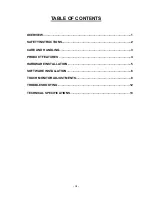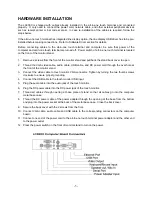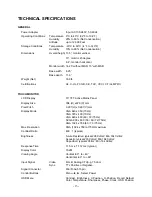- 6 -
SOFTWARE INSTALLATION
Drivers for the touch monitor and line display are preinstalled. To reinstall those drivers, install
application software, or install drivers for new peripherals, an external USB CDROM can be connected to
the computer base USB port. Alternatively, USB flash drive or network drive can also be used depending
on installation software requirement.
Installing Touch Monitor Driver
Logic Controls provides driver software that allows the touch monitor to work with the computer. Drivers
are located on the enclosed CD-ROM for the following operating systems:
• Windows
XP
• Windows
2000
1. Insert the CD-ROM in your computer’s CD-ROM drive.
2. Double click Setup.EXE within the Windows folder.
3. Click
Next
4. Click Yes to accept the License Agreement
5. Click Next to select the default destination folder or click Browse to install in an alternate location.
6. Select the components you want to install (USB or RS232 or both).
7. Click Next to Select the default Program folder Logic Touch.
8. Select Next to continue installation.
Installing USB Line Display Driver
The USB drivers are available for download on our web site at www.logiccontrols.com. Please download
and unzip the suitable driver files before installation. There are two types of drivers available. If the POS
software is only able to access COM ports for the pole display, use the Virtual COM port device driver.
Second one use a specific device name (\\.\LCLD9) to access the pole display directly. Install this driver
if you are using OPOS or the POS software was tailored to use this device name.
1. DO NOT plug the device in USB port.
2. Run “setup.exe” program in this driver package.
3. Select "Device Name Driver" or "Virtual COM Port Driver" by clicking the radio buttons.
4. Click <Install> button to start pre-installation and click <OK> to end setup program.
5. Plug the device in USB port and wait for the hardware wizard message box to display.
6. Click <Next> button, and then click <Continue Anyway> button to continue installation automatically.
When finished, click <Finish> button to end installation.
7. Invoke Device Manager to check the device driver's name or COM port number. Device Name driver
is installed under "Universal Serial Bus Controllers" and Virtual COM Port Driver is installed under
"Ports (COM & LPT)".
Installing USB Magnetic Stripe Reader Driver
The integrated MSR does not need USB driver installation. It will use the standard HID keyboard driver
and card data input from the MSR unit will be presented to Windows as normal keyboard input.