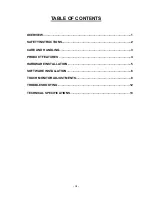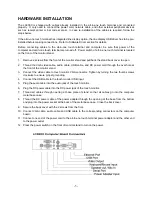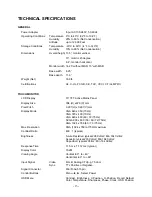- 2 -
SAFETY INSTRUCTIONS
Follow all warnings, precautions and maintenance as recommended below to maximize the life of your
unit. This manual contains information that is important for the proper setup and maintenance of the all-in-
one touch terminal. Before setting up and powering on the all-in-one touch terminal, read through this
manual, especially sections on installation and operation.
1. We recommend all servicing done on this product be done by qualified service personnel. Please refer
all other servicing to the Logic Controls RMA Dept or a repair provider that has been certified by Logic
Controls.
2. To avoid risk of electric shock, do not disassemble the power supply adapter or display unit cabinet.
The unit is not user serviceable.
3. Unplug this product from the wall outlet before cleaning. Use only mild cleaning agents and do not
immerse in water.
4. Do not use this product near water. It is important that the all-in-one touch terminal remains dry. Do
not pour liquid into or onto the all-in-one touch terminal. If the all-in-one touch terminal becomes wet,
unplug from the wall outlet and do not attempt to repair it yourself.
5. The all-in-one touch terminal power adapter is equipped with a 3-wire, grounding power cord. The
power cord plug will only fit into a grounded outlet. Do not attempt to fit the plug into an outlet that has
not been configured for this purpose. Do not use a damaged power cord. Use only the power cord that
comes with the unit. Use of an unauthorized power cord may invalidate warranty.
6. Do not allow anything to rest on the power cord. Do not locate this product where persons will walk on
the cord.
7. If an extension cord is used with this product, make sure that the total ampere rating of the equipment
plugged into the extension cord does not exceed the extension cord ampere rating. Also, make sure
that the total rating of all products plugged into the wall outlet does not exceed the fuse rating.
8. The slots located on the sides and top of the all-in-one touch terminal case are for ventilation. Do not
block or insert anything inside the ventilation slots.
9. Unplug this product from the wall outlet and refer servicing to qualified service personnel under the
following conditions:
•
When the power cord or plug is damaged or frayed
•
If liquid has been spilled into the product
•
If the product has been exposed to rain or water
•
If the product does not operate normally when the operating instructions are followed. Adjust only
those controls that are covered by the operating instructions since improper adjustment of other
controls may result in damage and will often require extensive work by a qualified technician to
restore the product to normal condition.
•
If the product has been dropped or the cabinet has been damaged
•
If the product exhibits a distinct change in performance, indicating a need for service.