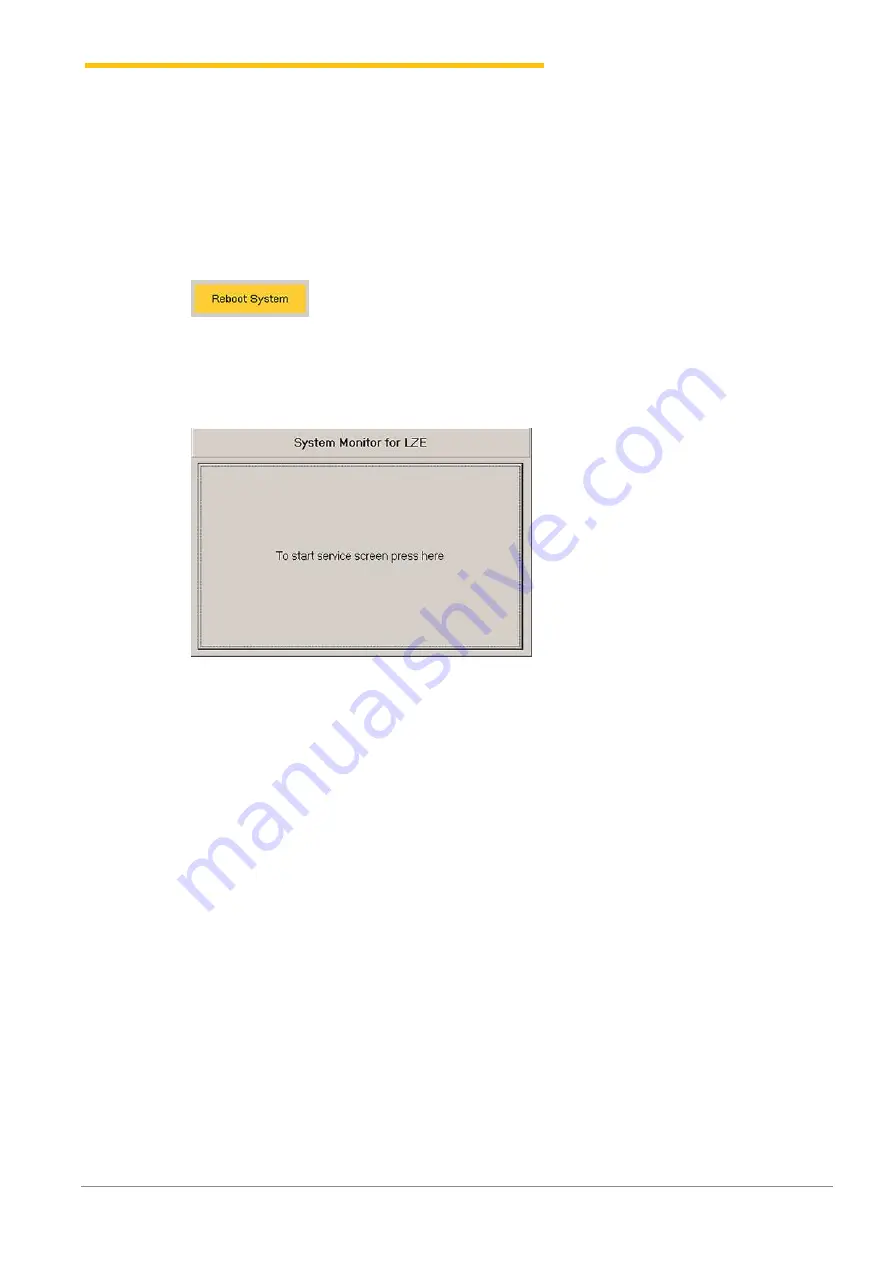
Installation
MillMaster TOP
www.loepfe.com
19
ð
The Permissions window opens.
3. Enter the foreman password.
4. Press
«OK»
.
ð
The user level / password level is set to Foreman and the menu changes.
5. Check the MAC address, and change the MAC address if needed. See the section on how to
Connect the LZE-III to the client computer
.
6. Select
«Reboot system»
.
ð
A “Reboot system?” pop-up window appears.
7. Press
«Yes»
.
ð
The system restarts.
ð
The
«System monitor for LZE»
window opens.
1. Press
«To start service screen»
to change the IP address.
ð
The
«Loepfe YM Zenit monitor service screen»
window opens.
2. Press
«Change IP Address»
.
ð
A confirmation window appears.
3. Press
«Yes»
to reboot the system.
ð
The system restarts.
ð
The
«SetIpAddrXp»
window opens.
4. Under New Settings, go to the “LAN Adapter to change” field and select LAN 0 or LAN 1.
5. In the “Address Mode for LAN” field, select the radio button for “Use static IP address”.
6. In the “Static IP Address for LAN” field, enter the machine’s current IP address, e.g. from the IP
7. Press
«Set new settings and reboot»
to reboot the system.
ð
The settings are saved.
ð
The system restarts.
ð
The network settings are configured.
Содержание MillMaster TOP
Страница 1: ...Installation Manual MillMaster TOP 46943003_en Original Manual Version 1 0 04 2019...
Страница 2: ......
Страница 4: ......
Страница 22: ...Installation 22 www loepfe com MillMaster TOP SetIpAddr2...
















































