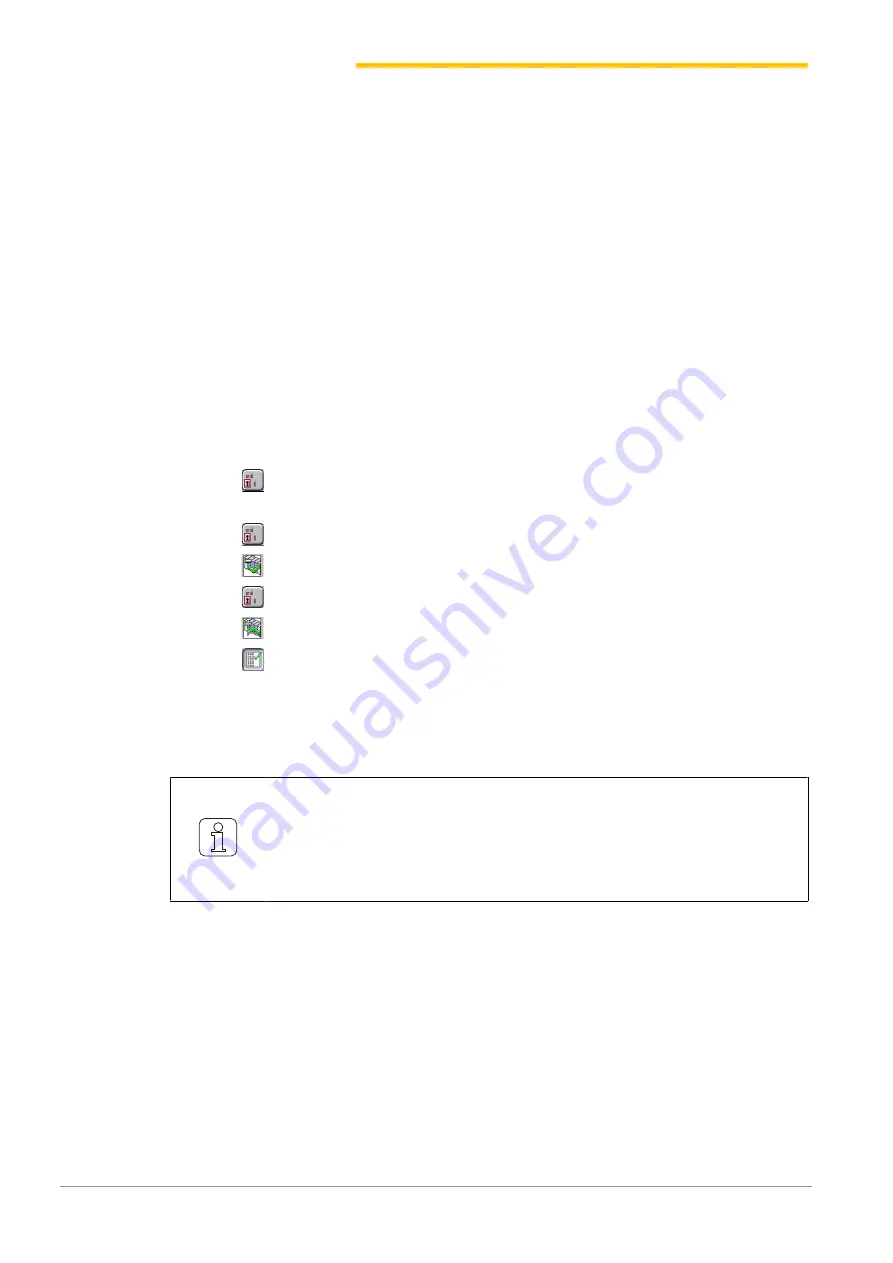
Installation
24
www.loepfe.com
MillMaster TOP
Connect network
Prerequisites
ü
A software version ≥ 1.30.00 is no longer necessary.
1. Activate the Informator’s screen.
2. Press the Login/Logout icon.
3. Enter the password (service) and confirm with “Login”.
4. Press the Management icon.
5. Press the Machine Configuration icon.
6. Press “Basic adjust”, then “Network”.
7. Change the Network setting to
Network with.
Restart the Informator
1. Switch to the Loepfe screen.
2. Press the
«Maintenance > AWE 800 status»
button.
3. Press
.
4. Enter the password (service) and confirm.
5. Press
.
6. Scroll
to 255.
7. Press
.
8. Scroll
to 258.
9. Press
to reboot the system.
ð
The system restarts.
10. Press the
«Setup»
button once the Setup screen opens.
Enter the TCP/IP address, subnet mask and hostname.
Please note the following restrictions for the hostname:
n
use 8 characters max, no spaces
n
Use the letters A-Z, a-z and digits 1-9
n
The first character must be a letter
n
Hostname and machine name can be identical
1. In the main menu, select
Basic setup menu
.
2. Enter the password (42) and confirm.
3. Enter the following information from the Informator:
- Informator IP address,
- Subnet mask in hex code (FF = 255),
- Machine hostname, e.g. MA01.
ð
The system restarts.
Содержание MillMaster TOP
Страница 1: ...Installation Manual MillMaster TOP 46943003_en Original Manual Version 1 0 04 2019...
Страница 2: ......
Страница 4: ......
Страница 22: ...Installation 22 www loepfe com MillMaster TOP SetIpAddr2...






























