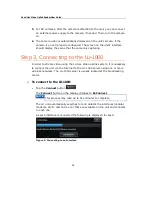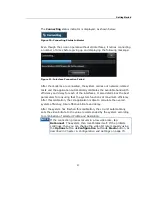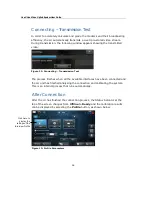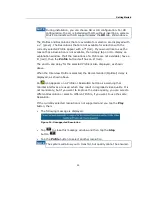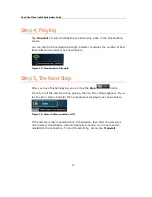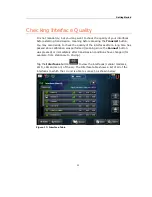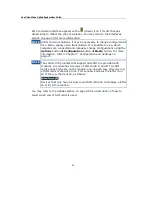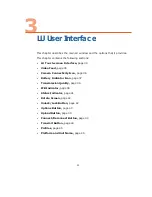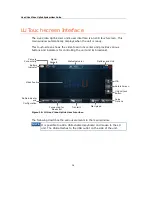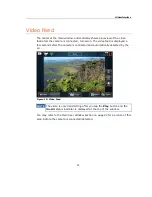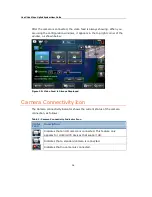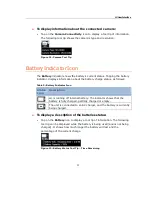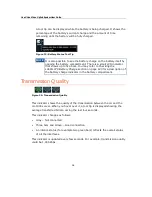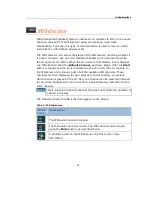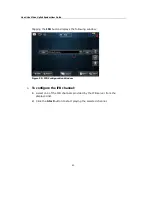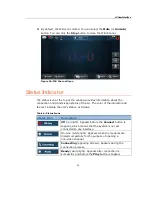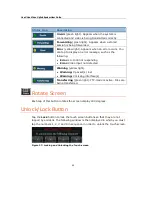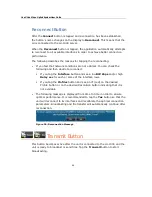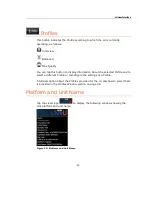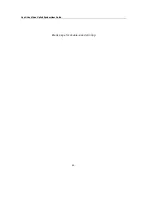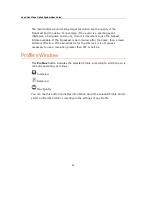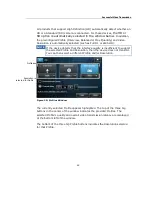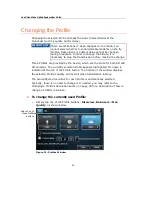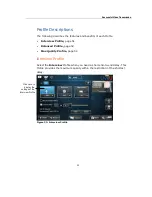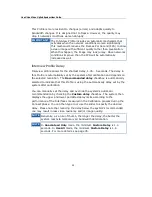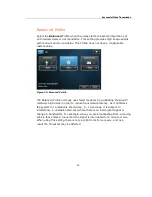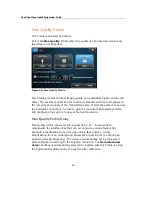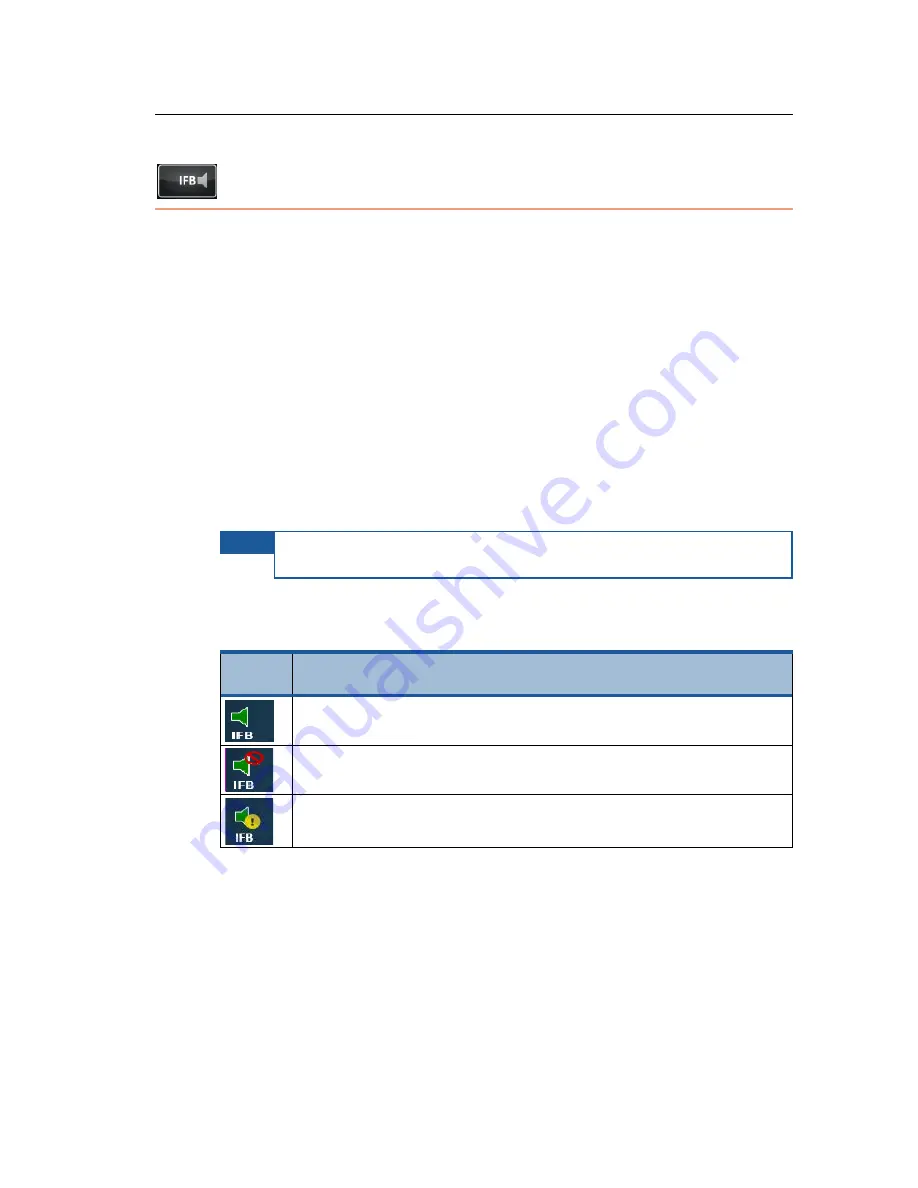
LU User Interface
39
IFB Indicator
IFB (Interrupted Feedback) feature enables an LU operator to listen to an audio
channel received from an IFB server using an earphone, even while
broadcasting. Typically, this type of communication is used to receive verbal
instructions or information about events.
The IFB Indicator icon shows the status of the IFB feature, meaning whether it
is active, muted or has an error. Multiple channels can be provided to which
the LU operator can listen. When the LU device is first started, it only displays
one IFB channel called the Default Channel, as shown below. After the Start
button is tapped and the LU is connected to the LU-1000, the LU connects to
the IFB server and retrieves a list of all the available IFB channels. These
channels are then displayed for your selection. In this window, you select
which channel is played on the LU. Only one channel can be selected (listened
to) at a time. Multiple LUs can connect to a single IFB server and listen to the
same channel.
NOTE
This is a single directional channel that does not enable the operator to
respond in anyway.
The following shows the IFB icons that appear on the screen:
Table 3: IFB Indicators
Status
Icon
Description
The IFB audio channel is playing.
The IFB audio channel is muted. The IFB channel can be muted
using the Mute button, as described below.
A problem exists on the IFB channel. Tap this tool for more
information.
Содержание LU60
Страница 1: ...LiveU Live Video Uplink System User Guide LU60 and LU70 Version 6 3 Part Number DOC00032...
Страница 12: ...LiveU Live Video Uplink System User Guide 12 Blank page for double sided printing...
Страница 18: ...LiveU Live Video Uplink System User Guide 18 Blank page for double sided printing...
Страница 46: ...LiveU Live Video Uplink System User Guide 46 Blank page for double sided printing...
Страница 62: ...LiveU Live Video Uplink System User Guide 62 Blank page for double sided printing...
Страница 72: ...LiveU Live Video Uplink System User Guide 72 Blank page for double sided printing...
Страница 111: ...LU Remote Control 111 3 Click the Login button The following window is displayed Figure 91 Remote Control Main Window 1...
Страница 124: ...LiveU Live Video Uplink System User Guide 124 Blank page for double sided printing...
Страница 132: ...LiveU Live Video Uplink System User Guide 132 Blank page for double sided printing...
Страница 138: ...LiveU Live Video Uplink System User Guide 138 Blank page for double sided printing...