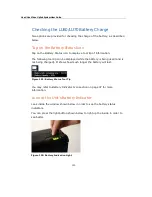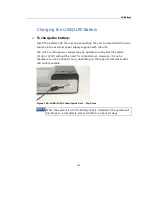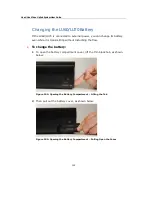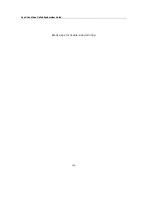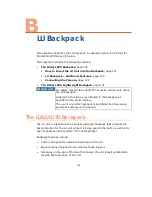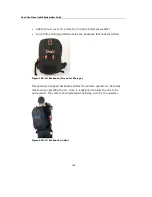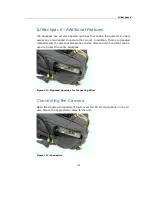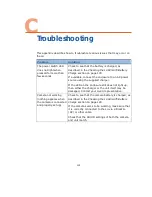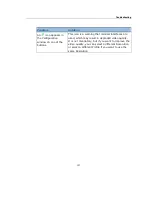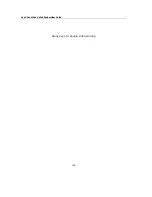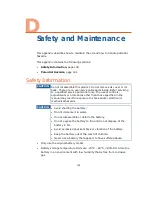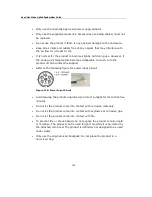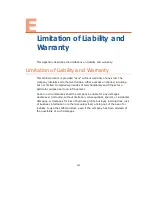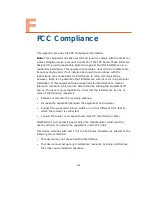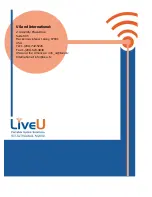LiveU Live Video Uplink System User Guide
134
Problem
Solution
LU software is not
connecting
Make sure that the LU-1000 server is running,
awaiting connections and not blocked by any
firewalls or NAT routers.
Make sure the correct server Channel is selected in
the unit, as described in the Servers section on
page 90.
Make sure that the LU-1000 IP and port definitions
are identical on both client and server. Verify that
the interfaces are active by checking the Interface
table as described in the Interfaces section on
page 75.
Low-quality video results Make sure that the correct resolution is selected.
Make sure that interlacing/deinterlacing is properly
defined in both camera and unit (for CIF and VGA).
Tap Reconnect. The system should recalibrate
itself accordingly, resulting in optimal picture
quality. Move the unit (for instance closer to a
window or outside) to improve wireless reception.
Broadcasting from
international locations
Contact the LiveU support team to adjust the unit
by installing suitable modems for foreign networks.
How can video streams
received by the LU-1000
server be distributed to
another web
server/site/video
ingestion infrastructure
There are a number of possibilities, from working
directly with CDN companies (for example, Akamai,
Limelight and so on) to interfacing to web 2.0 sites,
such as Ustream or Mogulus.
The LiveU Professional Services team can help
choose the right option for your specific needs.
Is there any way to
lower the system
latency?
Tap the Interfaces button and uncheck the
modems that have the largest values in the Delay
column. Then use the Reconnect button. Note that
this may decrease the available bandwidth.
Problems with the audio
quality received by the
server
Make sure that the audio sampling of your camera
is set to 48 KHz (16 bit).
Содержание LU60
Страница 1: ...LiveU Live Video Uplink System User Guide LU60 and LU70 Version 6 3 Part Number DOC00032...
Страница 12: ...LiveU Live Video Uplink System User Guide 12 Blank page for double sided printing...
Страница 18: ...LiveU Live Video Uplink System User Guide 18 Blank page for double sided printing...
Страница 46: ...LiveU Live Video Uplink System User Guide 46 Blank page for double sided printing...
Страница 62: ...LiveU Live Video Uplink System User Guide 62 Blank page for double sided printing...
Страница 72: ...LiveU Live Video Uplink System User Guide 72 Blank page for double sided printing...
Страница 111: ...LU Remote Control 111 3 Click the Login button The following window is displayed Figure 91 Remote Control Main Window 1...
Страница 124: ...LiveU Live Video Uplink System User Guide 124 Blank page for double sided printing...
Страница 132: ...LiveU Live Video Uplink System User Guide 132 Blank page for double sided printing...
Страница 138: ...LiveU Live Video Uplink System User Guide 138 Blank page for double sided printing...