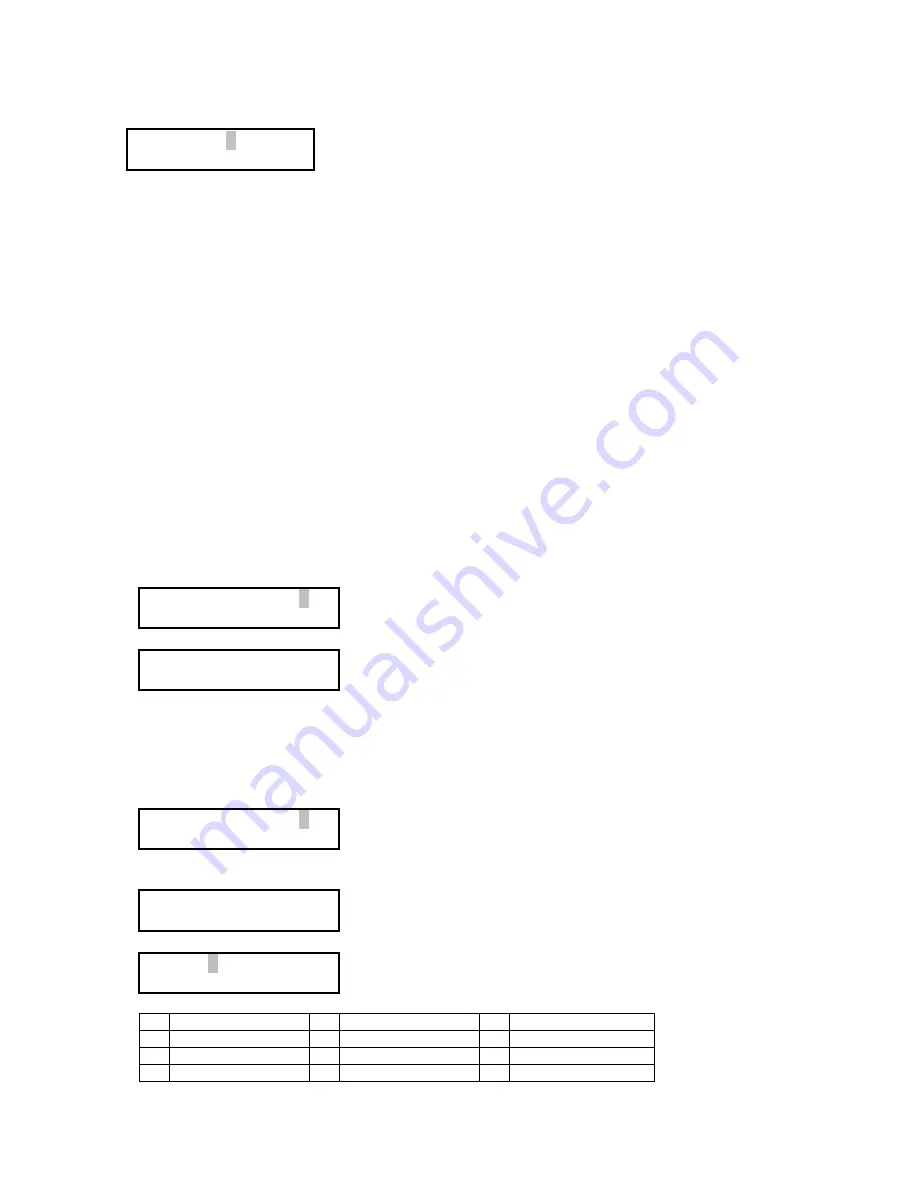
LPTJUNIOR 3 VELLEMAN
b. Setting Channel Levels
1. Press the function key (#7), select the "CH SETTING" line and press enter (#14); the LCD will display:
The upper row indicates which channels the faders operate.
The bottom row indicates the value of the channel that has last been
modified.
2. Use the
▲
(#16) and
▼
(#15) keys to select the channel range available on the faders (always 6 successive
channels). For example: press the
▼
key once ; the upper row now reads "CH. SET 2---7".
3. Set the level of channel 2 with the first fader (the one to the left), channel 3 with the second fader etc.
4. You can set a range of channels to the same level:
1) press the CH key (#6) ; the cursor goes to the selected channel location on the bottom row
2) enter the number of the first channel of the range with the numeric keys (#11)
3) press the range selection key (#13)
4) enter the number of the last channel of the range with the numeric keys (#11)
5) press the AT key (#12) ; the cursor will move to the number before the %
6) enter the desired output value with the numeric keys (#11) or select it with the first fader (the one to the left)
7) press Enter (#14) ; the display will automatically show the channel number following the programmed range.
5. All channel programming can be cleared by pressing the CL and CH keys (#6 & 10) simultaneously followed by
pressing the CH key (#6) only, or by setting the master fader to 0 and pressing the MASTER key (#18).
c. Scenes
1) Store a scene under a hotkey
1. Program the scene (see "
b. Setting Channel Levels
" above)
2. Press the REC key (#8) ; the LCD will display
RECORD TO SC _
KEYIN SC 1...40
3. Press the desired key under #3 (SUB1 - SUB6) (example here: SUB1) ; the LCD will display
SAVE TO SUB1
ENT=SURE ANY=NO
4. Press Enter (#14) to confirm or any other key to cancel.
2) Store a scene under a regular scene memory
1. Program the scene (see "
b. Setting Channel Levels
" above)
2. Press the REC key (#8) ; the LCD will display
RECORD TO SC _
KEYIN SC 1...40
3. Press the desired number on the numeric keypad (#11) (example: 5) and press Enter (#14).
If there is already a scene stored in Scene 5, the LCD will display
OVERWRITE DATA?
1:YES , 2:NO
4. Press 1 to confirm or 2 to cancel. If you confirm or there was no data in Scene 5, the LCD will display:
Name: _
Keyin ENGLISH.
5. Use the numeric keys to enter a scene name (9 characters max.), following this scheme:
1
A - B - C
2
D - E - F
3
G - H - I
4
J - K - L
5
M - N - O
6
P - Q - R
7
S - T - U
8
V - W - X
9
= - Y - Z
0
Next character / Space
6. Press Enter (#14) to confirm.
CH.SET 1--- 6
CH 1 -----= 0%


















