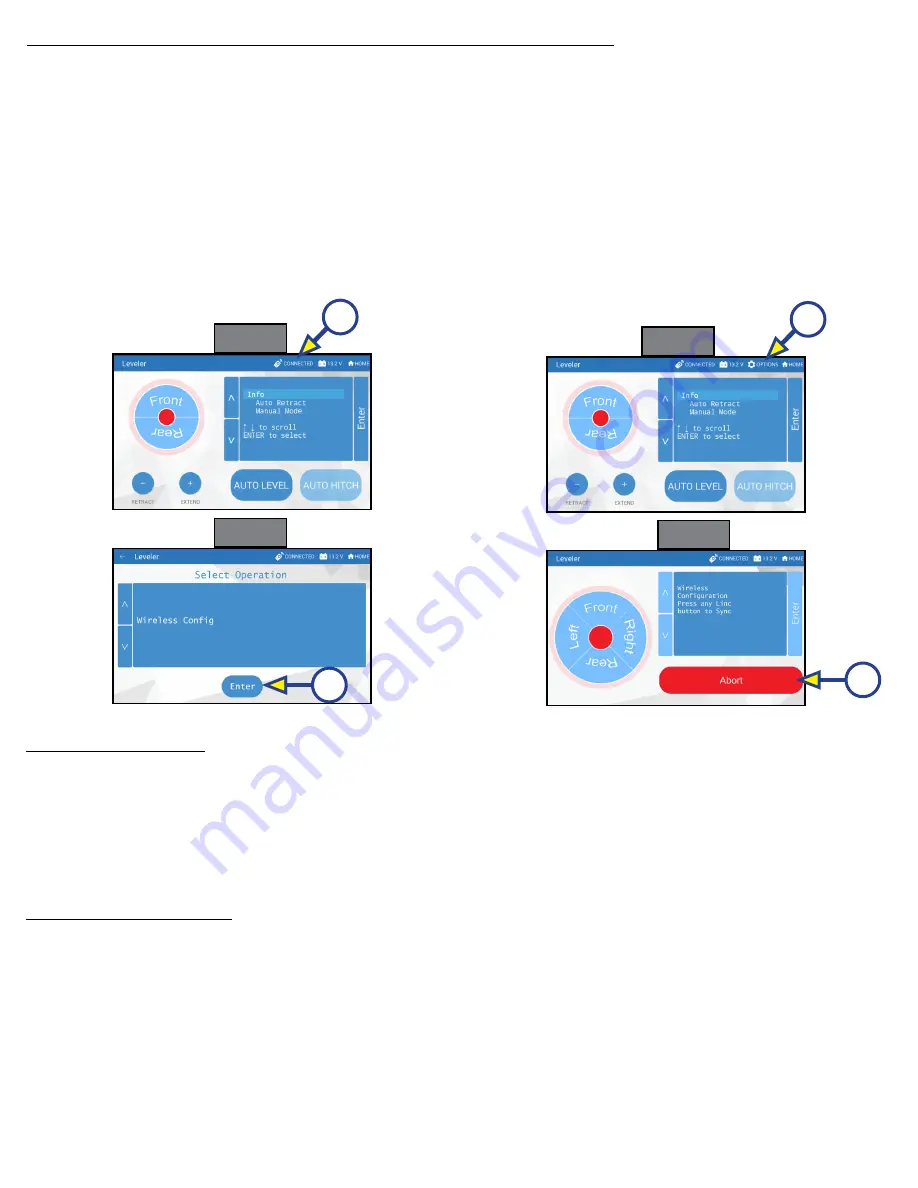
Rev:11.08.19
Page 96
CCD-0001573-08
Configuring Linc Remote to Sync to MyRV One Control Touch Panel
1.
Turn on the Linc
™
remote control (Fig. 14I) and enter a PIN.
2.
Choose "Leveler" from the menu screen.
3.
Turn on the myRV® OneControl™ Touch Panel (Fig. 2K).
4.
On the myRV® OneControl™ Touch Panel, press the "CONNECTED" icon at the top of the screen (Fig. 15A)
quickly 6 times. Wait a few seconds until the gear icon with "OPTIONS" appears (Fig. 16A).
5.
Press the gear icon with "OPTIONS" (Fig. 16A).
6.
Use the "UP" and "DOWN" arrows (Fig. 16B) to scroll to "WIRELESS CONFIG" (Fig. 17).
7.
Press "ENTER" (Fig. 17A). The screen will display "Wireless Configuration Press any Linc button to Sync"
(Fig. 18).
8.
Press any button in "Leveler" mode (Fig. 14) on the Linc remote control (Fig 14).
9.
Pressing "ABORT" on the myRV® OneControl™ Touch Panel (Fig. 18A) will cancel configuration sequence.
Fig. 15
Fig. 16
Basic Jack Operation
• Press "RETRACT" ( Fig. 14A) or "EXTEND" (Fig. 14B) and "Front" arrow (Fig. 14D) to operate front jacks.
• Press "RETRACT" or "EXTEND" and "Rear" arrow (Fig. 14G) to operate rear jacks (right rear, right mid, left rear
and left mid).
• Press "RETRACT" or "EXTEND" and "Right" arrow (Fig. 14F) to operate right jacks (right mid and right rear).
• Press "RETRACT" or "EXTEND" and "LEFT" arrow (Fig. 14E) to operate left jacks (left mid and left rear).
• Press "AUTO LEVEL" (Fig. 14H) to start auto level sequence.
Unhitching Instructions
NOTE:
Prior to unhitching from the tow vehicle, ensure trailer is parked on a level surface and chock the
tires of the trailer.
1.
Turn the Linc
™
remote on (Fig. 14I) and enter a PIN code to turn system on.
2.
Press the "LEVELER" button.
3.
Press "EXTEND" (Fig. 14B) and "FRONT" arrow (Fig. 14D) to extend front jacks and lift front of trailer to
take the weight of the trailer off of the hitch.
4.
Uncouple the trailer connection on the tow vehicle.
5.
Pull tow vehicle away and park at a safe distance.
Fig. 17
Fig. 18
A
A
A
A






























