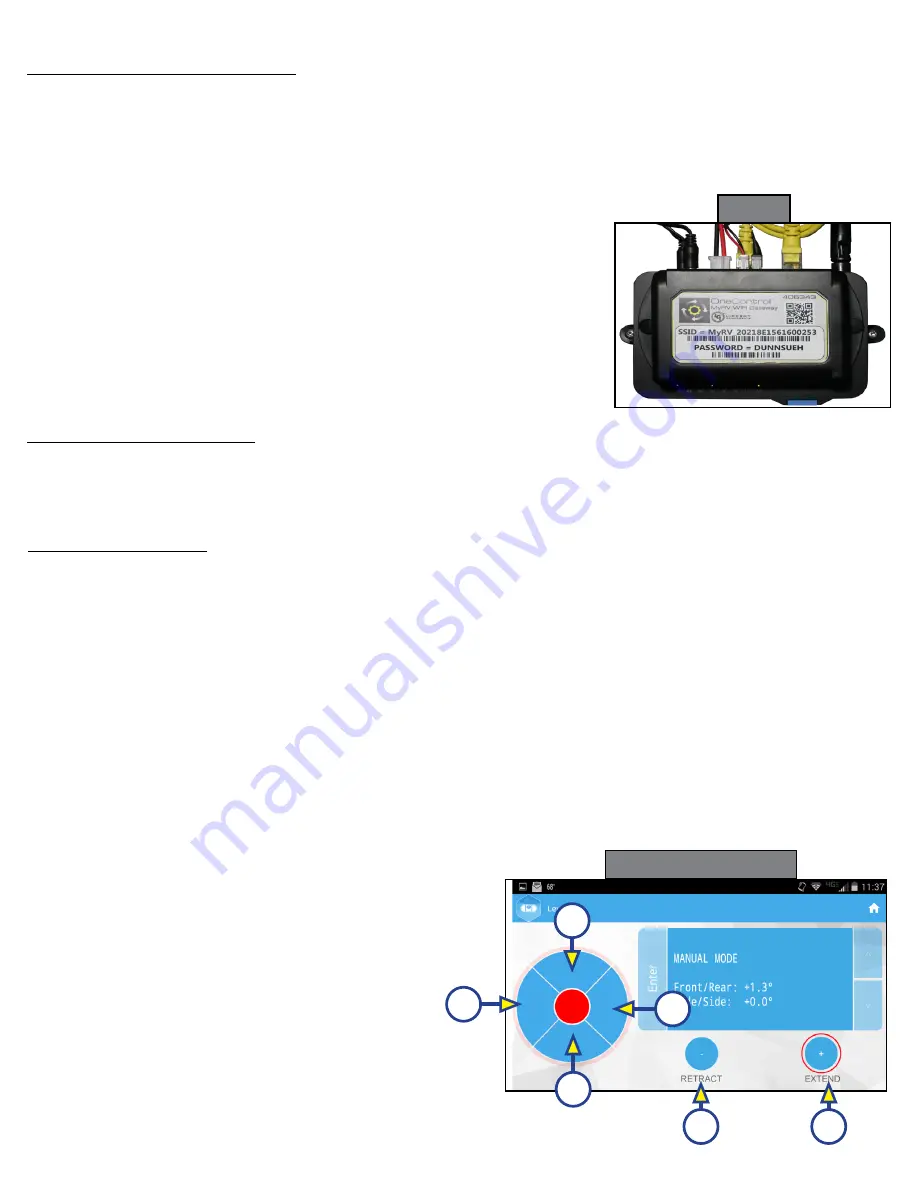
Rev:11.08.19
Page 94
CCD-0001573-08
Basic Jack Operation
While in Standard Mode:
1.
Press "RETRACT" (Fig. 11H) or "EXTEND" (Fig. 11I) and "FRONT" (Fig. 11) to extend or retract front jacks.
2.
Press "RETRACT" and "REAR" (Fig. 11) to retract rear jacks.
3.
Press the "AUTO LEVEL" (Fig. 11J) button to start the leveling sequence.
4.
Press the "AUTO HITCH" (Fig. 11K) button to start the hitch recognition sequence when reconnecting
to tow vehicle.
5.
Use the "UP" or "DOWN" arrow buttons (Fig. 11G) to cycle through the menu options:
A. Info
: Scroll to "INFO" (Fig. 11C) and press "ENTER" button to display system information, e.g.,
angle, jack stroke or software version.
B. Auto Retract
: Scroll to "AUTO RETRACT" (Fig. 11D) and press "ENTER" button to start the Auto
Retract sequence.
C. Manual Mode:
Scroll to "MANUAL MODE" (Fig. 11E) and press "ENTER" button to start Manual Level
operation. Jacks operate in pairs. Use "RETRACT" or "EXTEND" to operate front jacks and rear jacks.
I.
Press "RETRACT" (Fig. 13E) or
"EXTEND" (Fig. 13F) and FRONT (Fig.
13A) to operate front jacks.
II.
Press "RETRACT or "EXTEND" and
"REAR" (Fig. 13C) to operate rear
jacks (right rear, right mid, left rear
and left mid).
III.
Press "RETRACT" or "EXTEND" and
"RIGHT" (Fig. 13B) to operate right
jacks (right mid and right rear).
IV.
Press "RETRACT" or "EXTEND" and
"LEFT" (FIG. 13D) to operate left
jacks (left mid and left rear).
Accessing the OneControl App
1.
Turn on the trailer to provide power to the trailer's wireless network.
2.
Navigate to the device's (smart phone, tablet, etc.) wifi settings. Turn wireless feature on and connect
to the myRV® wireless network.
NOTE:
If this is the first time connecting to the myRV® wireless network, a password will be required. The
password is located on the trailer's wifi hub (Fig. 12).
3.
Open the OneControl™ application on the compatible device.
NOTE:
If the device states "Unresolved Network Connection," retry
connecting to the myRV® wireless network and/or wait for the
connection to resolve and display "Connected" under the myRV®
wireless connection.
4.
The application will request the user "Agree" to an end user license
agreement, create a PIN and "Re-enter PIN to confirm."
5.
The OneControl™ app will now display all functions. Choose
"Leveler."
Operation - OneControl App
Standard Mode and Menu
Standard Mode is the mode launched when the OneControl
™
app "Leveler" function is powered up. The
screen will show the system menu (Fig. 11). The front jacks can be extended/retracted in Standard Mode.
Rear jacks can be retracted from this mode.
Fig. 12
D
C
A
B
E
F
Fig. 13 - Manual Mode






























