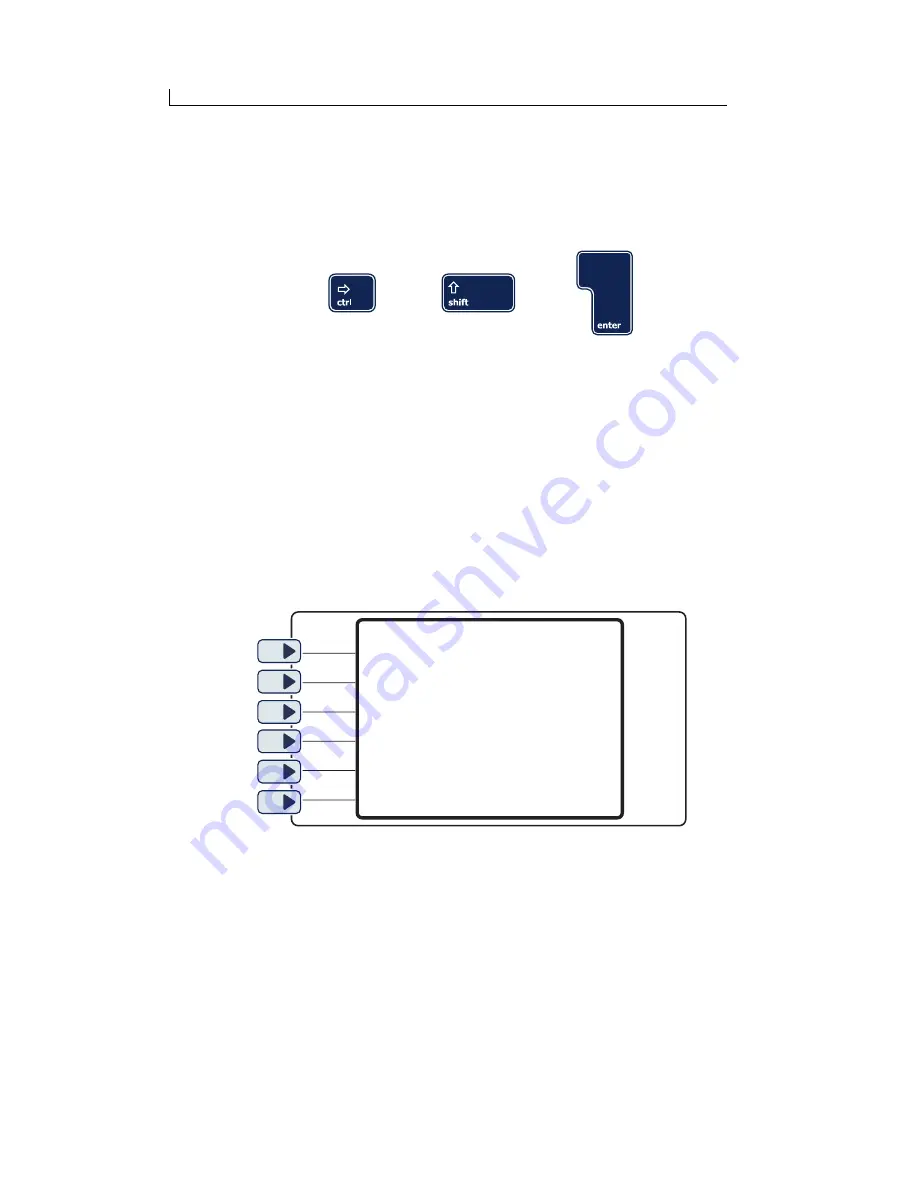
Chapter 1: Before you start
Linx 5900 & 7900 Quick Start Guide
4
FA69315–3 English
1.3 User interface
The printer user interface includes:
•
A keyboard that has standard alphanumeric keys and a number of
special keys. For example:
Figure 1-1. Special keys on the keyboard
The names of these keys are shown in brackets in this guide. For
example:
❐
The [ctrl] key
❐
The [shift] key
❐
The [enter] key
(Before you begin to use the printer, look at the keyboard and learn
where to find all these special keys.)
Special keyboards are available for some countries that do not use the
standard European keyboard.
•
A display with six ‘soft keys’ on the left side:
Figure 1-2. Printer Soft keys and display
The soft keys are keys that perform more than one function. The
printer provides a label on the display next to each soft key that shows
its function. The printer changes the label when the function changes.
The names of these keys are shown in
bold
characters in this guide.
For example:
❐
The
Select
key
❐
The
Cancel
key
69037
Содержание 7900
Страница 1: ...Quick Start Guide ...
Страница 13: ...About This Guide Linx 5900 7900 Quick Start Guide xii FA69315 3 English This page left blank intentionally ...
Страница 39: ...Chapter 2 Get started Linx 5900 7900 Quick Start Guide 26 FA69315 3 English This page left blank intentionally ...
Страница 79: ...Appendix C Glossary Linx 5900 7900 Quick Start Guide 66 FA69315 3 English This page left blank intentionally ...
















































