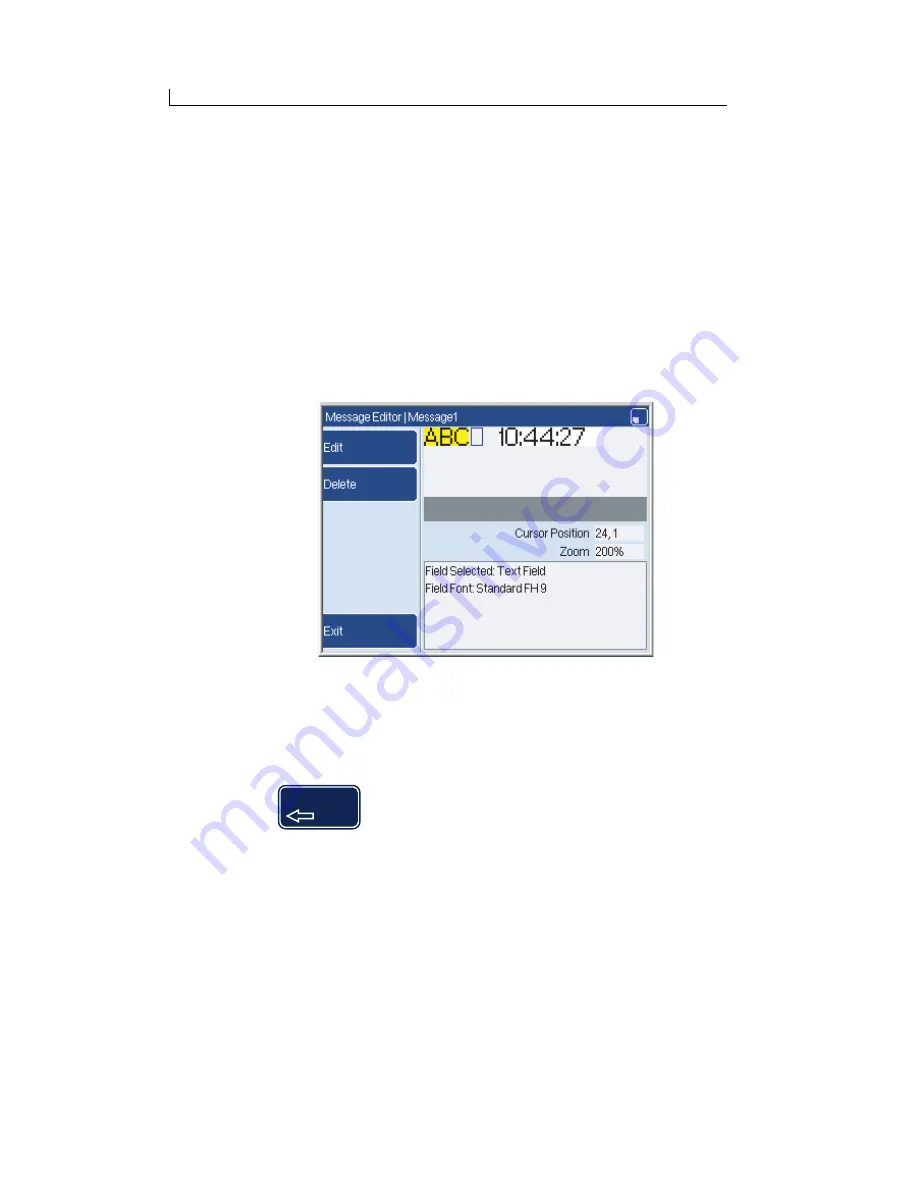
Chapter 3: Edit a message
Linx 5900 & 7900 Quick Start Guide
30
FA69315–3 English
3.2 Edit a field
This section tells you how to change a field that exists in a message.
1. At the
Print Monitor
page, press the
Message Store
key.
2. At the
Message Store
page, highlight the required message and then
press the
Edit
key. The
Message Editor
page is displayed, and shows
the content of your message. The cursor shows your current position
within the message.
3. Use the arrow keys to move the cursor over the required field, and
then press the [enter] key. The field that you selected becomes
highlighted.
If the field is a Text field, you can edit the Text field directly:
Figure 3-4. Edit a Text field
To change the text, use the Left arrow key or the Right arrow key to move
the cursor.
Use the keyboard to insert a character, or press the backspace key to delete
a character:
NOTE: The backspace key deletes a character, the
Delete
key deletes the
whole field.
To complete your changes, press the [enter] key. The field highlight is
removed.
69019
Содержание 7900
Страница 1: ...Quick Start Guide ...
Страница 13: ...About This Guide Linx 5900 7900 Quick Start Guide xii FA69315 3 English This page left blank intentionally ...
Страница 39: ...Chapter 2 Get started Linx 5900 7900 Quick Start Guide 26 FA69315 3 English This page left blank intentionally ...
Страница 79: ...Appendix C Glossary Linx 5900 7900 Quick Start Guide 66 FA69315 3 English This page left blank intentionally ...






























