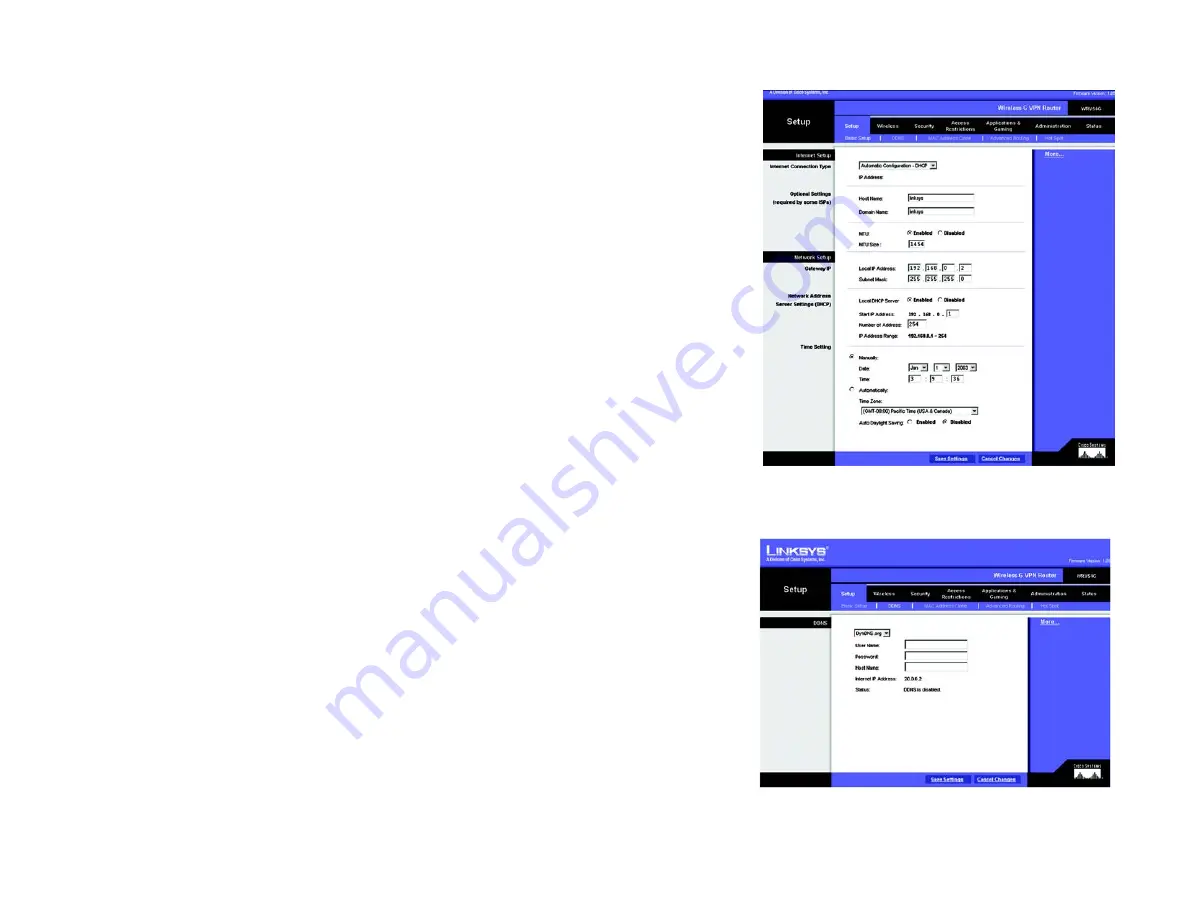
19
Chapter 6: Configuring the Router’s Basic Settings
The Setup Tab
Dual-Band Wireless Access Point
The Setup Tab
The first screen that appears displays the Setup tab. This allows you to change the Access Point's general
settings. Change these settings as described here and click the
Apply
button to apply your changes or
Cancel
to
cancel your changes. If you require online help, click the
Help
button.
•
Firmware. This will display the Access Point's current firmware version. Firmware can be upgraded from the
Help tab.
•
Access Point Name. You may assign any name to the Access Point. Unique, memorable names are helpful,
especially if you are employing multiple access points on the same network. Verify this is the name you wish
to use and click the
Apply
button to set it.
•
Static IP Address. This IP address must be unique to your network. (The default IP address is 192.168.1.250.
As this is a private IP address, there is no need to purchase a separate IP address from your service provider.)
Verify the address and click the
Apply
button to save changes.
•
Subnet Mask. The Access Point's Subnet Mask must be the same as your Ethernet (wired) network. Verify
this is correct and click the
Apply
button to set it.
5GHz/802.11a Wireless Settings
•
SSID. The SSID is the unique name shared among all points in a wireless network. The SSID must be identical
for all points in the wireless network. It is case sensitive and must not exceed 32 alphanumeric characters,
which may be any keyboard character. Make sure that this setting is the same for all points in your wireless
network.
•
Channel. Select the appropriate channel from the list provided to correspond with your network settings. This
should be between 36 and 64 (in North America). All points in your wireless network must use the same
channel in order to function correctly.
•
WEP. The WEP Encryption method is Disabled by default. To enable WEP, click the
WEP Key Setting
button.
For more information on WEP and wireless security, refer to Appendix B: Wireless Security.
Click the
Apply
button to apply your changes or
Cancel
to cancel your changes. If you require online help, click
the
Help
button.
The Setup Tab
The first screen that appears displays the Setup tab. This allows you to change the Access Point's general
settings. Change these settings as described here and click the
Apply
button to apply your changes or
Cancel
to
cancel your changes. If you require online help, click the
Help
button.
•
Firmware. This will display the Access Point's current firmware version. Firmware can be upgraded from the
Help tab.
•
Access Point Name. You may assign any name to the Access Point. Unique, memorable names are helpful,
especially if you are employing multiple access points on the same network. Verify this is the name you wish
to use and click the
Apply
button to set it.
•
Static IP Address. This IP address must be unique to your network. (The default IP address is 192.168.1.250.
As this is a private IP address, there is no need to purchase a separate IP address from your service provider.)
Verify the address and click the
Apply
button to save changes.
•
Subnet Mask. The Access Point's Subnet Mask must be the same as your Ethernet (wired) network. Verify
this is correct and click the
Apply
button to set it.
5GHz/802.11a Wireless Settings
•
SSID. The SSID is the unique name shared among all points in a wireless network. The SSID must be identical
for all points in the wireless network. It is case sensitive and must not exceed 32 alphanumeric characters,
which may be any keyboard character. Make sure that this setting is the same for all points in your wireless
network.
•
Channel. Select the appropriate channel from the list provided to correspond with your network settings. This
should be between 36 and 64 (in North America). All points in your wireless network must use the same
channel in order to function correctly.
•
WEP. The WEP Encryption method is Disabled by default. To enable WEP, click the
WEP Key Setting
button.
For more information on WEP and wireless security, refer to Appendix B: Wireless Security.
Click the
Apply
button to apply your changes or
Cancel
to cancel your changes. If you require online help, click
the
Help
button.
static ip address:
a fixed address assigned to
a computer or device connected to a network
firmware:
the programming code that runs a
networking device
Figure 6-2: Setup Tab
























