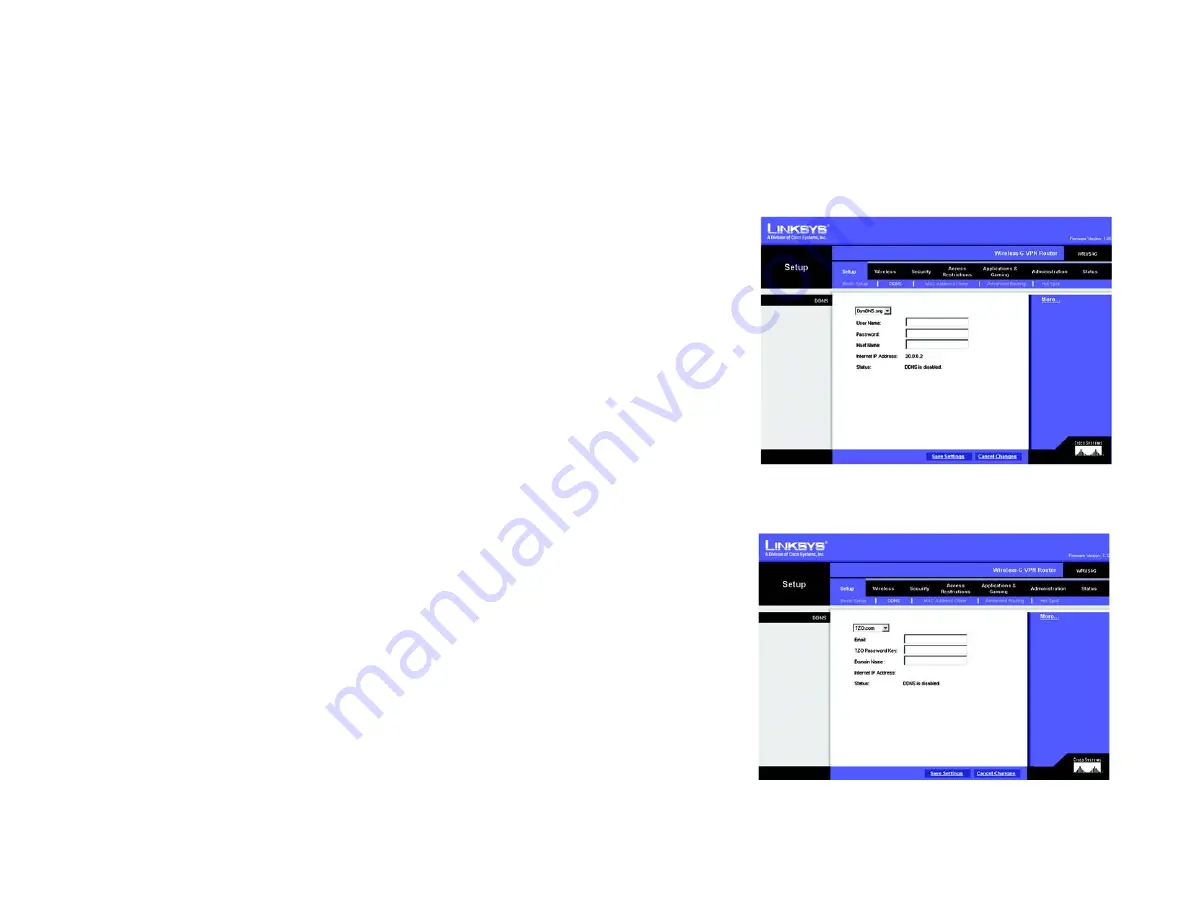
31
Chapter 7: Configuring the Router’s Web-Based Utility
The Setup Tab
Dual-Band Wireless Access Point
The DDNS Tab
The Router offers a Dynamic Domain Name System (DDNS) feature. DDNS lets you assign a fixed host and domain
name to a dynamic Internet IP address. It is useful when you are hosting your own website, FTP server, or other
server behind the Router.
Before you can use this feature, you need to sign up for DDNS service at one of two DDNS service providers,
DynDNS.org or TZO.com.
DDNS
DDNS Service. If your DDNS service is provided by DynDNS.org, then select
DynDNS.org
in the drop-down menu.
If your DDNS service is provided by TZO, then select
TZO.com
. The features available on the DDNS screen will
vary, depending on which DDNS service provider you use.
•
User Name, Password, and Host Name. Enter the
User Name, Password, and Host Name
of the account you
set up with DynDNS.org.
•
Internet IP Address. The Router’s current Internet IP Address is displayed here. Because it is dynamic, it will
change.
•
Status. The status of the DDNS service connection is displayed here.
When finished making your changes on this tab, click the
Save Settings
button to save these changes, or click
the
Cancel Changes
button to undo your changes.
TZO.com Tab
•
Email Address, TZO Password Key, and Domain Name. Enter the
Email Address, TZO Password Key, and
Domain Name
of the service you set up with TZO.
•
Internet IP Address. The Router’s current Internet IP Address is displayed here. Because it is dynamic, this will
change.
•
Status. The status of the DDNS service connection is displayed here.
When finished making your changes on this tab, click the
Save Settings
button to save these changes, or click
the
Cancel Changes
button to undo your changes. MAC Address Clone
Figure 7-6: DynDNS.org
Figure 7-7: TZO.com






























