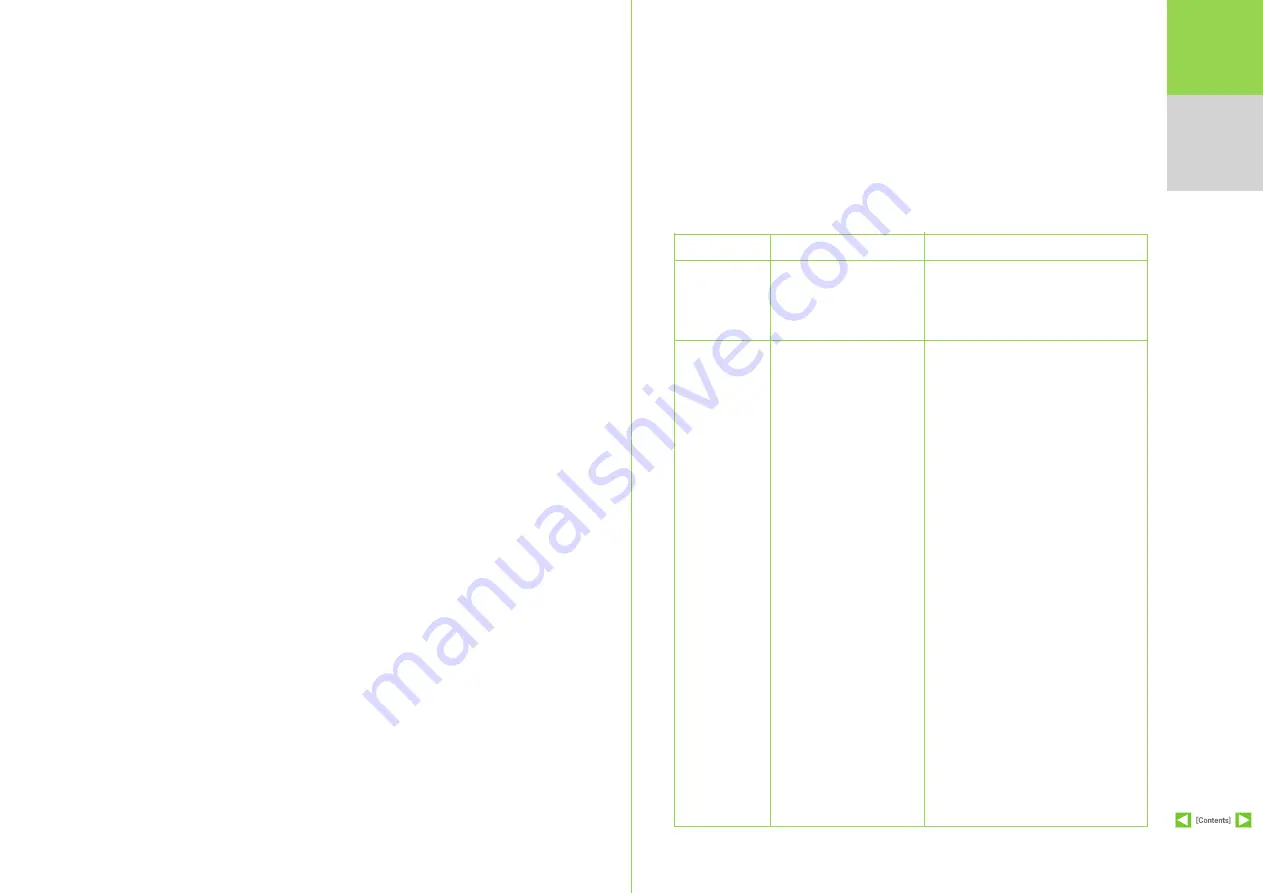
14
Troubleshooting
The following are some common problems and their solutions. If the solutions listed here do not solve your
problem, you can refer to the FAQ section below or call Customer Care at 1633 for assistance.
Pin not properly plug into the AC
power socket
Loose connection on both ends
of the power cable.
Loose Ethernet (RJ-45)
connection to the WAN port of the
IAD or wrong Ethernet port on the
IAD used
Loose Ethernet (RJ-45)
connection to the Ethernet port
of the broadband modem
(either cable or ADSL)
Other Loose cable connections
in the network
Wrong cable type used
Faulty broadband modems
Faulty IAD
Configuration of applications
programs on the computer
Check that the AC power adapter is properly
plugged into the electrical outlet and the IAD.
Check that the electrical outlet is working
Check that the end of the Ethernet cable is
connected securely to the WAN port on the IAD
Check that the other end of the Ethernet
cable is connected securely to Ethernet LAN
port of the broadband modem (either cable
or ADSL)
Check all other cabling connections between
the broadband modem, IAD, computer, and if
applicable, routers.
Check that you used the cables provided with
the IAD. All Ethernet cables must be straight-
through cables.
Check the condition of the broadband modem
(please refer to your cable or ADSL modem
user Guide). For example, on the Motorola
SURFBoard cable modem, the first light
from top to bottom that is off indicates the
error. For information, please refer to your
broadband modem user guide.
Check the POWER light on the IAD Front Panel.
Check that the applications programs on the
computer, e.g. firewall etc. are not restricting
the sending or receiving of data packets e.g
for internet access
PRObLEmS
POSSIbLE CAUSES
SUGGESTED ACTIONS
No Power
(Green LED not
on/blinking?
Unable to
Receive/Send
Data (if you
connect your PC
to the IAD)
Содержание SPA2102-R3
Страница 1: ......
















































