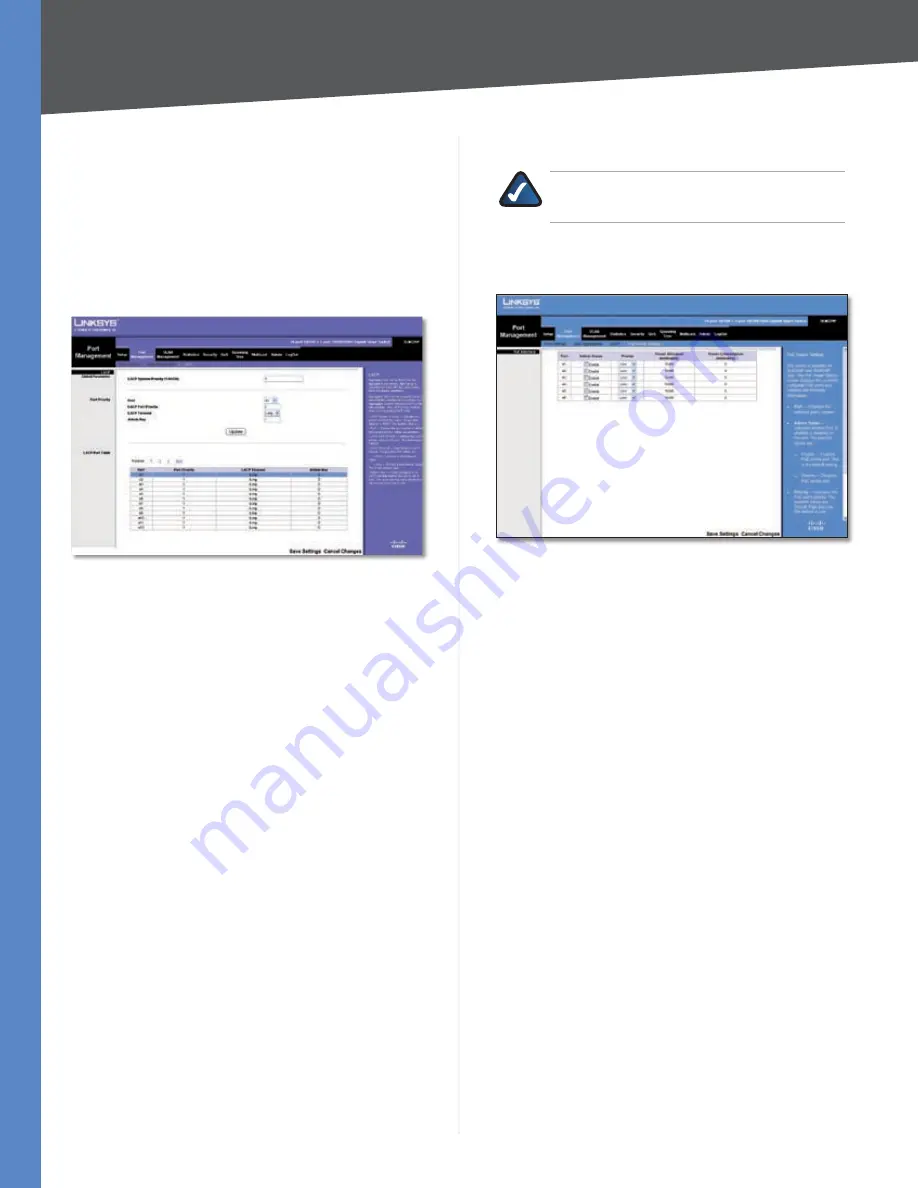
Chapter 4
Configuration Using the Web-based Utility
7
Business Series Smart Gigabit Ethernet Switch
Port Management > LACP
In addition to LAGs that you create by manually grouping
ports together, you can also use the Link Aggregation
Control Protocol (LACP) to automatically negotiate a LAG
link between the Switch and another network device.
The
LACP
screen contains fields for configuring LACP LAGs.
This screen is divided into three parts:
Global Parameter,
Port Priority
, and
LACP Port Table
.
Port Management > LACP
Global Parameter
LACP System Priority
The global LACP priority value,
from
to
6
. The default value is
.
Port Priority
Port
The port number to which the timeout and priority
values are assigned. To configure a different port, select it
from the drop-down menu. If you do not see the port you
want, click
Next
in the
LACP Port Table
.
LACP Port Priority
Defines the LACP priority value for
the port, from
to
6
. The default value is
.
LACP Timeout
The administrative LACP timeout value.
Select either
Short
or
Long
(default).
Admin Key
(Read-only) A channel will only be formed
between ports with the same admin key. This only applies
to ports located on the same switch.
When you are finished entering the settings above, click
Update
to apply the settings.
LACP Port Table
This section provides a read-only display of the current
LACP settings.
After you are finished setting the LACP parameters,
click
Save Settings
to save the settings, or click
Cancel
Changes
to cancel your changes.
Port Management > PoE Power Settings
NOTE:
This section applies ONLY to the
SLM4P
and
SLM48P
Smart Switches.
The
PoE Power Settings
screen allows you to configure the
Power over Ethernet (PoE) ports on the Switch.
Port Management > PoE Power Settings
Port
Displays the port number.
Admin Status
Check the checkbox to enable PoE power
to be supplied to the connected device.
Priority
Select
Critical
,
High
, or
Low
(default) from the
drop-down menu to set the priority of the port.
Power Allocation (milliwatts)
Sets the maximum power
in milliwatts that can be supplied to the port.
Power Consumption (milliwatts)
Displays the power
currently being used by the connected PoE device.
Click
Save Settings
to save the changes, or click
Cancel
Changes
to cancel your changes.
















































