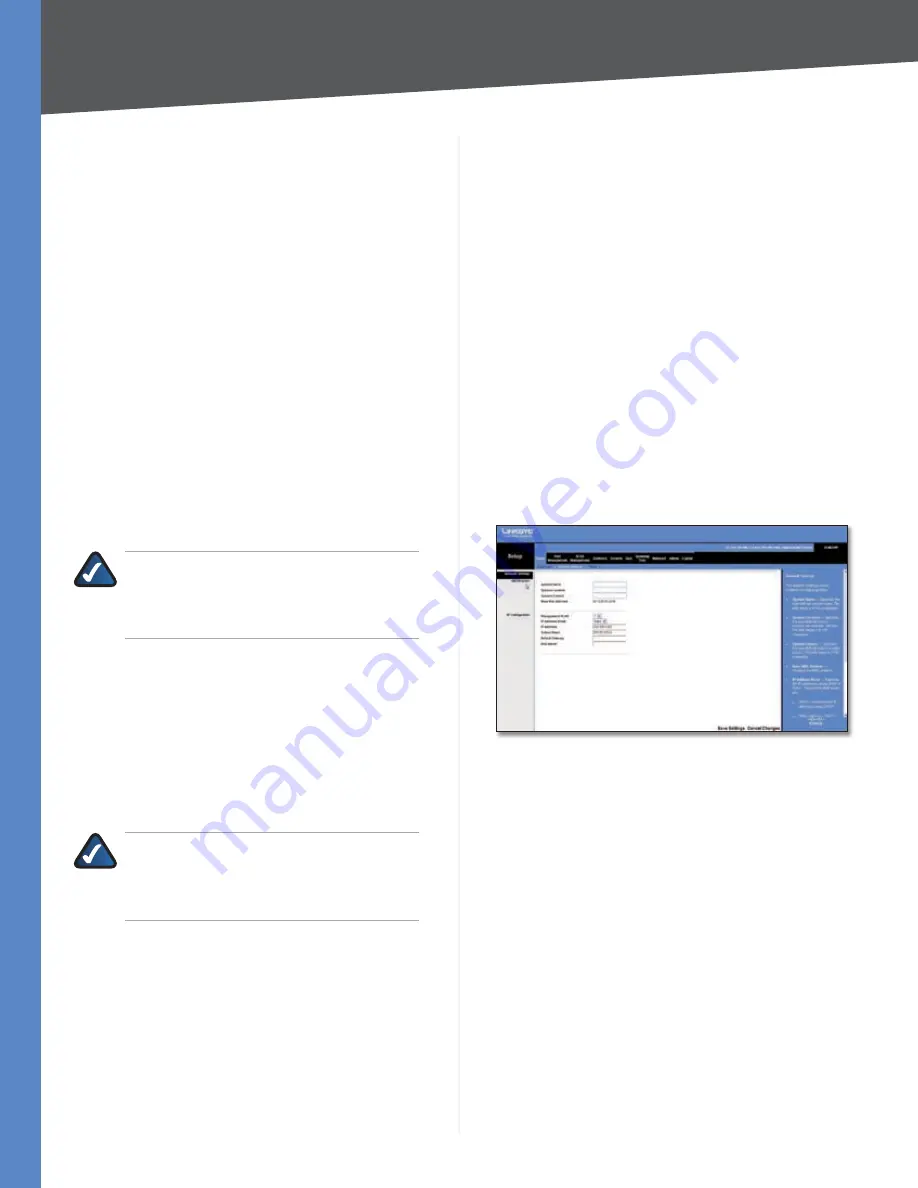
Chapter 4
Configuration Using the Web-based Utility
Business Series Smart Gigabit Ethernet Switch
Device Information
System Name
Displays the name of the Switch, if one has
been entered on the Setup tab’s
Network Settings
screen.
IP Address
The IP address assigned to the Switch. The
Switch’s default IP address is
9.68..4
. This setting
can be configured from the Setup tab’s
Network Settings
screen.
Subnet Mask
The Subnet Mask assigned to the Switch.
The default subnet mask is
...0
. This setting
can be configured from the Setup tab’s
Network Settings
screen.
DNS Server
The IP address of your ISP’s server that
translates the names of websites into IP addresses. This
setting can be configured from the Setup tab’s
Network
Settings
screen.
Default Gateway
The IP address of the gateway router
between the Switch and management stations on other
network segments. The default Gateway Address is
0.0.0.0
. This setting can be configured from the Setup
tab’s
Network Settings
screen.
NOTE:
The Default Gateway cannot be
configured if the system IP address is set to
9.68..4
. (The system IP Address is set
using Setup > Network Settings.).
Address Mode
Specifies whether IP functionality is
enabled via manual configuration (
Static
) or Dynamic
Host Configuration Protocol (
DHCP
). This setting can be
configured from the Setup tab’s
Network Settings
screen.
The default setting is
DHCP
.
Base MAC Address
Displays the MAC address of the
Switch.
System Information
NOTE:
The
Jumbo Frame
setting applies ONLY
to the
SLM04
and
SLM048
Smart Switches.
Other Smart Switches do not support this
feature.
Jumbo Frame
(SLM04 and SLM048 only)
This
setting enables or disables Jumbo frames on the Switch.
A maximum packet size of 9 KB is supported. Jumbo
frames allow data to be transmitted using fewer frames,
providing lower overhead, quicker processing time, and
fewer interruptions. Select either
Enable
to enable the
Jumbo frames feature, or
Disable
(default) to disable it.
Model Name
Displays the model name of the Switch.
Hardware version
Displays the Switch’s current hardware
version.
Boot Version
Displays the current boot version of the
Switch.
Firmware Version
Displays the Switch’s current software
version
System Location
Displays the location of the system if it
has been defined. This setting can be configured from the
Setup tab’s
Network Settings
screen.
System Contact
The name of the administrator appears
here, if one has been defined. This setting can be configured
from the Setup tab’s
Network Settings
screen.
System Up Time
Displays the length of time that has
elapsed since the Switch was last reset.
Current Time
Displays the current time. This setting can
be configured from the Setup tab’s
Time
screen.
Click
Save Settings
to save your changes. Click
Cancel
Changes
to cancel your changes.
Setup > Network Settings
Setup > Network Settings
The
Network Settings
screen allows you to edit the
following information. Many of these fields are displayed
on the
Summary
screen where they cannot be edited.
Identification
System Name
Specifies the name of the Switch. Enter
the name into the text field provided. By default, a system
name is not defined.
System Location
This field is used to enter a description
of where the Switch is physically located, such as
rd
Floor
.
System Contact
Enter the name of the administrator
responsible for the system.
Base MAC Address
Displays the physical address of the
Switch.






























