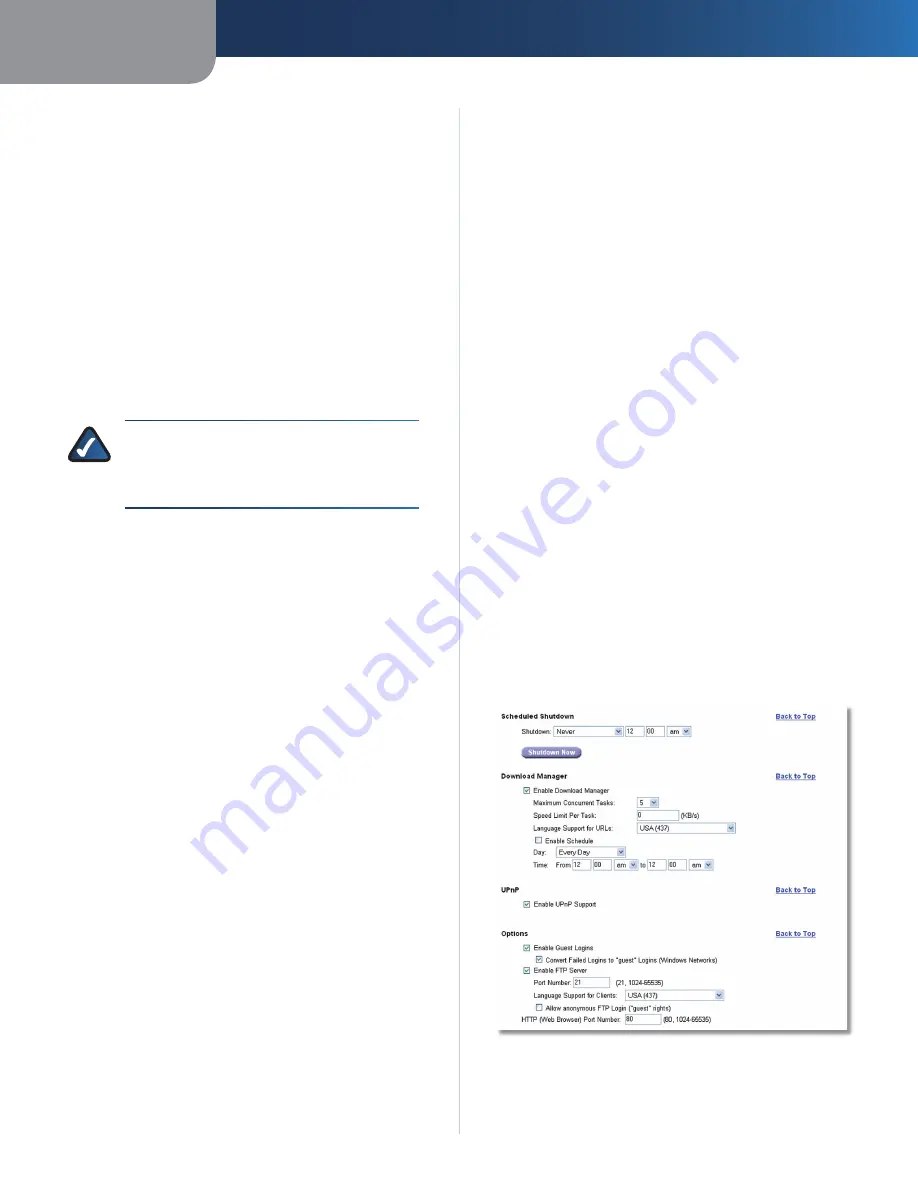
Chapter3
Advanced Configuration
9
Network Storage System wth 2 Bays
DDNS
The Network Storage System offers a Dynamic Domain
Name System (DDNS) feature. DDNS lets you assign a fixed
host and domain name to a dynamic Internet IP address,
so you can locate the Network Storage System without
knowing its dynamic Internet IP address.
For example, assign the Network Storage System the fixed
host and domain name of www.mystorage.com. When
you travel, you can find the Network Storage System at
www.mystorage.com (the DDNS service provider keeps
track of the dynamic Internet IP address of the Network
Storage System.)
Before you can use this feature, you need to sign up
for DDNS service with TZO, a DDNS service provider at
www.tzo.com. Click
Sgn up for a TZO DDNS account
.
NOTE:
To use the DDNS feature of the Network
Storage System, configure port forwarding on
your network router. For more information,
refer to the router’s documentation.
Enable TZO DDNS
Select this option to use the DDNS
feature.
E-Mal Address, TZO Key, and Doman Name
Enter the
settings of the account you set up with TZO.
Update Perod
Select how often you want your Internet
IP address to be updated with TZO.
Update Now
To manually trigger an immediate IP
address update, click this option.
Date & Time
Tme Zone
Select your local time zone.
Enable Daylght Savng
Click this option if your location
uses daylight saving.
Change System Tme as Followng
To manually set the
date and time of the Network Storage System, select this
option. Then select the date and time.
Date
Configure today’s date (Month, Day, Year). The
Network Storage System will set its own calendar
according to the date you provide.
Tme
Enter the current time (hour, minute, am or pm).
The Network Storage System will set its own clock
according to the time you provide. Remember that the
time you enter is not saved until you click
Save
.
Enable NTP (Network Tme Protocol)
NTP servers are
frequently used to synchronize clocks. To use an NTP
server, select this option. Then configure the following
settings:
•
•
NTP Server
To use a pre-selected NTP server, select
Choose
and select an NTP server from the drop-down
menu.
To manually select an NTP server, select
Specfy
and
enter the URL or IP address of an NTP server.
NTP Status
The status of the NTP server is displayed.
Synchronze wth NTP Server
Select how often you
want the Network Storage System to synchronize
with the NTP server. Then enter the time you want the
synchronization to begin.
Synchronze Now
If you want the Network Storage
System to synchronize with the NTP server at this time,
click this option.
E-Mail Alert
Send E-Mal Alerts when Problems are Detected
Select
this option if you want the Network Storage System to
send e-mails sent when it is experiencing problems. (The
problem will be described in the e-mail.)
E-Mal Address (-)
Enter the e-mail addresses that
should receive e-mail alerts.
From Address
Enter the return e-mail address you want
used in the e-mails. (This can be a dummy address.)
Subject
Enter the subject heading you want the e-mails
to use.
SMTP Port
Enter the SMTP port number that you want
the e-mail alerts to use. If you are not sure which SMTP
port number to use, then keep the default,
25
.
Scheduled Shutdown, Download Manager, UPnP, and Options
•
•
•
•






























