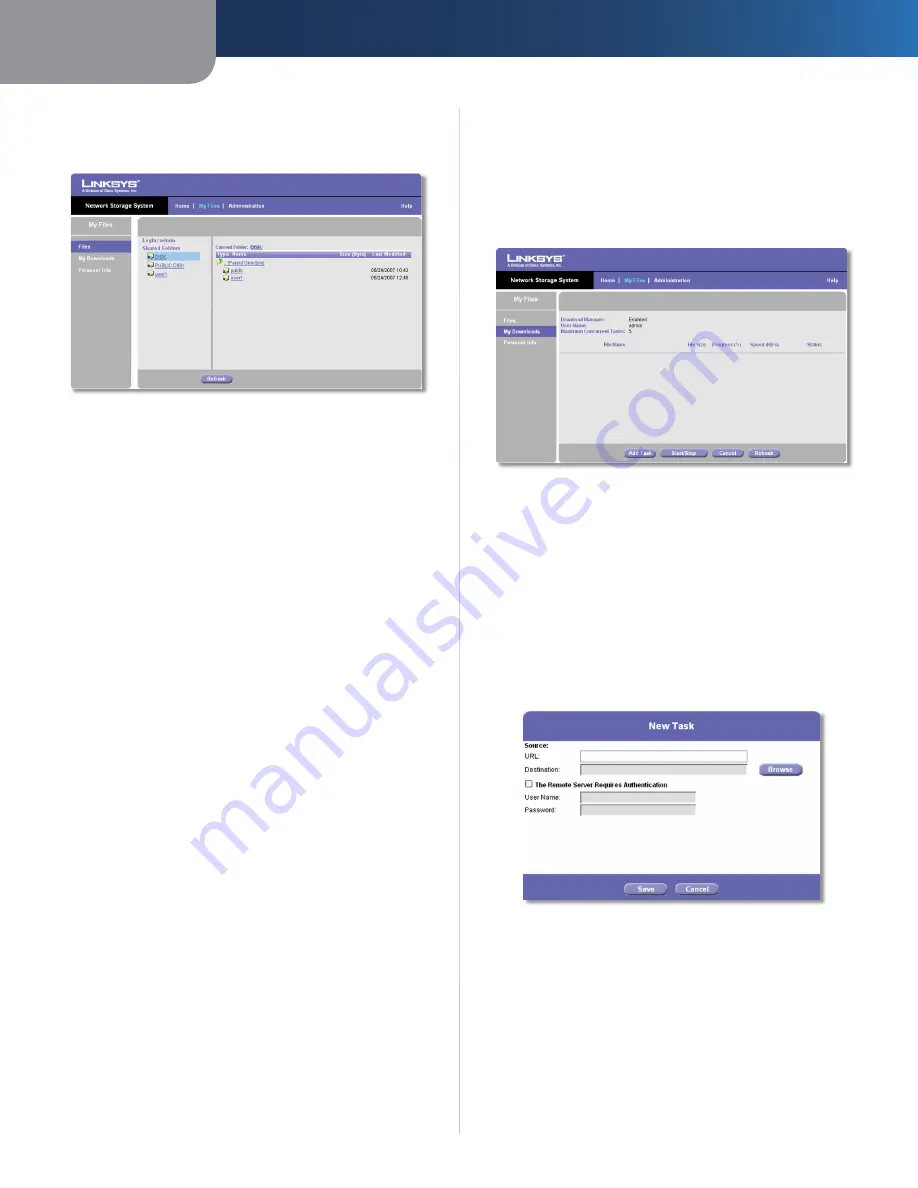
Chapter3
Advanced Configuration
2
Network Storage System wth 2 Bays
Login
The login you use to access your files is displayed.
My Files > Files
Shared Folders
The
Files
screen displays a list of shared folders that you
can access, according to your user account. Within a
shared folder, users with access to that shared folder can
create other folders and files.
Publc Folders
These are shared folders accessible to all
users. Disk 1 and Disk 2 are listed as PUBLIC DISK 1 (Public
Data) and PUBLIC DISK 2 (Public Data).
Prvate Folders
These are your personal folder
and the shared folders associated with your login.
(The administrator controls folder access using the
Administration > Shared Folders
screen.)
USB Storage Devces
All users have access to the devices
connected to the Network Storage System.
Current Folder
The shared folder you are currently accessing is displayed.
The sub-folders available to you are listed with the
following information: Type, Name, Size, and Last Modified
date and time.
Click the folder you want to access. To view a file, click the
filename. To download a file, right-click the filename and
select
Save Target as...
Click
Refresh
for the most up-to-date information.
My Files > My Downloads
If the Download Manager feature has been enabled
through the
Administration > System Options
screen and
your login has Download Manager access, then the
My
Downloads
screen will be available. Configure download
tasks on this screen.
My Files > My Downloads
Download Manager
The status of the Download
Manager feature is displayed.
User Name
Your login name is displayed.
Maxmum Concurrent Tasks
The maximum number of
tasks that can run at the same time is displayed.
For each download task, the screen lists the File Name, File
Size, Progress, Speed, and Status information.
Add Task
Click this option to add a new download task. A
new screen appears.
Create New Download Task
Source
URL
Enter the URL of the FTP or HTTP URL.
Destnaton
Click
Browse
. The
Folders Browser
screen
appears.
•
•






























