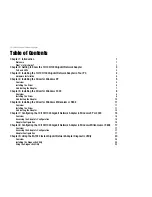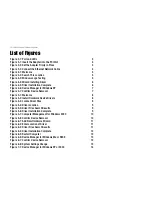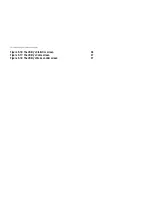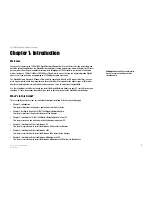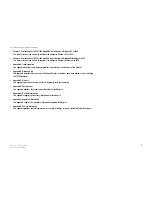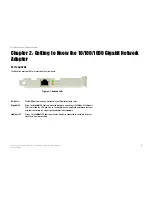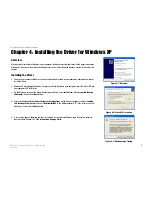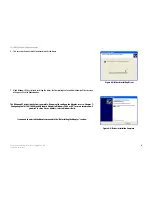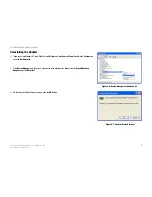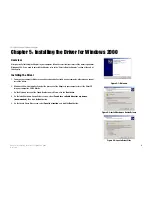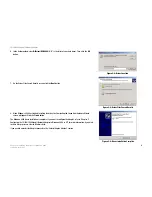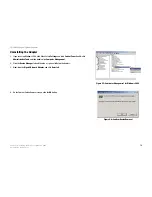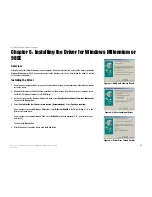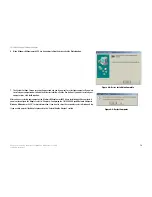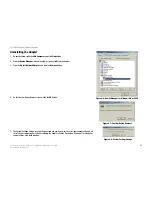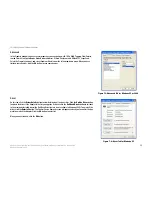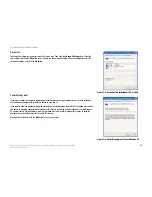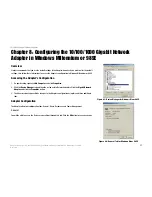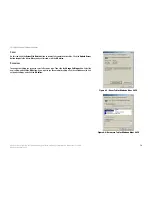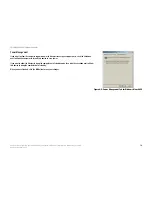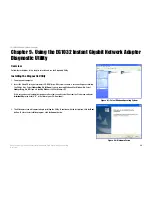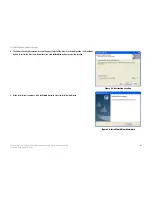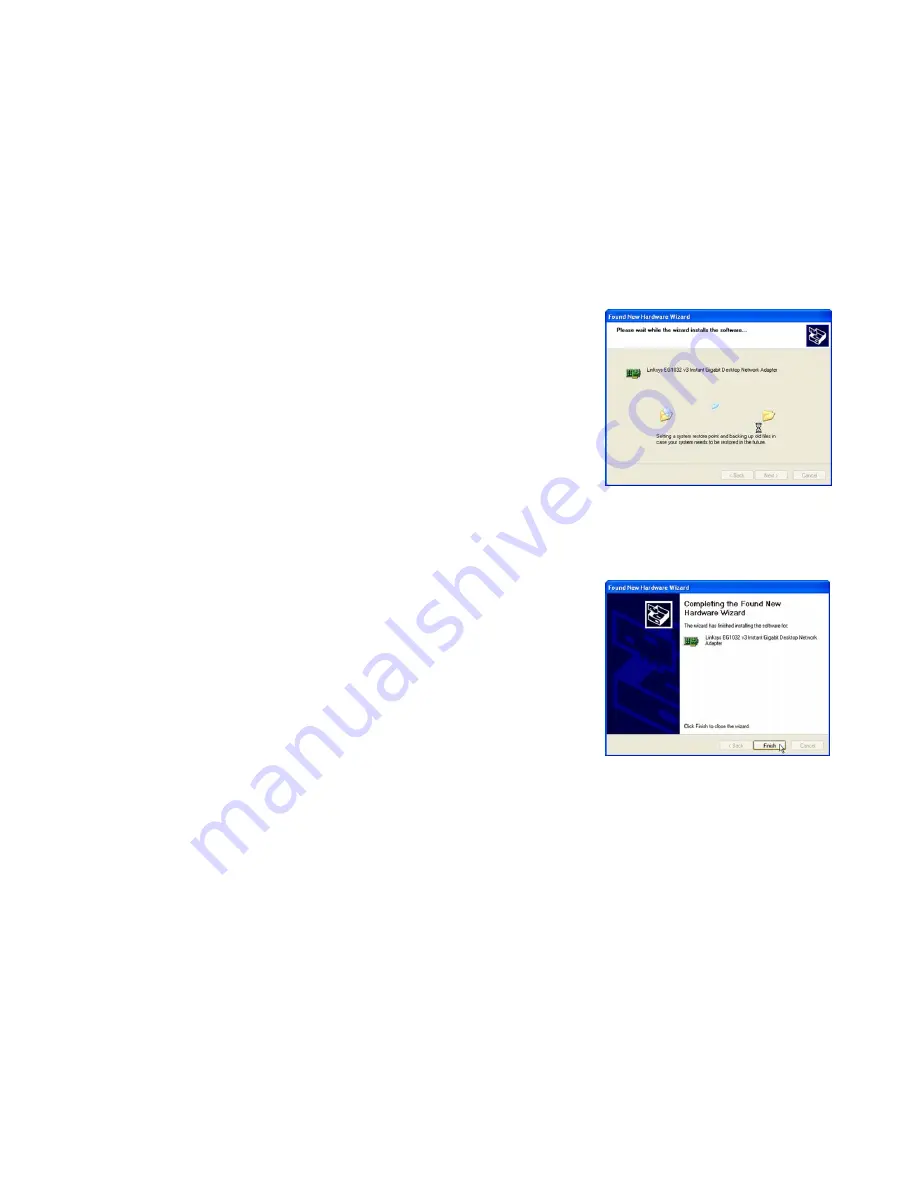
6
Chapter 4: Installing the Driver for Windows XP
Installing the Driver
10/100/1000 Gigabit Network Adapter
6. This screen will appear while the wizard installs the driver.
7. When Windows XP has finished installing the driver, the
Completing the Found New Hardware Wizard
screen
will appear. Click the
Finish
button.
The Windows XP driver installation is complete. If you want to configure the Adapter, refer to “Chapter 7:
Configuring the 10/100/1000 Gigabit Network Adapter in Windows 2000 or XP” for more information. If
you want to share files or printers, refer to Windows Help.
If you need to uninstall the Adapter, proceed to the “Uninstalling the Adapter” section.
Figure 4-4: Wizard Installing Driver
Figure 4-5: Driver Installation Complete